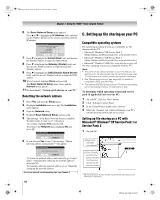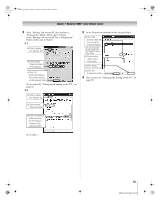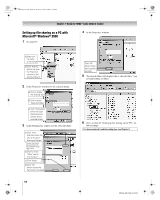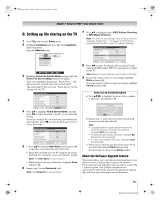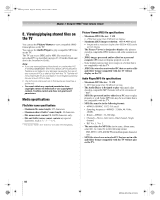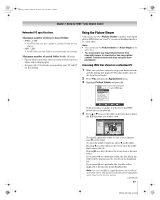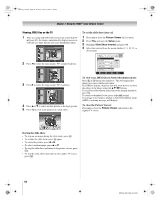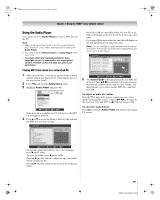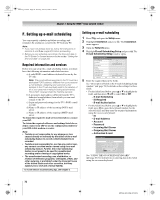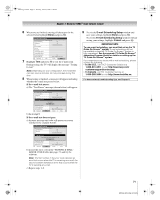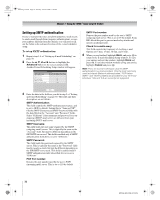Toshiba 72MX196 Operating Guide - Page 67
Maximum number of files per shared folder, Maximum number of nested folder levels
 |
UPC - 022265251492
View all Toshiba 72MX196 manuals
Add to My Manuals
Save this manual to your list of manuals |
Page 67 highlights
MX196_EN.book Page 67 Tuesday, June 27, 2006 1:43 PM Chapter 7: Using the THINC™ home network feature Networked PC specifications Maximum number of files per shared folder: - JPEG = 1,000 • All JPEG files over the 1,000th in a shared folder will not display. - MP3 = 200 • All MP3 files over the 200th in a shared folder will not play. Maximum number of nested folder levels: 10 levels • Files in folders more than 10 levels down from the top level folder will not display/play. • See pages 60-65 for details on networking your TV and PC for file sharing. Using the Picture Viewer You can use the TV's Picture Viewer to display your digital photos (JPEG files) on your TV's screen in thumbnail mode or as a slide show. Note: • You cannot use the Picture Viewer and Audio Player at the same time. • You must obtain any required permission from copyright owners to download or use copyrighted content. Toshiba cannot and does not grant such permission. Accessing JPEG files stored on a networked PC 1 Make sure you have correctly set up your home network and file sharing (- pages 60-65 in this Guide; also see the Installation Guide). 2 Press Y and open the Applications menu. 3 Highlight Picture Viewer and press T. Applications Picture Viewer Audio Player Channel Browser TV Guide On Screen Digital CC/Audio Selector CableCARD Navigate ENTER Select CH RTN Back EXIT Exit If the network is available, it will retrieve the JPEG picture list via the network. 4 Press B or b to access the folder or directory that contains the JPEG pictures you want to view. Picture Viewer //BEARD-DESK/C C + Copy of isi mip + IQAWG_A + INCD + isiImip + WINNT + Documents and Settings CH RTN Image Select Navigate ENTER Select EXIT Exit To expand a particular folder to view a list of images, press c on the folder. To close the folder or directory, press C on the folder. Pressing C on a file will move the focus up to the folder that contains the file. Pressing c on a file will move the focus down to the next folder. If you press T on a particular folder, the first file in the folder will be displayed as the first file in the thumbnail list. If you press T on a particular file, that file will be displayed as the first file in the thumbnail list. Note: You can use R to toggle between the thumbnail and folder views. The last item selected will be highlighted upon return to the Picture Viewer. (continued) 67 MX196 (E/F) Web 213:276