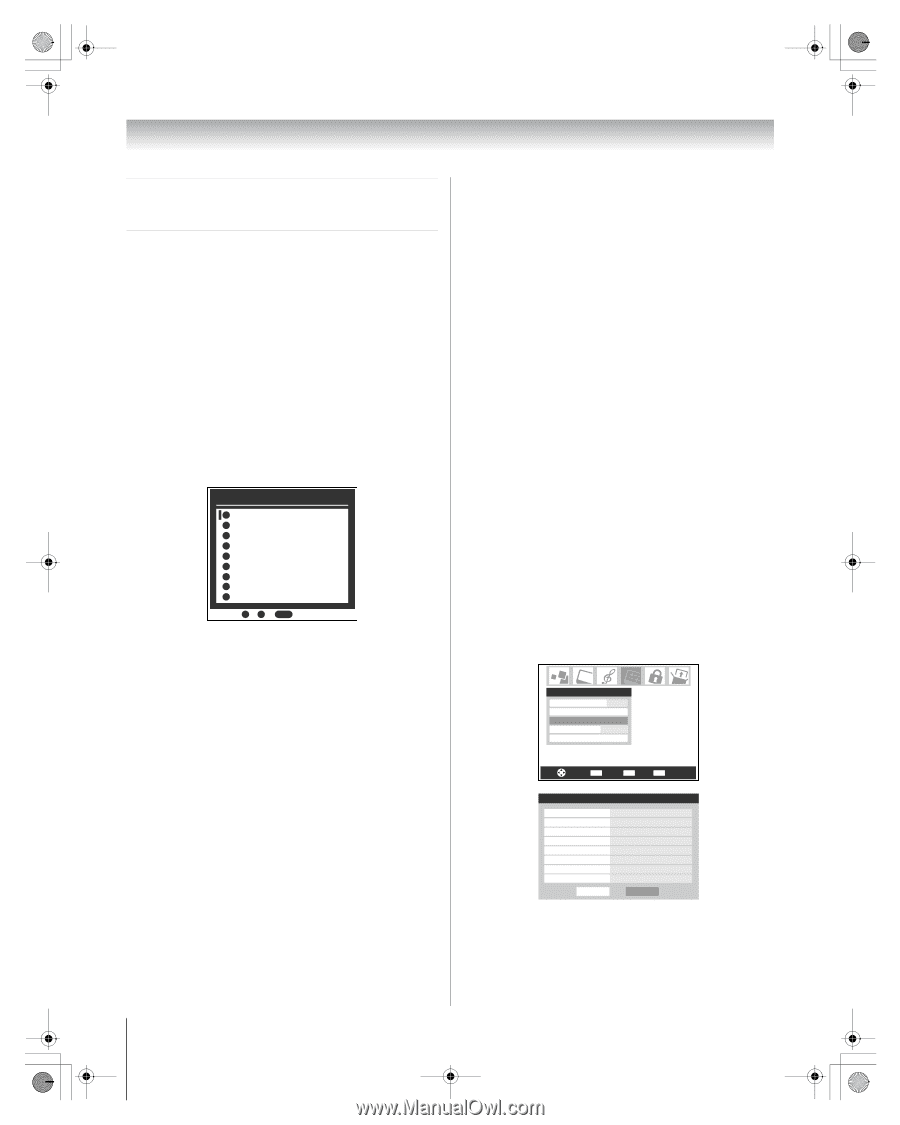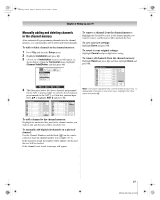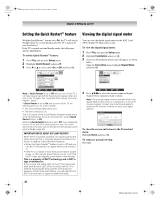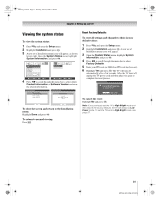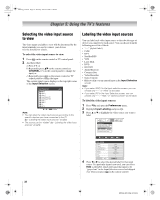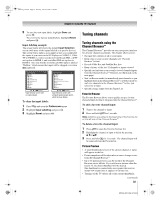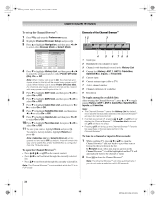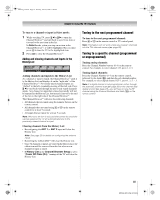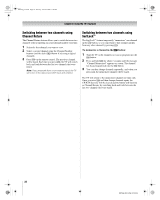Toshiba 72MX196 Operating Guide - Page 32
Using the TV's features
 |
UPC - 022265251492
View all Toshiba 72MX196 manuals
Add to My Manuals
Save this manual to your list of manuals |
Page 32 highlights
MX196_EN.book Page 32 Tuesday, June 27, 2006 1:43 PM Chapter 5: Using the TV's features Selecting the video input source to view The video inputs available to view will be determined by the input terminals you used to connect your devices (see the Installation Guide). To select the video input source to view: 1 Press + on the remote control or TV control panel. 2 And then either: a) Press 0-8; or b) Repeatedly press Bb on the remote control (or CHANNEL U u on the control panel) to change the input; or c) Repeatedly press + on the remote control or TV control panel to change the input. The current signal source displays in the top right corner of the Input Selection screen. Input Selection 0 ANT 1 1 Video 1 2 Video 2 3 ColorStream HD1 4 ColorStream HD2 5 HDMI 1 6 HDMI 2 7 PC 8 ANT 2 ANT 1 0 - 8 / INPUT to Select Note: • You can label the video input sources according to the specific devices you have connected to the TV (- "Labeling the video input sources" at right). • The source can be "hidden" (- "Labeling the video input sources" at right). Labeling the video input sources You can label each video input source to describe the type of device you connected to each source. You can choose from the following preset list of labels default label) • Cable • DTV • Satellite/DSS • VCR • Laser Disk • DVD • HD DVD • Audio Receiver • Compact Disc • Video Recorder • Game Console • Hide (to skip over an unused input in the Input Selection screen) Note: • If you select ANT 2 in the Input selection screen, you can choose only "- -" or "Hide" as the label. • If you select PC in the Input Selection screen, you can choose only "- -," "Hide," or "Game Console" as the label. To label the video input sources: 1 Press Y and open the Preferences menu. 2 Highlight Input Labeling and press T. 3 Press B or b to highlight the video source you want to label. Preferences Closed Caption Mode Off Closed Caption Advanced Input Labeling Menu Language English Channel Browser Setup Navigate ENTER Select CH RTN Back EXIT Exit Input Labeling Video 1 Video 2 ColorStream HD 1 ColorStream HD 2 HDMI 1 HDMI 2 PC ANT 2 DVD Cable Video Recorder Hide DTV Satellite/DSS --- Reset Done 4 Press C or c to select the desired label for that input source. If a particular input is not used, you can select Hide as the label, which will cause that input to be "grayed out" in the Input Selection screen and skipped over when you press + on the remote control. 32 MX196 (E/F) Web 213:276