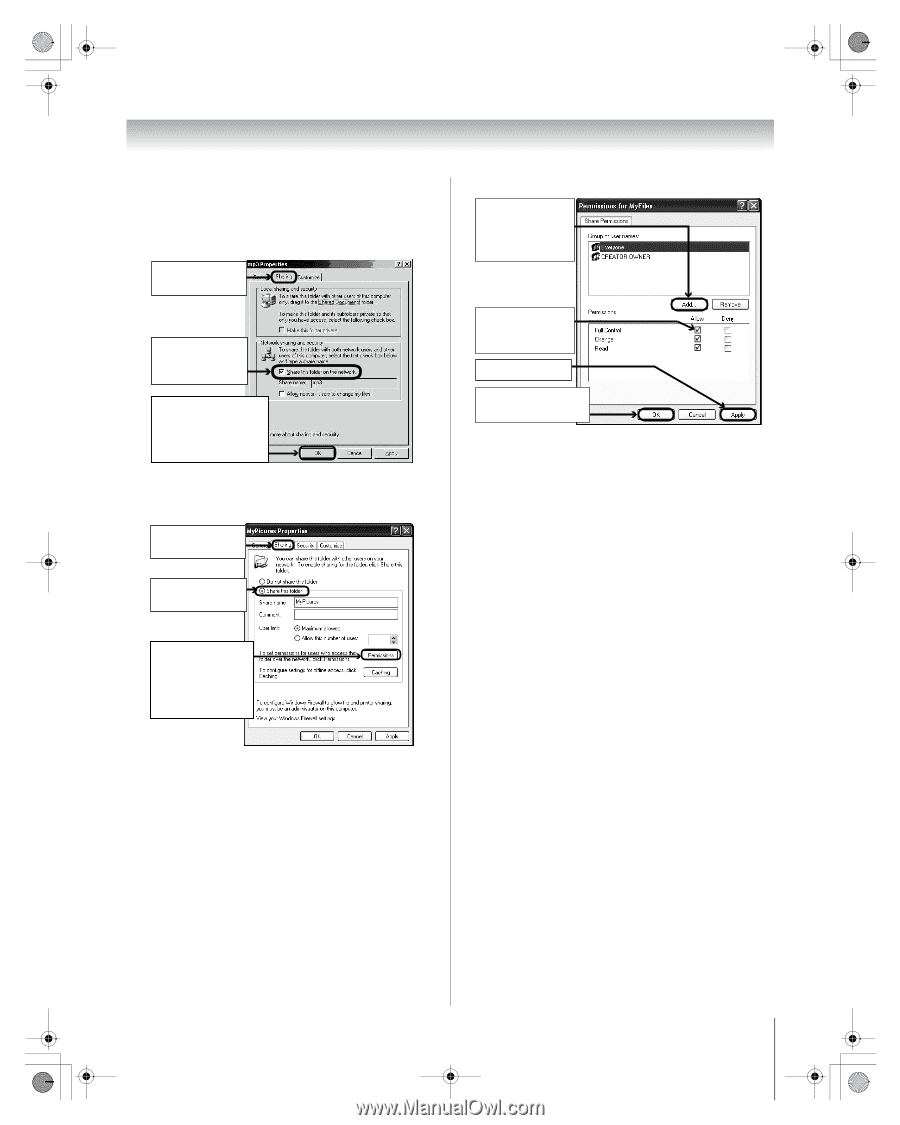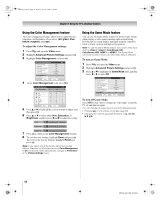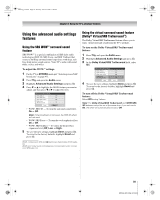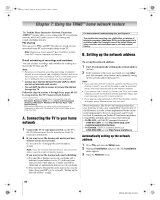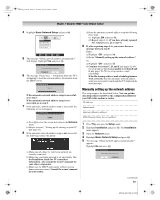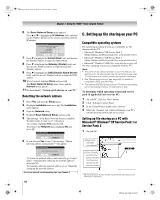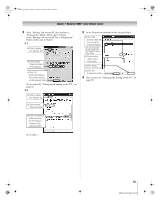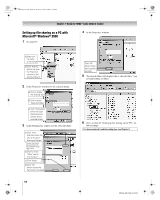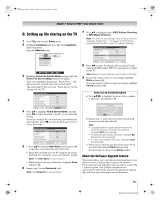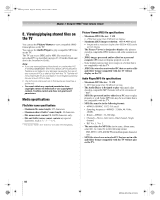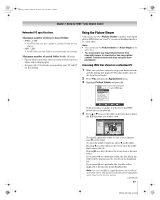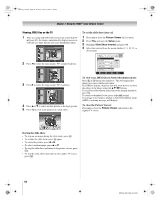Toshiba 72MX196 Operating Guide - Page 63
Go to D, Setting up file sharing on the TV,
 |
UPC - 022265251492
View all Toshiba 72MX196 manuals
Add to My Manuals
Save this manual to your list of manuals |
Page 63 highlights
MX196_EN.book Page 63 Tuesday, June 27, 2006 1:43 PM Chapter 7: Using the THINC™ home network feature 2 If the "Sharing" tab on your PC does not have a "Permissions" button, follow step 2.1 below. If the "Sharing" tab on your PC has a "Permissions" button, follow step 2.2 below. 2.1 a) Click to display the "Sharing" tab. b) Click to select "Share this folder on the network." c) Click "OK" (which will close the Permissions window for the selected folder). Go to section D, "Setting up file sharing on the TV," on page 65. 2.2 a) Click to display the "Sharing" tab. b) Click to select "Share this folder." 3 In the Permissions window for the selected folder: a) Click "Add..." and then select the user to be given sharing privileges.* *This user must match the user stored in the TV's "Home File Server Setup" menu. b) Click to check "Allow" next to "Full Control." c) Click "Apply." d) Click "OK" to close the window. 4 Go to section D, "Setting up file sharing on the TV," on page 65. c) Click "Permissions" (which will open the Permissions window for the selected folder). Go to step 3. 63 MX196 (E/F) Web 213:276