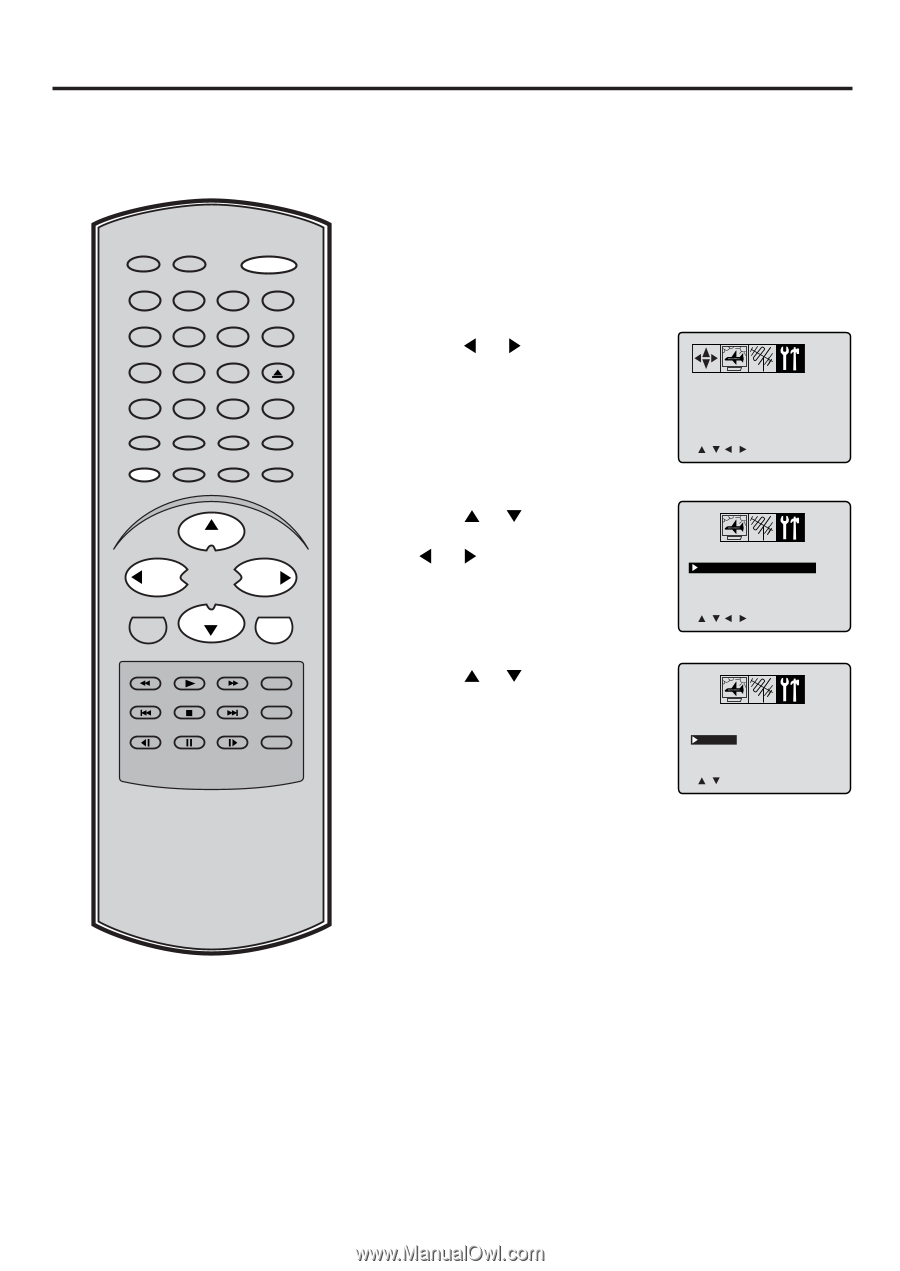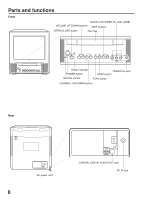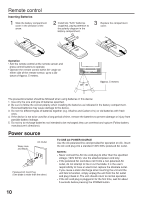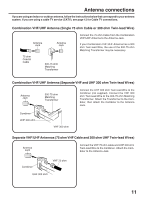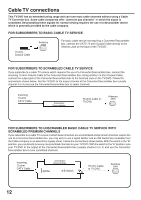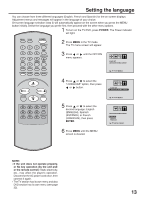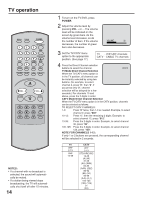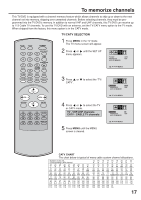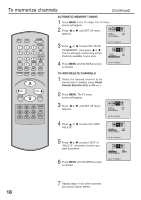Toshiba MD13N3 Owners Manual - Page 13
TV Operation, Setting the Language - menu screen no remote
 |
View all Toshiba MD13N3 manuals
Add to My Manuals
Save this manual to your list of manuals |
Page 13 highlights
Setting the language You can choose from three different languages (English, French and Spanish) for the on-screen displays. Adjustment menus and messages will appear in the language of your choice. On-screen language selection (step 5) will automatically appear on the screen when you press the MENU button initially. Select the language you prefer first, then proceed with the other menu options. 1 To turn on the TV/DVD, press POWER. The Power indicator will light. RECALL TV/DVD POWER 1 4 7 SLEEP INPUT SELECT 23 GAME 56 OPEN/CLOSE 89 CLOSED CAPTION MUTE 0 TOP MENU SUBTITLE AUDIO ANGLE SETUP/MENU DVD MENU CANCEL ZOOM/CH RTN 2 Press MENU in the TV mode. The TV menu screen will appear. 3 Press or until the OPTION menu appears. V-CHIP SET LANGUAGE/IDIOMA/LANGUE < > / / / /MENU CH + VOL - VOL + RETURN CH - ENTER 4 Press or to select the "LANGUAGE" option, then press or button. V-CHIP SET LANGUAGE/IDIOMA/LANGUE < / / / /MENU < < REV SKIP PLAY STOP FWD PLAY MODE SKIP JUMP SLOW PAUSE SLOW REPEAT A-B 5 Press or to select the desired language: English (ENGLISH), Spanish (ESPAÑOL) or French (FRANCAIS), then press ENTER. 6 Press MENU until the MENU screen is cleared. LANGUAGE/IDIOMA/LANGUE ENGLISH ESPAÑOL FRANCAIS < / / ENTER / MENU NOTE: • If the unit does not operate properly, or No key operation (by the unit and/ or the remote control): Static electricity, etc., may affect the player's operation. Disconnect the AC power cord once, then connect it again. • The TV section has its own menu and also DVD section has its own menu (see page 32). 13