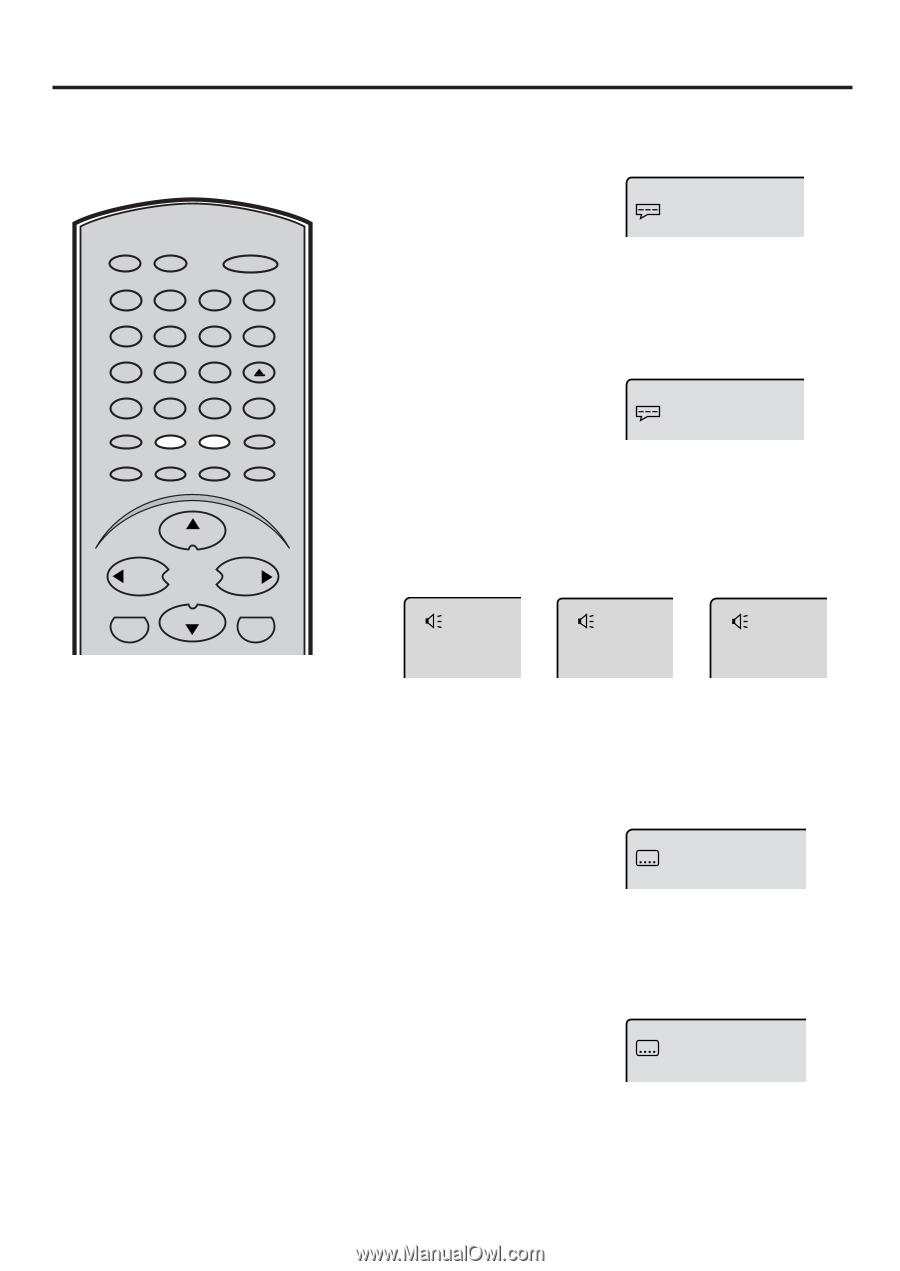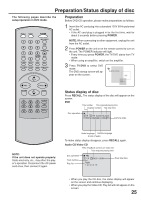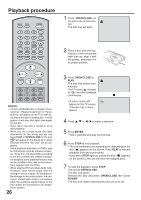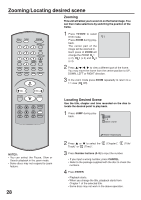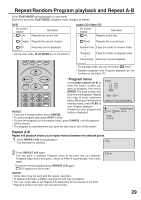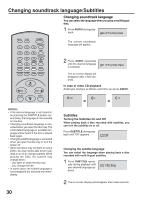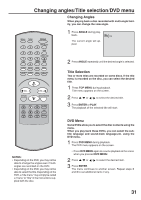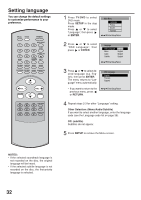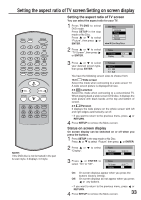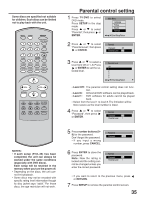Toshiba MD13N3 Owners Manual - Page 30
Changing Soundtrack Language/Subtitles
 |
View all Toshiba MD13N3 manuals
Add to My Manuals
Save this manual to your list of manuals |
Page 30 highlights
Changing soundtrack language/Subtitles Changing soundtrack language You can select the language when you play a multilingual disc. 1 Press AUDIO during playback. 2/8 Fra Dolby Digital RECALL TV/DVD POWER 1 4 7 SLEEP INPUT SELECT 23 GAME 56 OPEN/CLOSE 89 CLOSED CAPTION MUTE 0 TOP MENU SUBTITLE AUDIO ANGLE SETUP/MENU DVD MENU CANCEL ZOOM/CH RTN CH + VOL - VOL + RETURN CH - ENTER The current soundtrack language will appear. 2 Press AUDIO repeatedly until the desired language is selected. 1/8 Eng Dolby Digital The on-screen display will disappear after a few seconds. In case of video CD playback Audio type changes as follows each time you press ADUIO. LR L ➡ R ➡ NOTES: • If the desired language is not heard af- ter pressing the SUBTITLE button several times, the language is not recorded on the disc. • Changing soundtrack language is cancelled when you open the disc tray. The initial default language or available language will be heard if the disc is played back again. • Changing subtitle language is cancelled when you open the disc tray or turn the power off. • Some functions may not work on some DVDs.You may not be able to turn subtitles on or off or change subtitles. While playing the DVD, the subtitle may change when: - you open or close the disc tray - you change the title. • In some cases, the subtitle language is not changed to the selected one immediately. Subtitles Turning the Subtitles On and Off When playing back a disc recorded with subtitles, you can turn the subtitles on or off. Press SUBTITLE during play- back until "Off" appears. Off Changing the subtitle language You can select the language when playing back a disc recorded with multi-lingual subtitles. 1 Press SUBTITLE repeatedly during playback until your desired language appears. 1/32 Eng 2 The on-screen display will disappear after a few seconds. 30