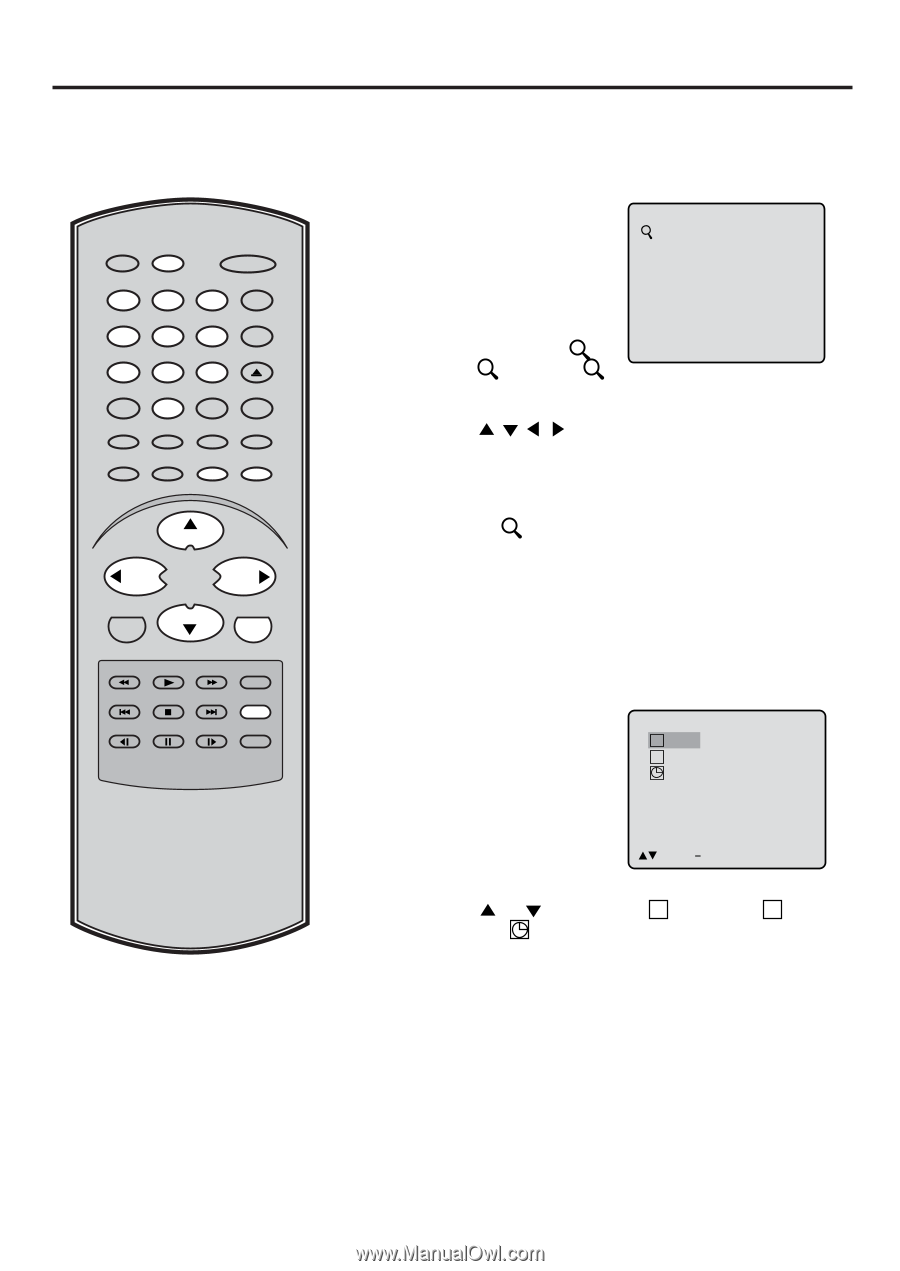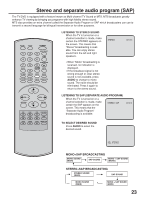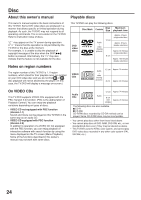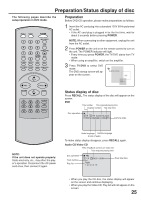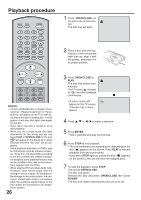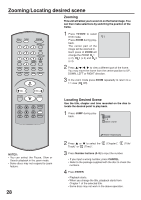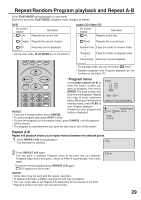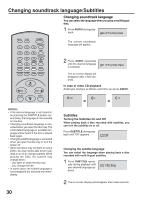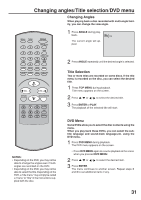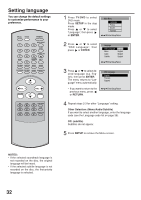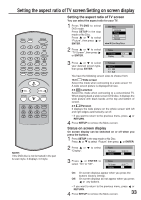Toshiba MD13N3 Owners Manual - Page 28
Advanced Function, Zooming/Locating Desired Scene, Zooming
 |
View all Toshiba MD13N3 manuals
Add to My Manuals
Save this manual to your list of manuals |
Page 28 highlights
Zooming/Locating desired scene Zooming This unit will allow you to zoom in on the frame image. You can then make selections by switching the position of the frame. RECALL TV/DVD POWER 1 4 7 SLEEP INPUT SELECT 23 GAME 56 OPEN/CLOSE 89 CLOSED CAPTION MUTE 0 TOP MENU SUBTITLE AUDIO ANGLE SETUP/MENU DVD MENU CANCEL ZOOM/CH RTN CH + 1 Press TV/DVD to select DVD mode. 1 Press ZOOM during play- back. The center part of the image will be zoomed in. Each press of ZOOM will change the ZOOM 1 (x 2), 2 (x 3) and 3 (x 4). 2 Press / / / to view a different part of the frame. You may move the frame from the centre position to UP, DOWN, LEFT or RIGHT direction. 3 In the zoom mode press ZOOM repeatedly to return to a 1:1 view ( Off). VOL - VOL + RETURN CH - ENTER REV SKIP PLAY STOP FWD PLAY MODE SKIP JUMP SLOW PAUSE SLOW REPEAT A-B Locating Desired Scene Use the title, chapter and time recorded on the disc to locate the desired point to play back. 1 Press JUMP during playback. Jump C _ _ / 19 T 1/8 2:02:31 / 2:02:31 NOTES: • You can select the Pause, Slow or Search playback in the zoom mode. • Some discs may not respond to zoom feature. 28 /Enter/0 9/Cancel/Jump 2 Press or to select the " C (Chapter)", " T (Title/ Track)" or " (Time)". 3 Press Number buttons (0-9) to input the number. • If you input a wrong number, press CANCEL. • Refer to the package supplied with the disc to check the numbers. 4 Press ENTER. • Playback starts. • When you change the title, playback starts from Chapter 1 of the selected title. • Some discs may not work in the above operation.