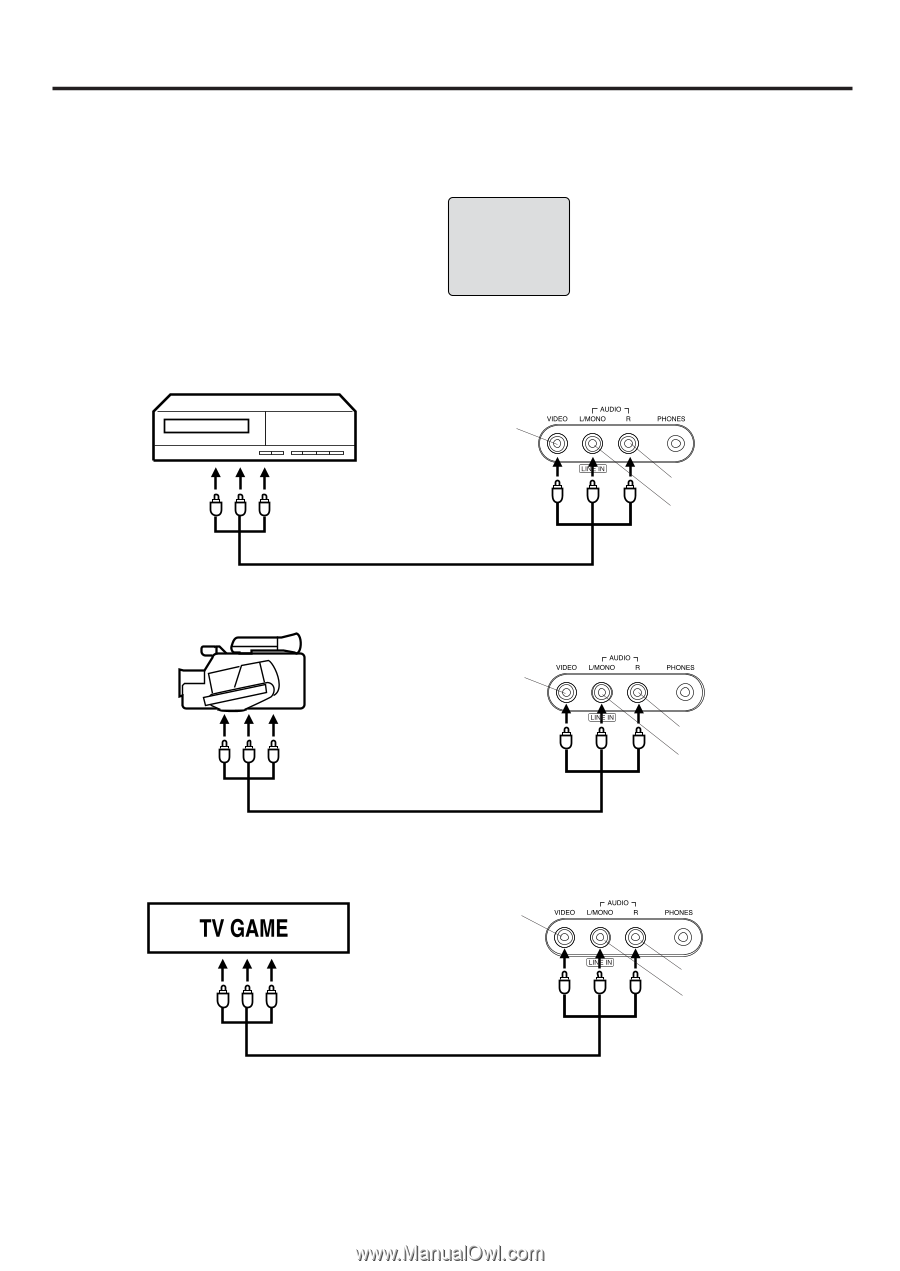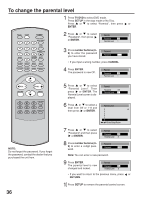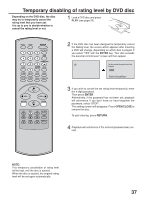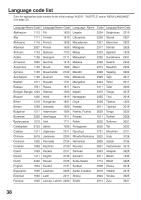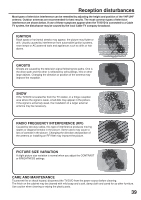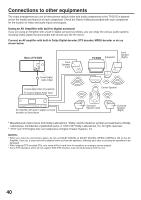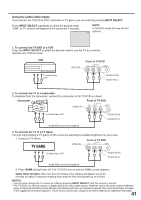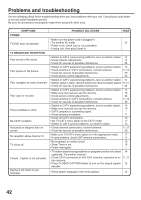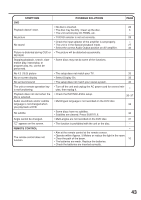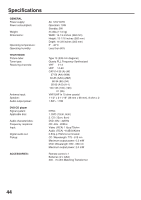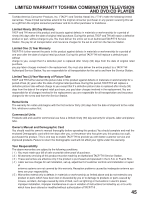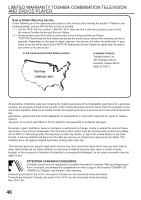Toshiba MD13N3 Owners Manual - Page 41
Using the audio/video inputs, Front of TV/DVD
 |
View all Toshiba MD13N3 manuals
Add to My Manuals
Save this manual to your list of manuals |
Page 41 highlights
Using the audio/video inputs If you connect the TV/DVD to VCR, camcorder or TV game, you can select by pressing INPUT SELECT. Press INPUT SELECT repeatedly to select the desired mode. "LINE" or TV channel will display on the screen for 4 seconds. NOTE: In the DVD mode this key will not operate. LINE 1. To connect the TV/DVD to a VCR Press the INPUT SELECT to select the desired mode to use the TV as a monitor. Operate your VCR as usual. VCR VIDEO IN Front of TV/DVD To Audio/Video OUT AUDIO IN (R) AUDIO IN (L) 2. To connect the TV to a camcorder To playback from the camcorder, connect the camcorder to the TV/DVD as shown. Camcorder Front of TV/DVD VIDEO IN To Audio/Video OUT AUDIO IN (R) AUDIO IN (L) Audio/Video cord (not supplied) 3. To connect the TV to a TV Game You can enjoy playing a TV game on the screen by adjusting to suitable brightness for your eyes. 1. Connect a TV Game Front of TV/DVD VIDEO IN To Audio/Video OUT AUDIO IN (R) AUDIO IN (L) Audio/Video cord (not supplied) 2. Press GAME during Power off. The TV/DVD turns on and the GAME screen appears. Game timer function: After one hour the Game timer display will appear every 30 minutes for about 5 seconds showing how long the time has passed up to 4 hours. NOTES: • You can also change the TV screen to LINE by pressing INPUT SELECT. But this screen is normal. • The TV/DVD can also be used as a display device for many video games. However, due to the wide variety of different types of signal generated by these devices and subsequent hook-up variations required, they have not all been included 4411 in the suggested connection diagrams. You'll need to consult each component's Owner's Manual for additional information.