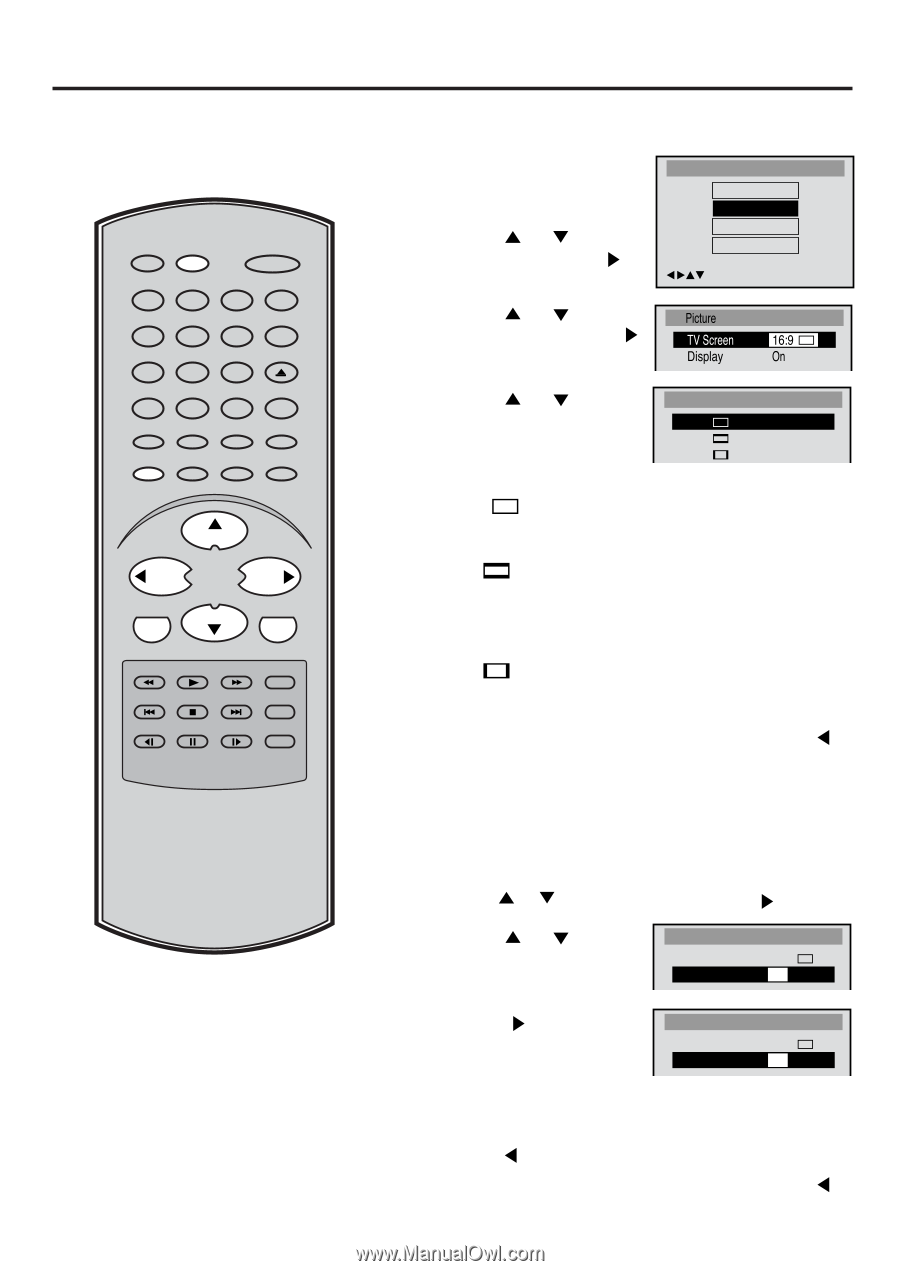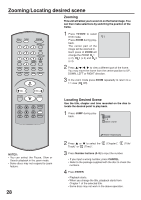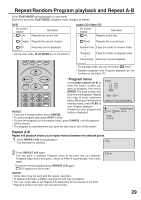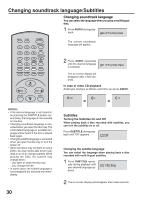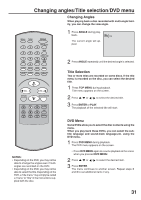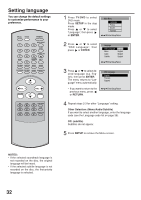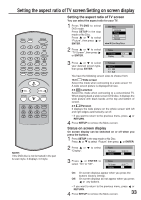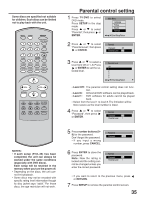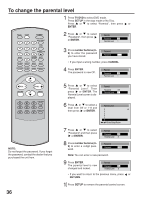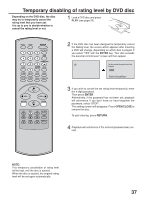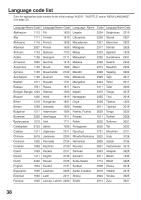Toshiba MD13N3 Owners Manual - Page 33
Setting the Aspect Ratio of TV Screen/Setting on Screen Display, Setting the aspect ratio of TV screen
 |
View all Toshiba MD13N3 manuals
Add to My Manuals
Save this manual to your list of manuals |
Page 33 highlights
Setting the aspect ratio of TV screen/Setting on screen display RECALL TV/DVD POWER 1 4 7 SLEEP INPUT SELECT 23 GAME 56 OPEN/CLOSE 89 CLOSED CAPTION MUTE 0 TOP MENU SUBTITLE AUDIO ANGLE SETUP/MENU DVD MENU CANCEL ZOOM/CH RTN CH + VOL - VOL + RETURN CH - ENTER REV SKIP PLAY STOP FWD PLAY MODE SKIP JUMP SLOW PAUSE SLOW REPEAT A-B NOTE: If the DVD disc is not formatted in the pan & scan style, it displays 4:3 style. Setting the aspect ratio of TV screen You can select the aspect ratio for your TV. 1 Press TV/DVD to select DVD mode. Press SETUP in the stop mode or No Disc. Press or to select "Picture", then press or ENTER. Main Menu Language Picture Sound Parental /Enter/Setup/Return 2 Press or to select "TV Screen", then press or ENTER. Picture TV Screen Display 16:9 On 3 Press or to select your desired screen type, then press ENTER. TV Screen 16:9 4:3 4:3 You have the following screen sizes to choose from: 16:9 Wide screen Select this mode when connecting to a wide-screen TV. A wide screen picture is displayed full size. 4:3 Letterbox Select this mode when connecting to a conventional TV. When playing back a wide screen-DVD disc, it displays the wide picture with black bands at the top and bottom of screen. 4:3 Panscan It displays the wide picture on the whole screen with left and right edges automatically cut off. • If you want to return to the previous menu, press or RETURN. 4 Press SETUP to remove the Menu screen. Status on screen display On screen display can be switched on or off when you press the buttons. 1 Press SETUP in the stop mode or No Disc. Press or to select "Picture", then press or ENTER. 2 Press or "Display". to select Picture TV Screen 16:9 Display On 3 Press or ENTER to select "On" or "Off". Picture TV Screen 16:9 Display Off On: On screen displays appear when you press the buttons (factory setting). Off: On screen displays do not appear when you press or any buttons. • If you want to return to the previous menu, press RETURN. 4 Press SETUP to remove the Menu screen. or 33