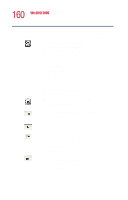Toshiba Satellite 1000 Toshiba Online User's Guide (Windows XP) for Satellite - Page 157
Using the WinDVD toolbar, which the DVD plays. Move the slider to the left to slow
 |
View all Toshiba Satellite 1000 manuals
Add to My Manuals
Save this manual to your list of manuals |
Page 157 highlights
157 WinDVD 2000 Playing DVDs Using the WinDVD toolbar The WinDVD window contains a toolbar at the top and a status bar at the bottom. If the toolbar or status bar does not appear, you can display them by following the instructions in "Setting general properties" on page 165. The toolbar contains basic DVD playback controls. Pause the pointer over a button to display its definition. The toolbar also contains an adjustment button (see "Adjusting the color balance" on page 177 for more information). Using the WinDVD status bar The time slider enables you to rapidly move forward or backward in the DVD content. Move the time slider to the left to go backward or move it to the right to go forward. The current time slot is indicated on the right side of the status bar. The playback speed slider enables you to control the speed at which the DVD plays. Move the slider to the left to slow the playback speed or move it to the right to play the DVD faster. Placing the slider in the center plays the DVD at normal speed, and enables the audio. The audio is automatically muted at any other playback speed. The current chapter indicator displays the DVD chapter that is currently playing.