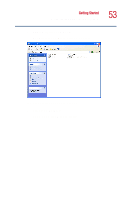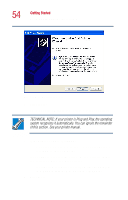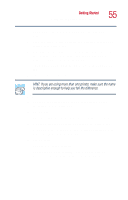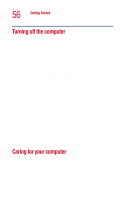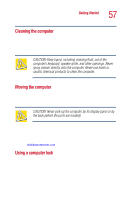Toshiba Satellite 1000 Toshiba Online User's Guide (Windows XP) for Satellite - Page 56
Turning off the computer, Caring for your computer
 |
View all Toshiba Satellite 1000 manuals
Add to My Manuals
Save this manual to your list of manuals |
Page 56 highlights
56 Getting Started Turning off the computer Turning off the computer It is a good idea to turn off your computer when you are not using it for a while. If you are using the computer for the first time, leave the computer plugged into a power source (even though the computer is off) to fully charge the main battery. With the computer off, it may take up to several hours to recharge the main battery. Guidelines for turning off the computer: ❖ If you have work in progress and are not connected to a network, you can use the operating system Stand by command to save your system settings to memory so that, when you turn on the computer again, you automatically return to where you left off. ❖ To leave the computer off for a longer period, you can use the Turn Off command (Windows® XP Home operating system, and Windows® XP Professional operating system when not connected to a domain server) or the Shut down command (Windows® XP Professional operating system when connected to a domain server) instead. ❖ Never turn off the power while a drive-in-use light on the system indicator panel is on. Doing so may damage your media or drive. For more information, see "Powering down the computer" on page 76. Caring for your computer This section gives tips on cleaning and moving your computer, and explains how to fit an antitheft lock. For information about taking care of your computer's battery, see "Running the computer on battery power" on page 85.