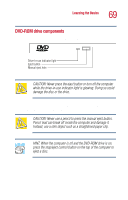Toshiba Satellite 1000 Toshiba Online User's Guide (Windows XP) for Satellite - Page 72
Playing an audio CD, Playing a DVD, To access the Windows Media
 |
View all Toshiba Satellite 1000 manuals
Add to My Manuals
Save this manual to your list of manuals |
Page 72 highlights
72 Learning the Basics Using your CD or DVD drive Playing an audio CD With the computer turned on, insert an audio CD and close the disc tray. The Windows MediaTM Player opens and the CD begins to play. To access the Windows MediaTM Player, you can3 open it through the Start menu or activate it from the taskbar. Sample Windows MediaTM Player screen The CD Player control panel works much like an ordinary compact disc player: ❖ To play the CD or to pause, click the Play/Pause button on the CD Player control panel. ❖ To stop the CD, click the Stop button. Playing a DVD This manual has an entire chapter devoted to using WinDVD. For information about how to play back a DVD, see "WinDVD 2000" on page 155.
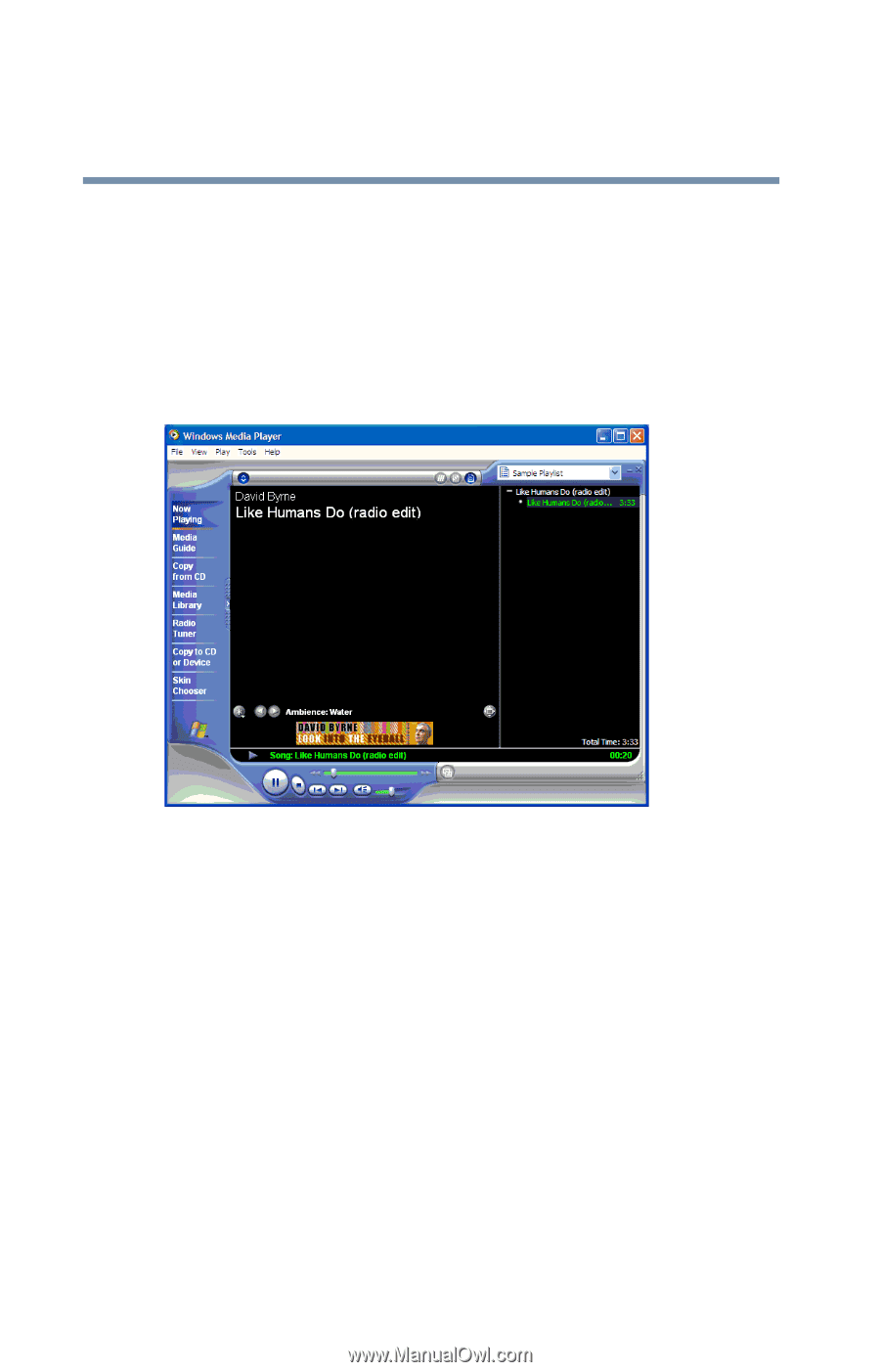
72
Learning the Basics
Using your CD or DVD drive
Playing an audio CD
With the computer turned on, insert an audio CD and close
the disc tray. The Windows Media
TM
Player opens and the
CD begins to play.
To access the Windows Media
TM
Player, you can3 open it
through the Start menu or activate it from the taskbar.
Sample Windows Media
TM
Player screen
The CD Player control panel works much like an ordinary
compact disc player:
To play the CD or to pause, click the
Play/Pause
button
on the CD Player control panel.
To stop the CD, click the
Stop
button.
Playing a DVD
This manual has an entire chapter devoted to using WinDVD.
For information about how to play back a DVD, see
“WinDVD 2000” on page 155
.