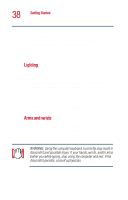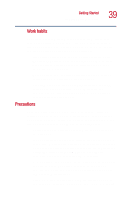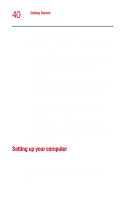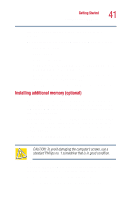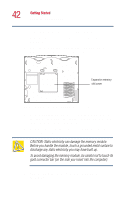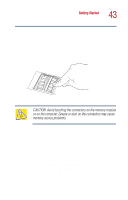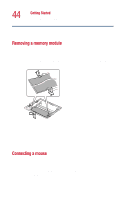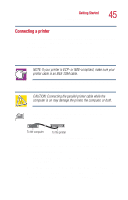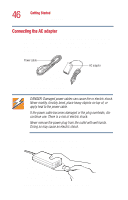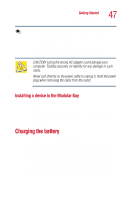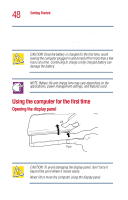Toshiba Satellite 1000 Toshiba Online User's Guide (Windows XP) for Satellite - Page 43
Start, Control Panel, Performance and Maintenance, System, Turn on the computer.
 |
View all Toshiba Satellite 1000 manuals
Add to My Manuals
Save this manual to your list of manuals |
Page 43 highlights
Getting Started Setting up your computer 43 7 Holding the memory module by its edges so that the gold connector bar faces the slot, fit the module into the socket. 8 Gently press down on the memory module connector until the clips snap into place. Do not force the module into position. The memory module should be level when secured in place. Inserting the memory module CAUTION: Avoid touching the connectors on the memory module or on the computer. Grease or dust on the connectors may cause memory access problems. 9 Replace the expansion memory slot cover. 10 Replace the screws and tighten them. 11 Turn the computer over and reconnect any cables you removed. 12 Turn on the computer. To verify that the computer correctly recognizes the memory, click Start, Control Panel and click Performance and Maintenance. Click System to view the recognized memory. 13 If the computer does not recognize the memory, shut down the computer, remove the memory slot cover, and