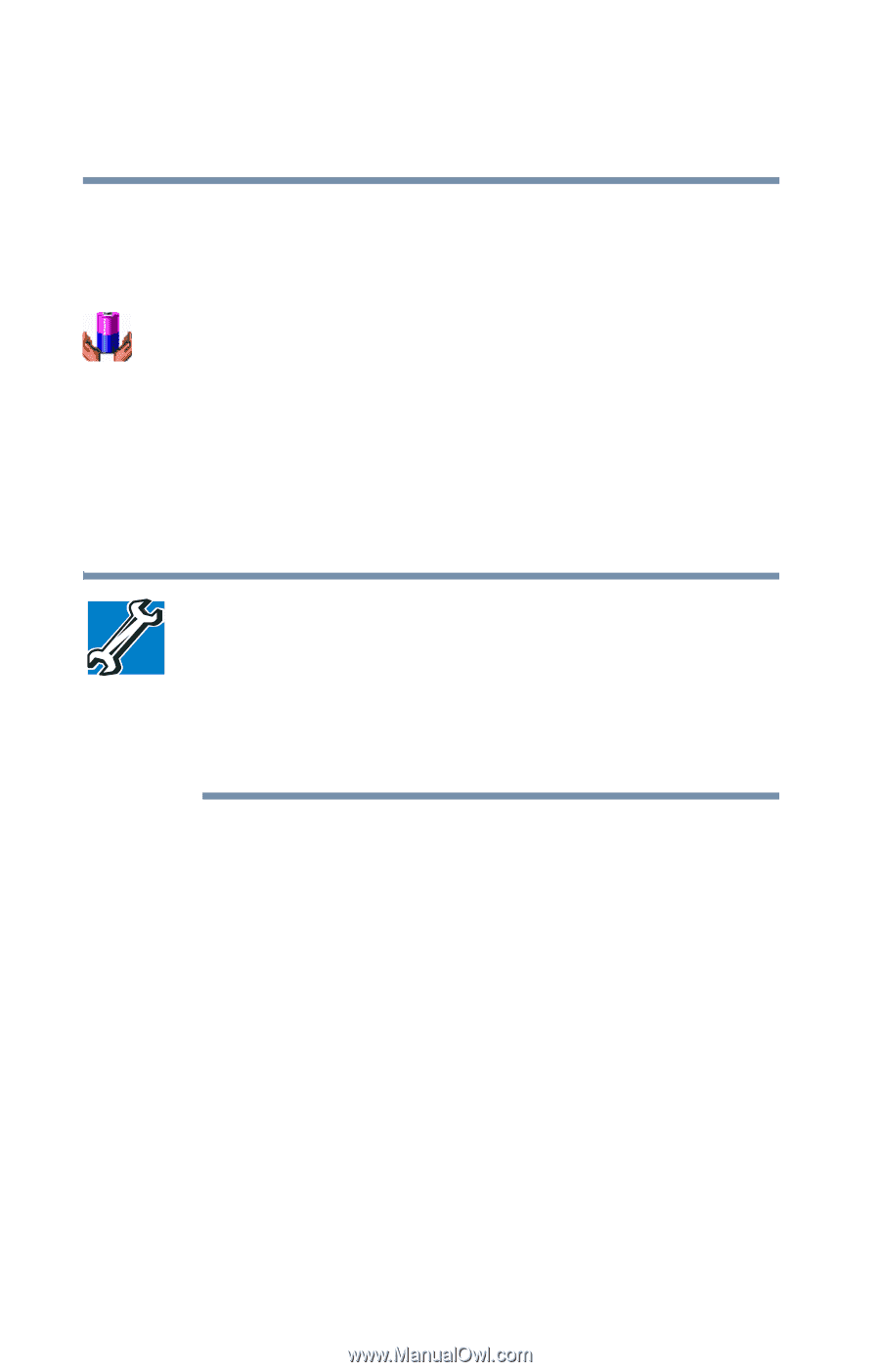Toshiba Satellite 1000 Toshiba Online User's Guide (Windows XP) for Satellite - Page 90
Conserving battery power, Click the Battery Power Meter tab.
 |
View all Toshiba Satellite 1000 manuals
Add to My Manuals
Save this manual to your list of manuals |
Page 90 highlights
90 Mobile Computing Monitoring battery power 1 Click Start, then click Control Panel. 2 In the Control Panel window, double-click the Performance and Maintenance icon. 3 Once the Performance and Maintenance window is displayed, double-click the Toshiba Power Management icon. The current power source and battery power remaining section displays the current charge state of the battery. The value displays as a percentage of remaining battery charge. 4 Click the Battery Power Meter tab. TECHNICAL NOTE: The computer drains the battery faster at low temperatures. Check your remaining charge frequently if you are working in temperatures below 50 degrees Fahrenheit. The computer calculates the remaining battery charge based on your current rate of power use and other factors such as the age of the battery. Conserving battery power How long a fully charged battery lasts when you are using the computer depends on a number of factors, such as: ❖ How the computer is configured ❖ How much you use the display panel instead of an external monitor ❖ How much you use the hard disk and other drives ❖ Whether you use any optional devices to which the battery supplies power, such as a PC Card ❖ Where you are working-since operating time decreases at low temperatures