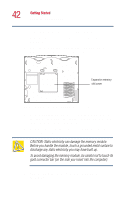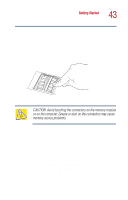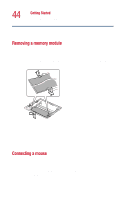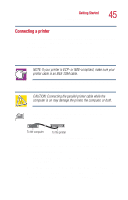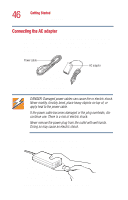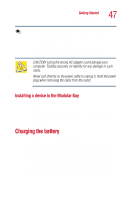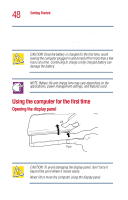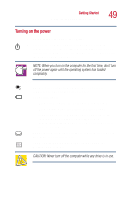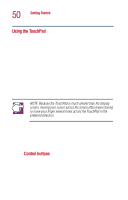Toshiba Satellite 1000 Toshiba Online User's Guide (Windows XP) for Satellite - Page 47
Installing a device in the Modular Bay, Charging the battery
 |
View all Toshiba Satellite 1000 manuals
Add to My Manuals
Save this manual to your list of manuals |
Page 47 highlights
Getting Started Charging the battery 47 2 Plug the AC adapter into the DC-IN jack on the back of the computer. To locate the DC-IN jack, see "Back" on page 27. 3 Connect the power cable to a live electrical outlet. The AC power and battery lights glow. CAUTION: Using the wrong AC adapter could damage your computer. Toshiba assumes no liability for any damage in such cases. Never pull directly on the power cable to unplug it. Hold the power plug when removing the cable from the outlet. Installing a device in the Modular Bay To install a device such as a diskette drive or other module, follow these steps: 1 Tilt the computer until the front is facing upward. 2 Insert the Modular Bay device and push it firmly until it is properly seated. Charging the battery Before you can use the battery to power the computer, you must charge it. Connect the computer to a live power outlet using the AC adapter and power cable. The on/off light glows green and the battery light glows amber to show that it is charging. Once the computer is connected to a power outlet, you can charge the battery with the computer turned off or on. It takes several hours to charge the battery when the computer is off. It takes much longer to charge the battery when the computer