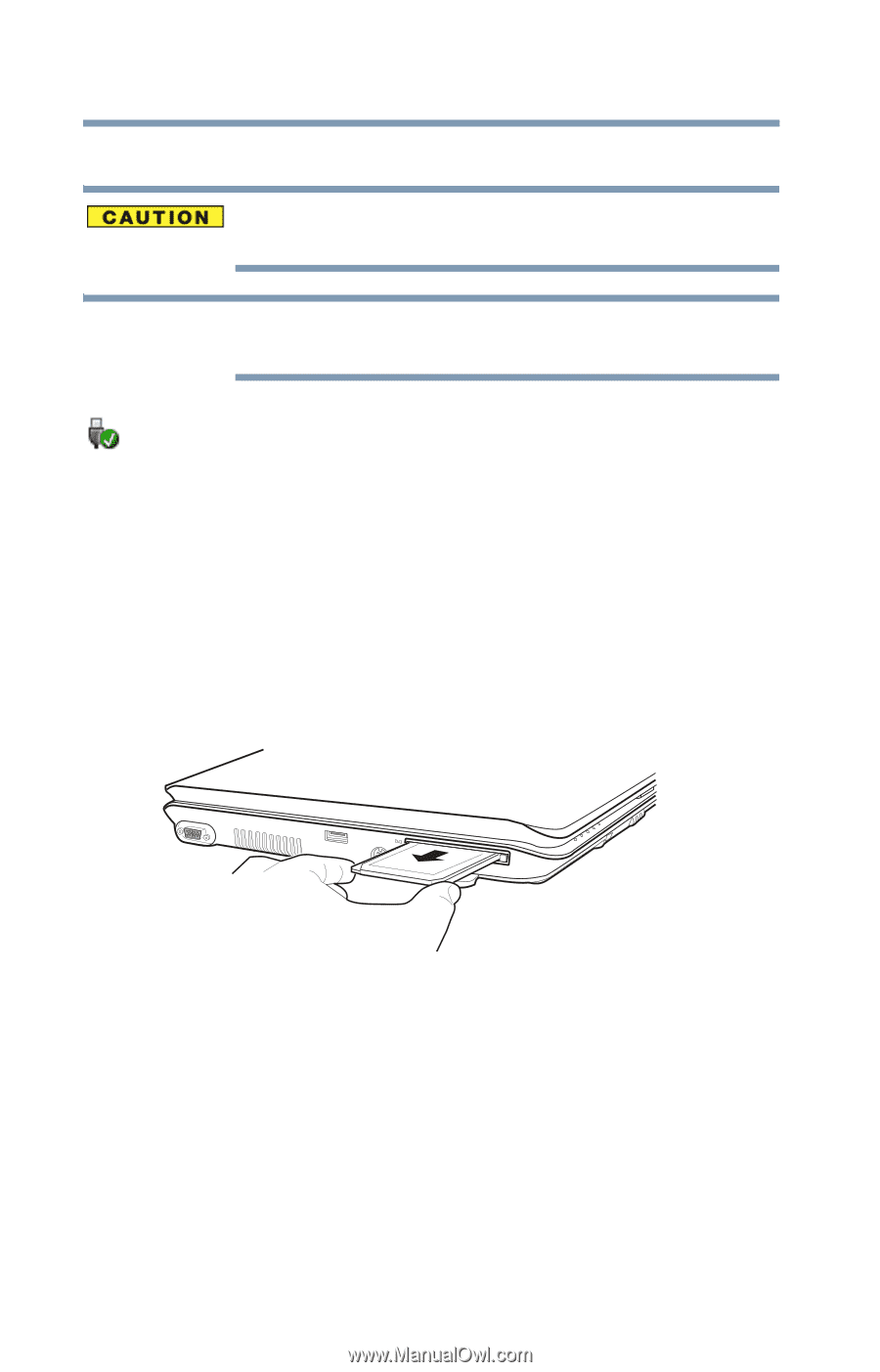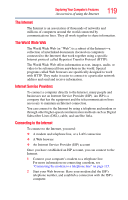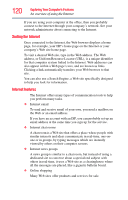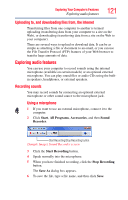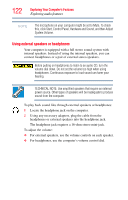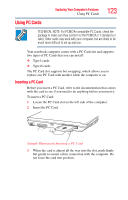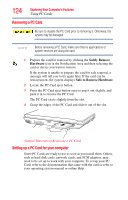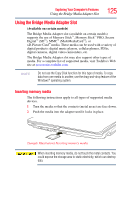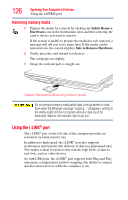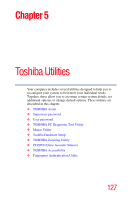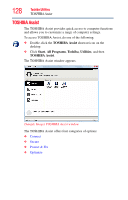Toshiba Satellite A135-S2276 User Manual - Page 124
Removing a PC Card, Setting up a PC Card for your computer
 |
View all Toshiba Satellite A135-S2276 manuals
Add to My Manuals
Save this manual to your list of manuals |
Page 124 highlights
124 Exploring Your Computer's Features Using PC Cards Removing a PC Card Be sure to disable the PC Card prior to removing it. Otherwise, the system may be damaged. NOTE Before removing a PC Card, make sure that no applications or system services are using the card. 1 Prepare the card for removal by clicking the Safely Remove Hardware icon in the Notification Area and then selecting the card or device you want to remove. If the system is unable to prepare the card for safe removal, a message will tell you to try again later. If the card can be removed now, the system displays Safe to Remove Hardware. 2 Locate the PC Card eject button. 3 Press the PC Card eject button once to pop it out slightly, and push it in to remove the PC Card. The PC Card ejects slightly from the slot. 4 Grasp the edges of the PC Card and slide it out of the slot. (Sample Illustration) Removing a PC Card Setting up a PC Card for your computer Some PC Cards are ready to use as soon as you install them. Others, such as hard disk cards, network cards, and SCSI adapters, may need to be set up to work with your computer. To set up your PC Card, refer to the documentation that came with the card or refer to your operating system manual or online Help.