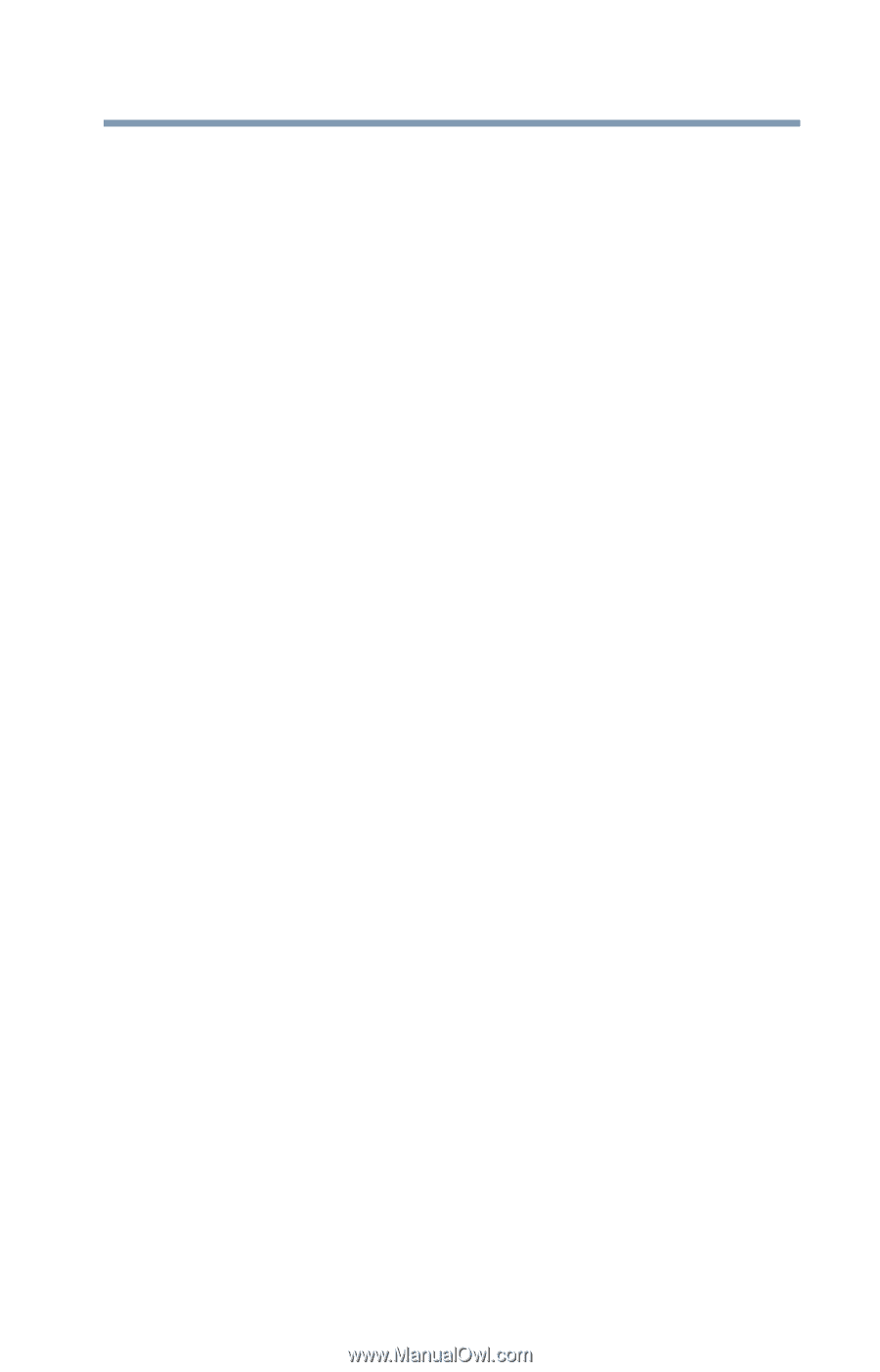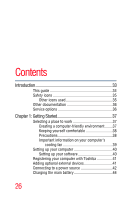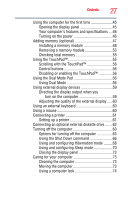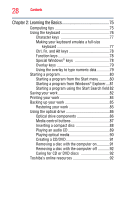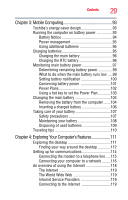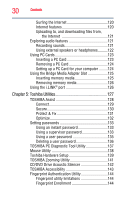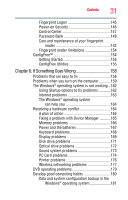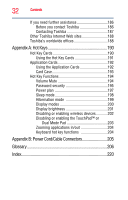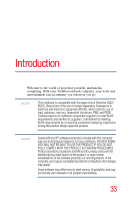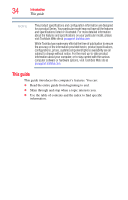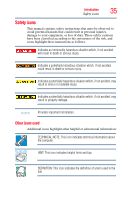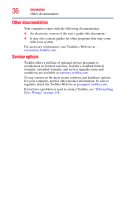Toshiba Satellite A135-S2276 User Manual - Page 31
If Something Goes Wrong, PC Card problems - keyboard
 |
View all Toshiba Satellite A135-S2276 manuals
Add to My Manuals
Save this manual to your list of manuals |
Page 31 highlights
Contents 31 Fingerprint Logon 145 Power-on Security 146 Control Center 147 Password Bank 148 Care and maintenance of your fingerprint reader 152 Fingerprint reader limitations 154 ConfigFree 154 Getting Started 155 ConfigFree Utilities 155 Chapter 6: If Something Goes Wrong 158 Problems that are easy to fix 158 Problems when you turn on the computer............159 The Windows® operating system is not working ..162 Using Startup options to fix problems 162 Internet problems 163 The Windows® operating system can help you 164 Resolving a hardware conflict 164 A plan of action 164 Fixing a problem with Device Manager ...........165 Memory problems 166 Power and the batteries 167 Keyboard problems 168 Display problems 169 Disk drive problems 171 Optical drive problems 172 Sound system problems 173 PC Card problems 174 Printer problems 176 Wireless networking problems 177 DVD operating problems 179 Develop good computing habits 180 Data and system configuration backup in the Windows® operating system 181