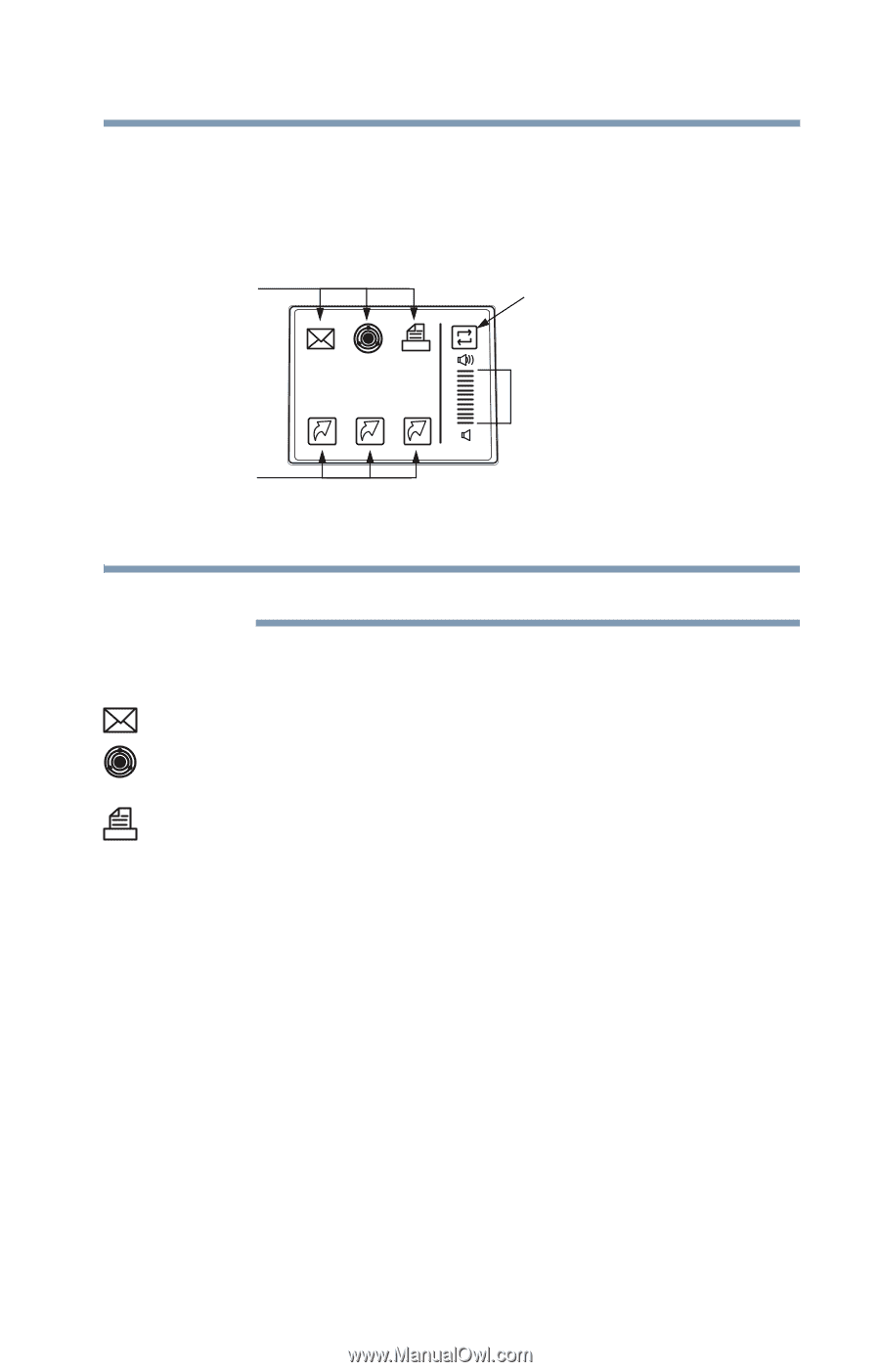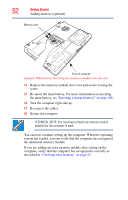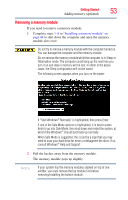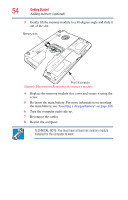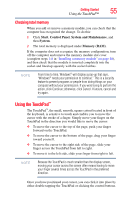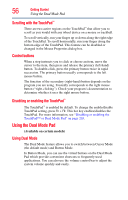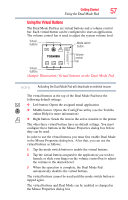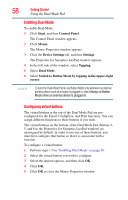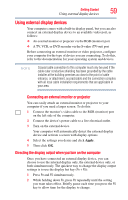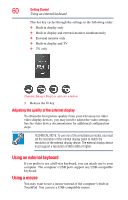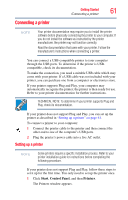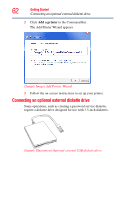Toshiba Satellite A135-S2276 User Manual - Page 57
Using the Virtual Buttons, Sample Illustration Virtual buttons on the Dual Mode Pad
 |
View all Toshiba Satellite A135-S2276 manuals
Add to My Manuals
Save this manual to your list of manuals |
Page 57 highlights
Getting Started Using the Dual Mode Pad 57 Using the Virtual Buttons The Dual Mode Pad has six virtual buttons and a volume control bar. Each virtual button can be configured to start an application. The volume control bar is used to adjust the system volume level. Virtual buttons Mode switch button TOSHIBA 1 2 3 Volume control bar Virtual buttons (Sample Illustration) Virtual buttons on the Dual Mode Pad NOTE Activating the Dual Mode Pad will deactivate an external mouse. The virtual buttons at the top of the Dual Mode Pad have the following default settings: ❖ Left button: Opens the assigned email application ❖ Middle button: Opens the ConfigFree utility (see the Toshiba online Help for more information) ❖ Right button: Sends the item in the active window to the printer The other three virtual buttons have no default settings. You must configure these buttons in the Mouse Properties dialog box before they can be used. In order to use the virtual buttons you must first enable Dual Mode in the Mouse Properties dialog box. After that, you can use the virtual buttons as follows: 1 Tap the mode switch button to enable the virtual buttons. 2 Tap the virtual button assigned to the application you wish to launch, or slide your finger on the volume control bar to adjust the volume to the desired level. 3 When the operation is complete, the Dual Mode Pad automatically disables the virtual buttons. The virtual buttons cannot be used until the mode switch button is tapped again. The virtual buttons and Dual Mode can be enabled or changed in the Mouse Properties dialog box.