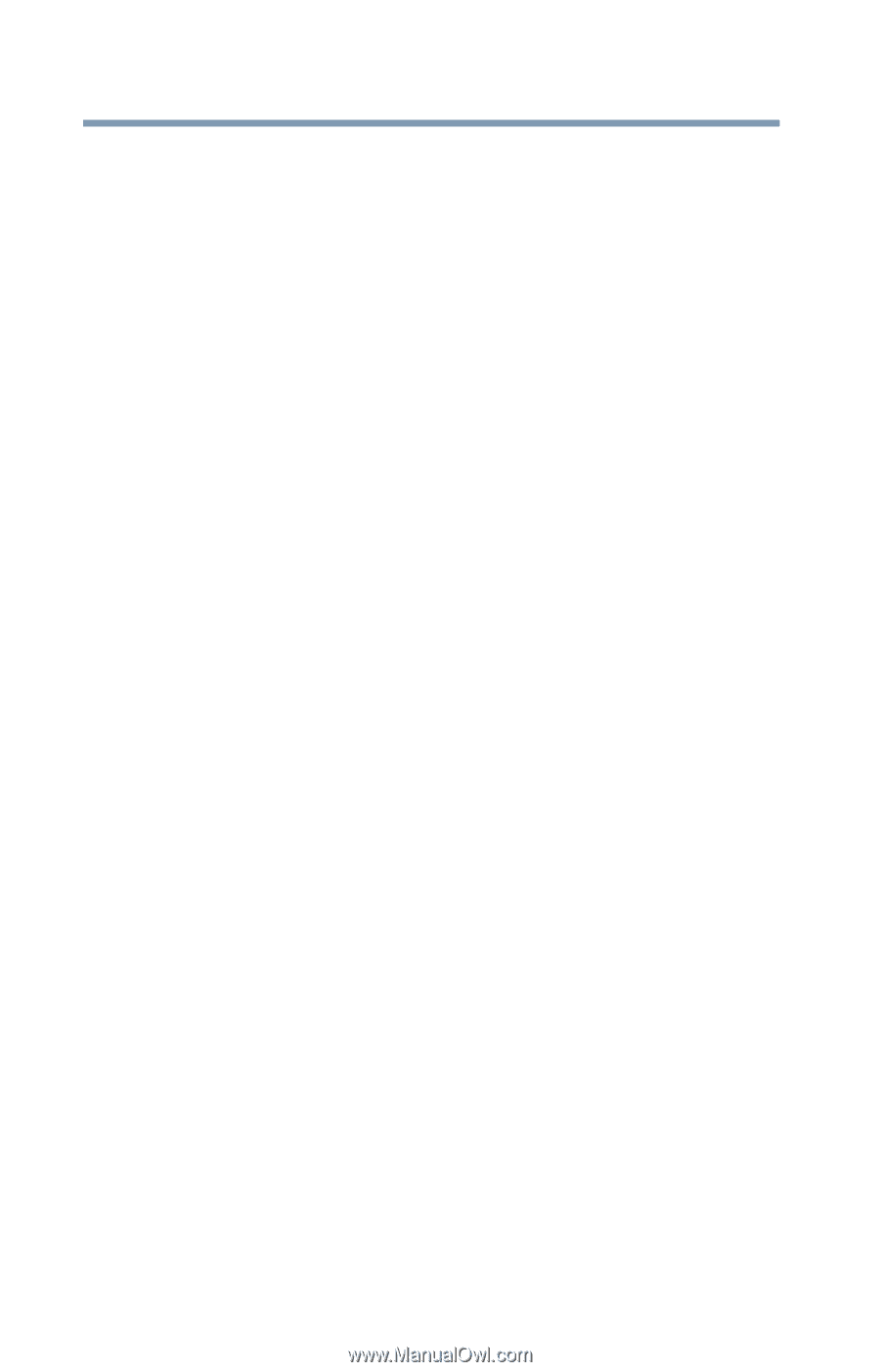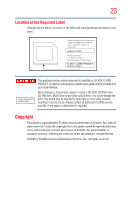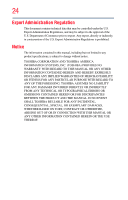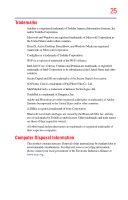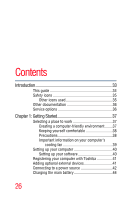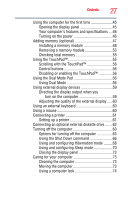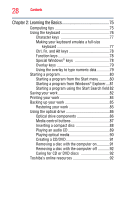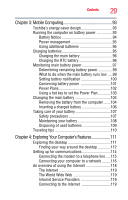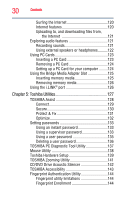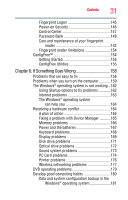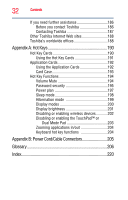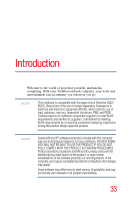Toshiba Satellite A135-S2276 User Manual - Page 28
Learning the Basics, Ctrl, Fn, and Alt keys - - system restore
 |
View all Toshiba Satellite A135-S2276 manuals
Add to My Manuals
Save this manual to your list of manuals |
Page 28 highlights
28 Contents Chapter 2: Learning the Basics 75 Computing tips 75 Using the keyboard 76 Character keys 77 Making your keyboard emulate a full-size keyboard 77 Ctrl, Fn, and Alt keys 78 Function keys 78 Special Windows® keys 78 Overlay keys 79 Using the overlay to type numeric data 79 Starting a program 80 Starting a program from the Start menu...........80 Starting a program from Windows® Explorer....81 Starting a program using the Start Search field 82 Saving your work 82 Printing your work 84 Backing up your work 85 Restoring your work 85 Using the optical drive 86 Optical drive components 86 Media control buttons 87 Inserting a compact disc 88 Playing an audio CD 89 Playing optical media 90 Creating a CD/DVD 91 Removing a disc with the computer on 91 Removing a disc with the computer off 92 Caring for CD or DVD discs 92 Toshiba's online resources 92