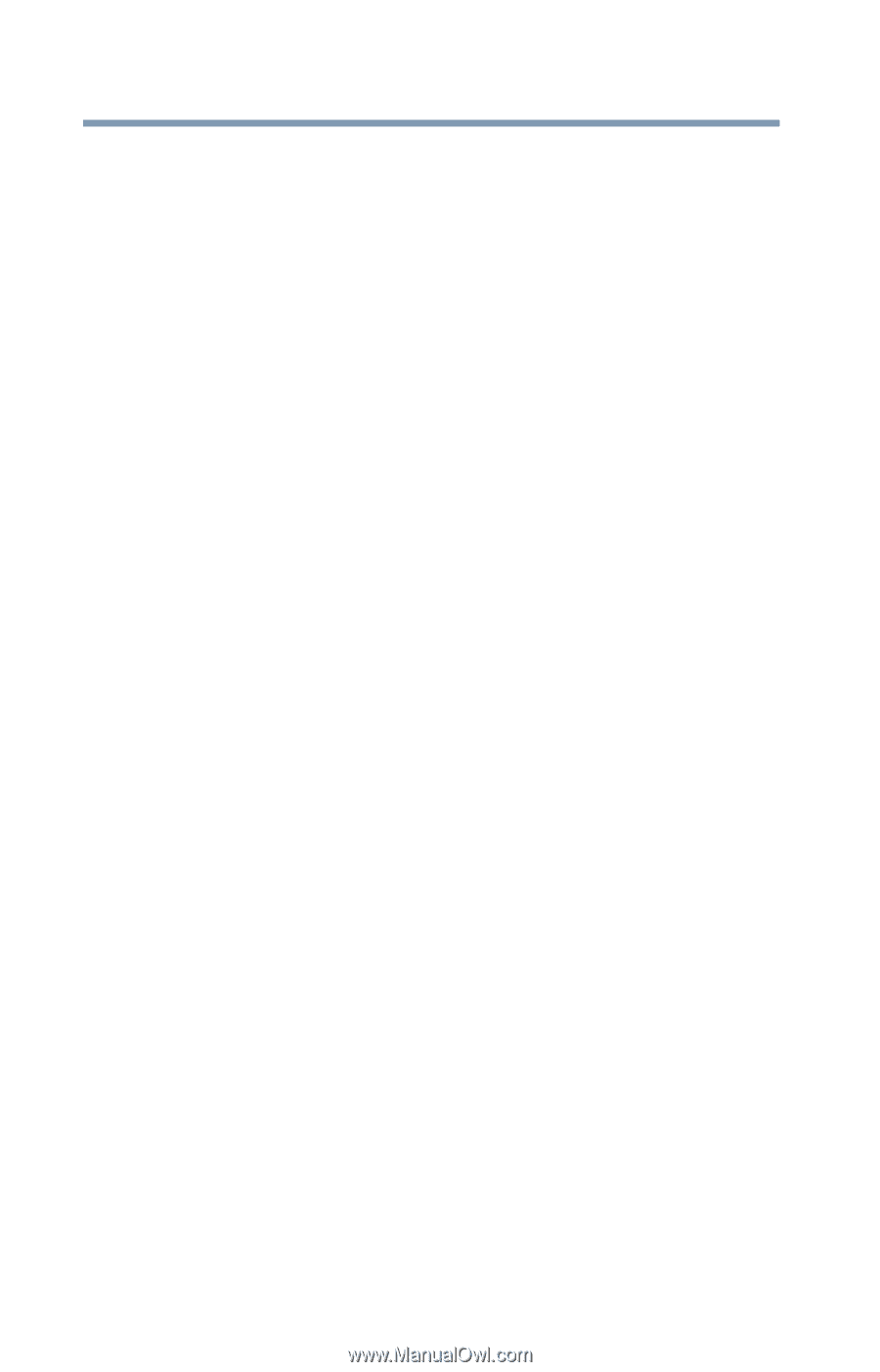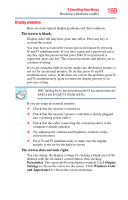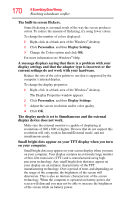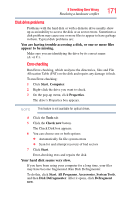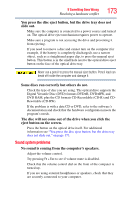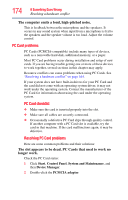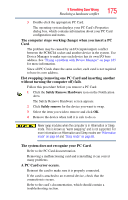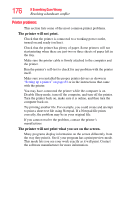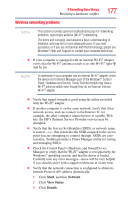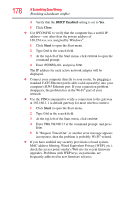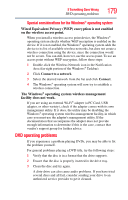Toshiba Satellite A135-S2276 User Manual - Page 174
PC Card problems, The computer emits a loud, high-pitched noise.
 |
View all Toshiba Satellite A135-S2276 manuals
Add to My Manuals
Save this manual to your list of manuals |
Page 174 highlights
174 If Something Goes Wrong Resolving a hardware conflict The computer emits a loud, high-pitched noise. This is feedback between the microphone and the speakers. It occurs in any sound system when input from a microphone is fed to the speakers and the speaker volume is too loud. Adjust the volume control. PC Card problems PC Cards (PCMCIA-compatible) include many types of devices, such as a removable hard disk, additional memory, or a pager. Most PC Card problems occur during installation and setup of new cards. If you are having trouble getting one or more of these devices to work together, several sections in this chapter may apply. Resource conflicts can cause problems when using PC Cards. See "Resolving a hardware conflict" on page 164. If your system does not have built-in drivers for your PC Card and the card did not come with an operating system driver, it may not work under the operating system. Contact the manufacturer of the PC Card for information about using the card under the operating system. PC Card checklist ❖ Make sure the card is inserted properly into the slot. ❖ Make sure all cables are securely connected. ❖ Occasionally a defective PC Card slips through quality control. If another computer with a PC Card slot is available, try the card in that machine. If the card malfunctions again, it may be defective. Resolving PC Card problems Here are some common problems and their solutions: The slot appears to be dead. PC Cards that used to work no longer work. Check the PC Card status: 1 Click Start, Control Panel, System and Maintenance, and then Device Manager. 2 Double-click the PCMCIA adapter.