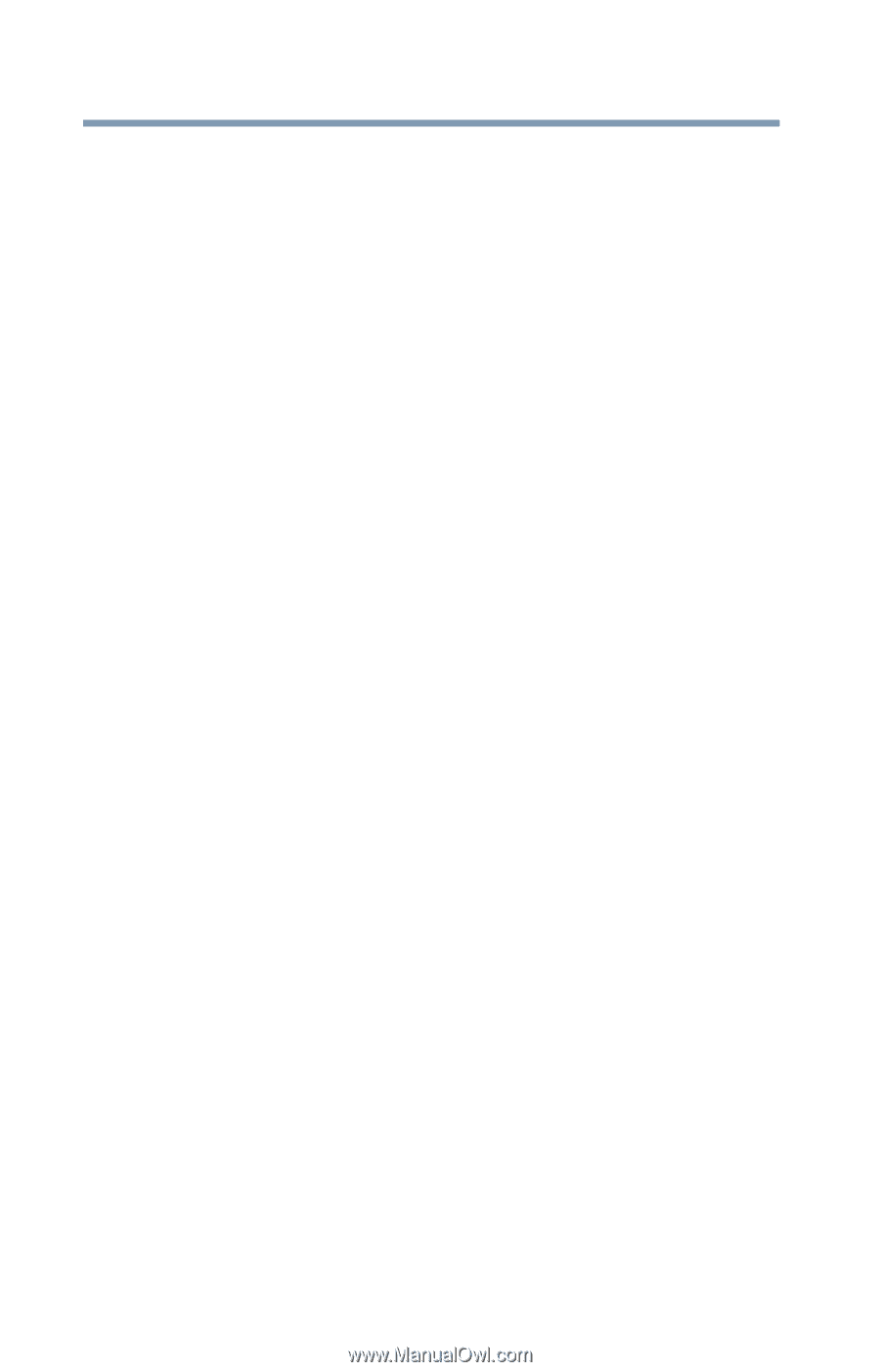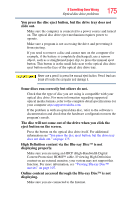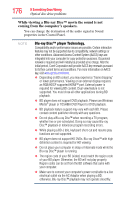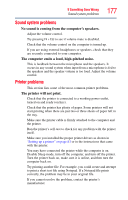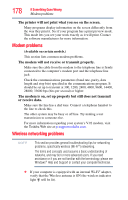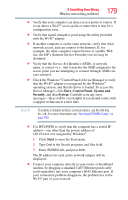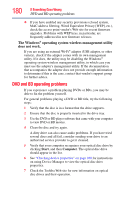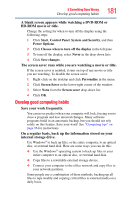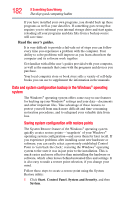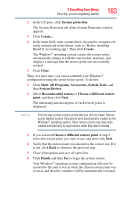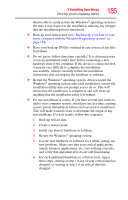Toshiba Satellite L645-S4102 User Manual - Page 180
DVD and BD operating problems, The Windows, operating system wireless management utility
 |
View all Toshiba Satellite L645-S4102 manuals
Add to My Manuals
Save this manual to your list of manuals |
Page 180 highlights
180 If Something Goes Wrong DVD and BD operating problems ❖ If you have enabled any security provisions (closed system, MAC address filtering, Wired Equivalent Privacy [WEP], etc.), check the access point vendor's Web site for recent firmware upgrades. Problems with WEP keys, in particular, are frequently addressed in new firmware releases. The Windows® operating system wireless management utility does not work. If you are using an external Wi-Fi® adapter (USB adapter, or other variety), check if the adapter comes with its own management utility. If it does, the utility may be disabling the Windows® operating system wireless management utility, in which case you must use the adapter's management utility. If the documentation that accompanies the adapter does not provide enough information to determine if this is the case, contact that vendor's support group for further advice. DVD and BD operating problems If you experience a problem playing DVDs or BDs, you may be able to fix the problem yourself. For general problems playing a DVD or BD title, try the following steps: 1 Verify that the disc is in a format that the drive supports. 2 Ensure that the disc is properly inserted in the drive tray. 3 Use the DVD or BD player software that came with your computer to view DVD or BD movies. 4 Clean the disc and try again. A dirty drive can also cause audio problems. If you have tried several discs and all fail, consider sending your drive to an authorized service provider to get it cleaned. 5 Verify that your computer recognizes your optical disc drive by clicking Start, and then Computer. The optical disc drive should appear in the list. 6 See "Checking device properties" on page 168 for instructions on using Device Manager to view the optical disc drive properties. 7 Check the Toshiba Web site for new information on optical disc drives and their operation.