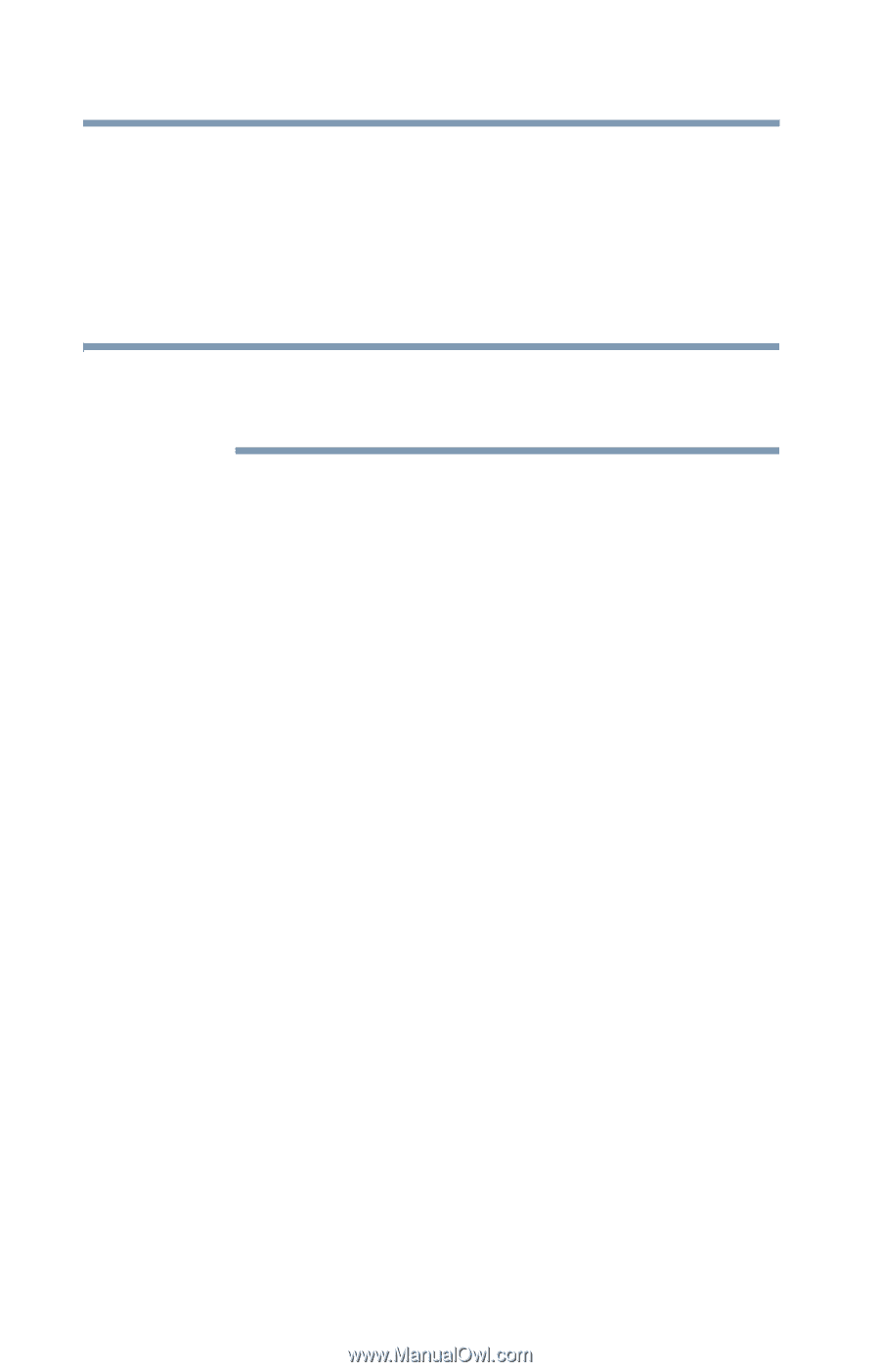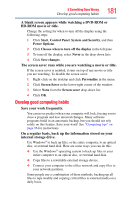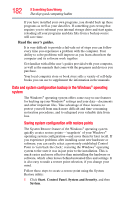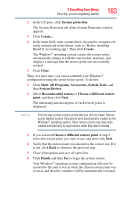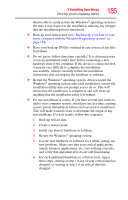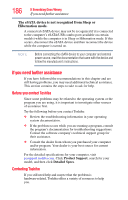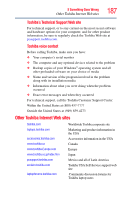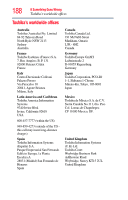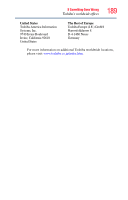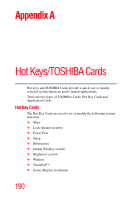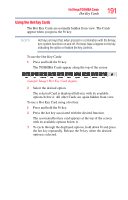Toshiba Satellite L645-S4102 User Manual - Page 186
If you need further assistance, Before you contact Toshiba, Contacting Toshiba - specs
 |
View all Toshiba Satellite L645-S4102 manuals
Add to My Manuals
Save this manual to your list of manuals |
Page 186 highlights
186 If Something Goes Wrong If you need further assistance The eSATA device is not recognized from Sleep or Hibernation mode. A connected eSATA device may not be recognized if it is connected to the computer's eSATA/USB combo port (available on certain models) while the computer is in Sleep or Hibernation mode. If this occurs, disconnect the eSATA device and then reconnect the device while the computer is turned on. NOTE Before connecting the eSATA device to your computer and external power source, read the documentation that came with the device and follow the manufacturer's instructions. If you need further assistance If you have followed the recommendations in this chapter and are still having problems, you may need additional technical assistance. This section contains the steps to take to ask for help. Before you contact Toshiba Since some problems may be related to the operating system or the program you are using, it is important to investigate other sources of assistance first. Try the following before you contact Toshiba: ❖ Review the troubleshooting information in your operating system documentation. ❖ If the problem occurs while you are running a program, consult the program's documentation for troubleshooting suggestions. Contact the software company's technical support group for their assistance. ❖ Consult the dealer from whom you purchased your computer and/or program. Your dealer is your best source for current information. For the detailed specifications for your computer, visit pcsupport.toshiba.com. Click Product Support, search for your model, and then click Detailed Specs. Contacting Toshiba If you still need help and suspect that the problem is hardware-related, Toshiba offers a variety of resources to help you.