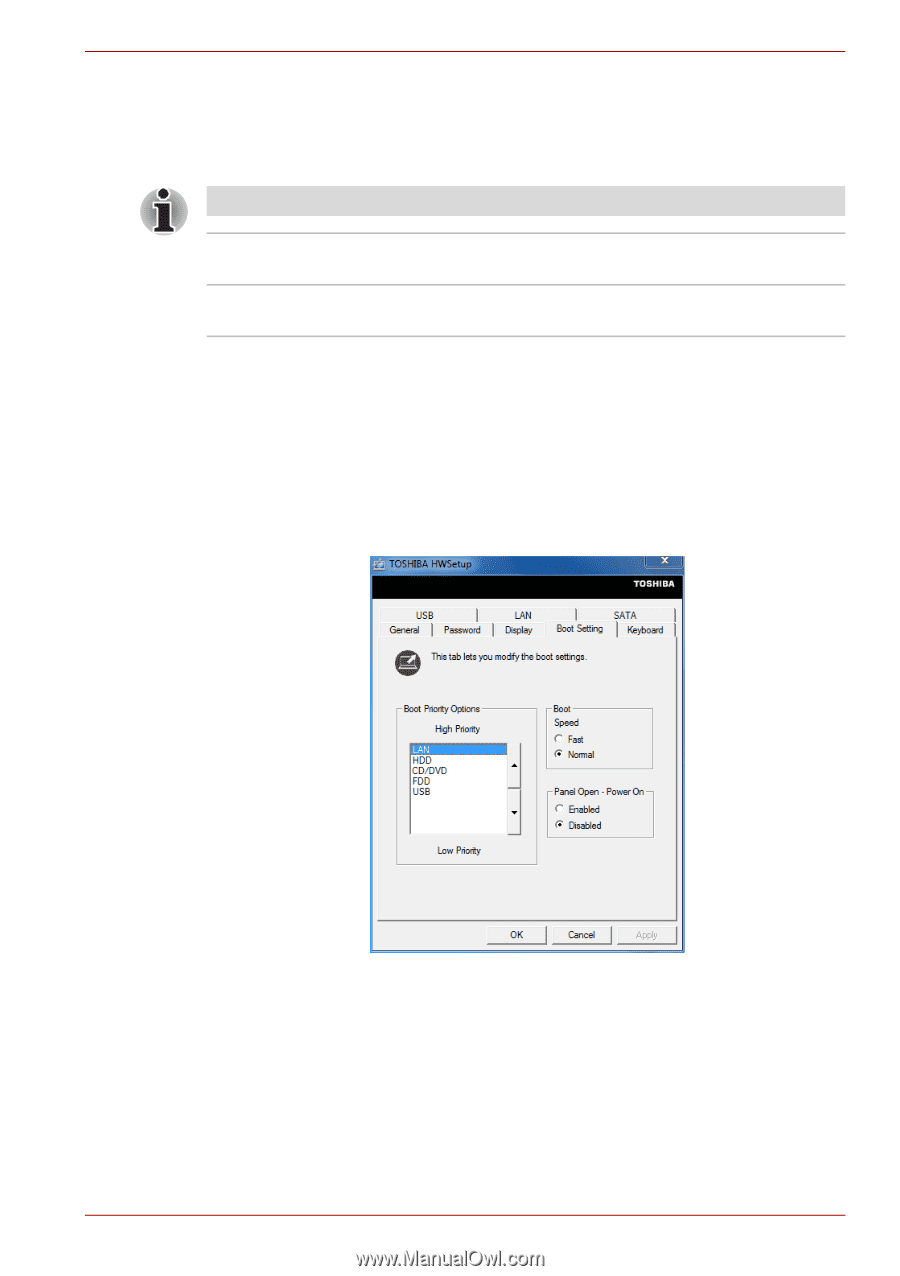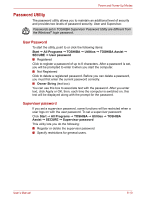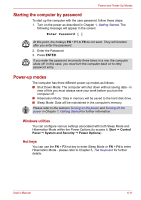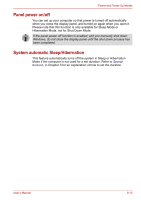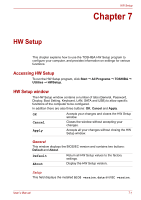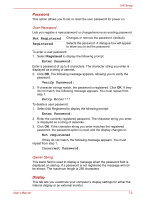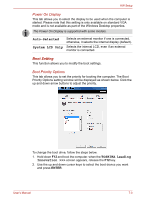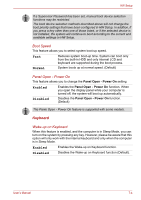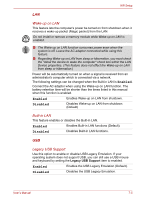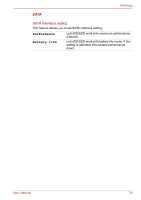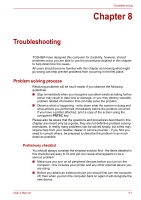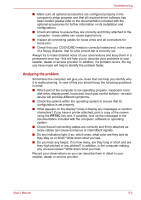Toshiba Satellite L755 User Manual - Page 128
Boot Setting, TOSHIBA Leading, Innovation >>>, Auto-Selected, System LCD Only
 |
View all Toshiba Satellite L755 manuals
Add to My Manuals
Save this manual to your list of manuals |
Page 128 highlights
HW Setup Power On Display This tab allows you to select the display to be used when the computer is started. Please note that this setting is only available on standard VGA mode and is not available as part of the Windows Desktop properties. The Power On Display is supported with some models. Auto-Selected System LCD Only Selects an external monitor if one is connected, otherwise, it selects the internal display (default). Selects the internal LCD, even if an external monitor is connected. Boot Setting This function allows you to modify the boot settings. Boot Priority Options This tab allows you to set the priority for booting the computer. The Boot Priority Options setting window will be displayed as shown below. Click the up and down arrow buttons to adjust the priority. To change the boot drive, follow the steps below. 1. Hold down F12 and boot the computer. when the TOSHIBA Leading Innovation >>> screen appears, release the F12 key. 2. Use the up and down cursor keys to select the boot device you want and press ENTER. User's Manual 7-3