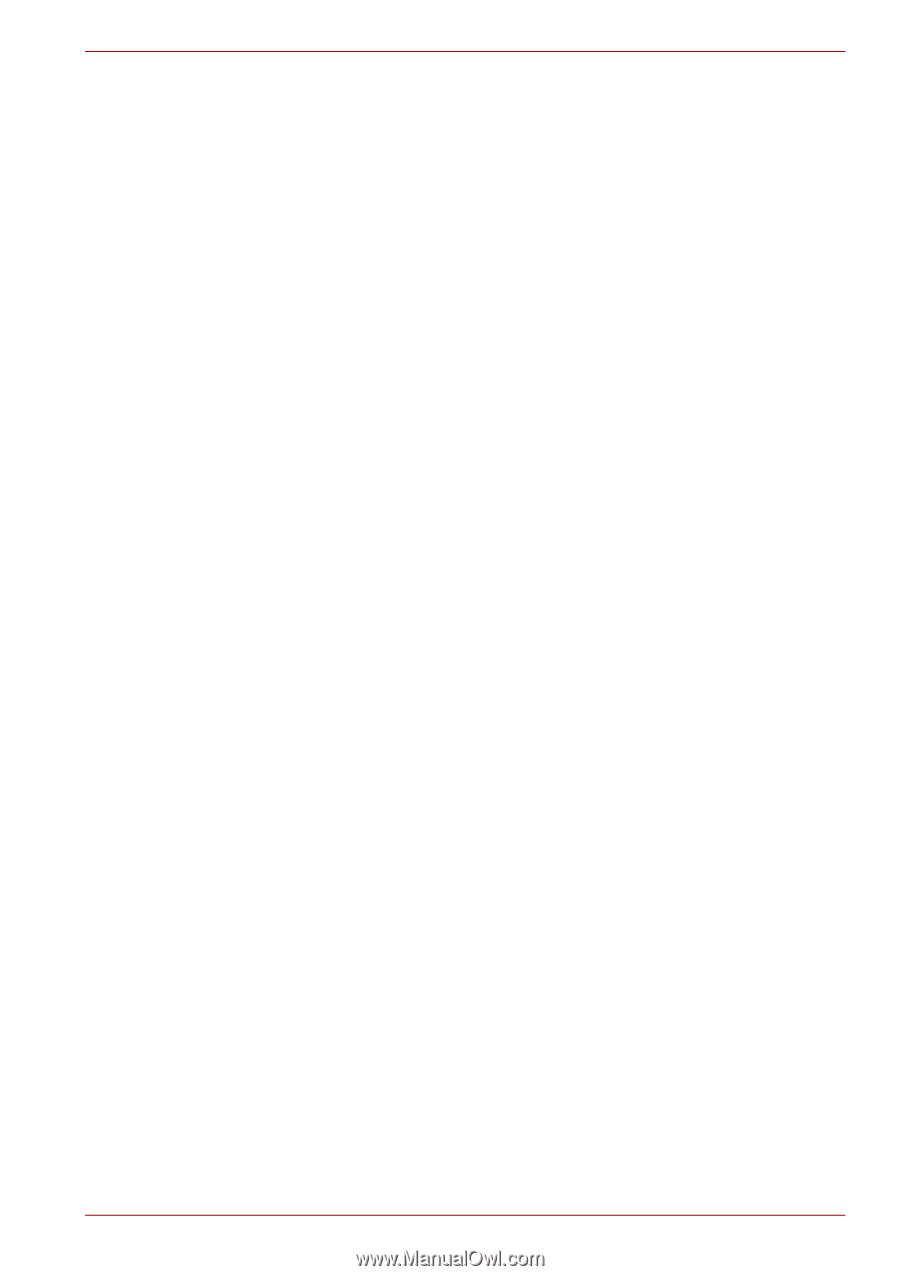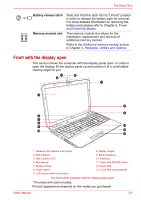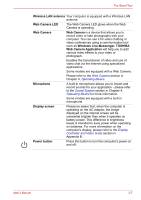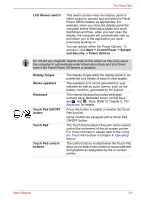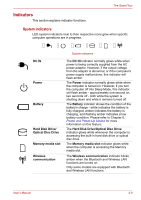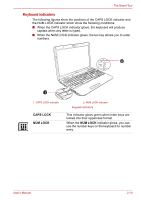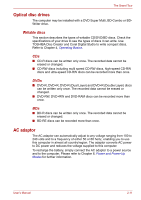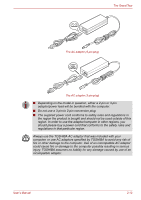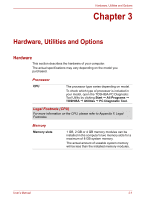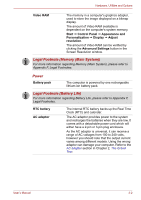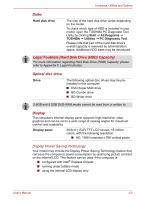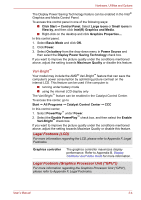Toshiba Satellite L755 User Manual - Page 43
Optical disc drives, AC adaptor, Writable discs
 |
View all Toshiba Satellite L755 manuals
Add to My Manuals
Save this manual to your list of manuals |
Page 43 highlights
The Grand Tour Optical disc drives The computer may be installed with a DVD Super Multi, BD-Combo or BDWriter drive. Writable discs This section describes the types of writable CD/DVD/BD discs. Check the specifications of your drive to see the types of discs it can write. Use TOSHIBA Disc Creator and Corel Digital Studio to write compact discs. Refer to Chapter 4, Operating Basics. CDs ■ CD-R discs can be written only once. The recorded data cannot be erased or changed. ■ CD-RW discs including multi speed CD-RW discs, high-speed CD-RW discs and ultra-speed CD-RW discs can be recorded more than once. DVDs ■ DVD-R, DVD+R, DVD-R (Dual Layer) and DVD+R (Double Layer) discs can be written only once. The recorded data cannot be erased or changed. ■ DVD-RW, DVD+RW and DVD-RAM discs can be recorded more than once. BDs ■ BD-R discs can be written only once. The recorded data cannot be erased or changed. ■ BD-RE discs can be recorded more than once. AC adaptor The AC adaptor can automatically adjust to any voltage ranging from 100 to 240 volts and to a frequency of either 50 or 60 hertz, enabling you to use this computer in almost all country/region. The adaptor converts AC power to DC power and reduces the voltage supplied to this computer. To recharge the battery, simply connect the AC adaptor to a power source and to the computer. Please refer to Chapter 6, Power and Power-Up Modes for further information. User's Manual 2-11