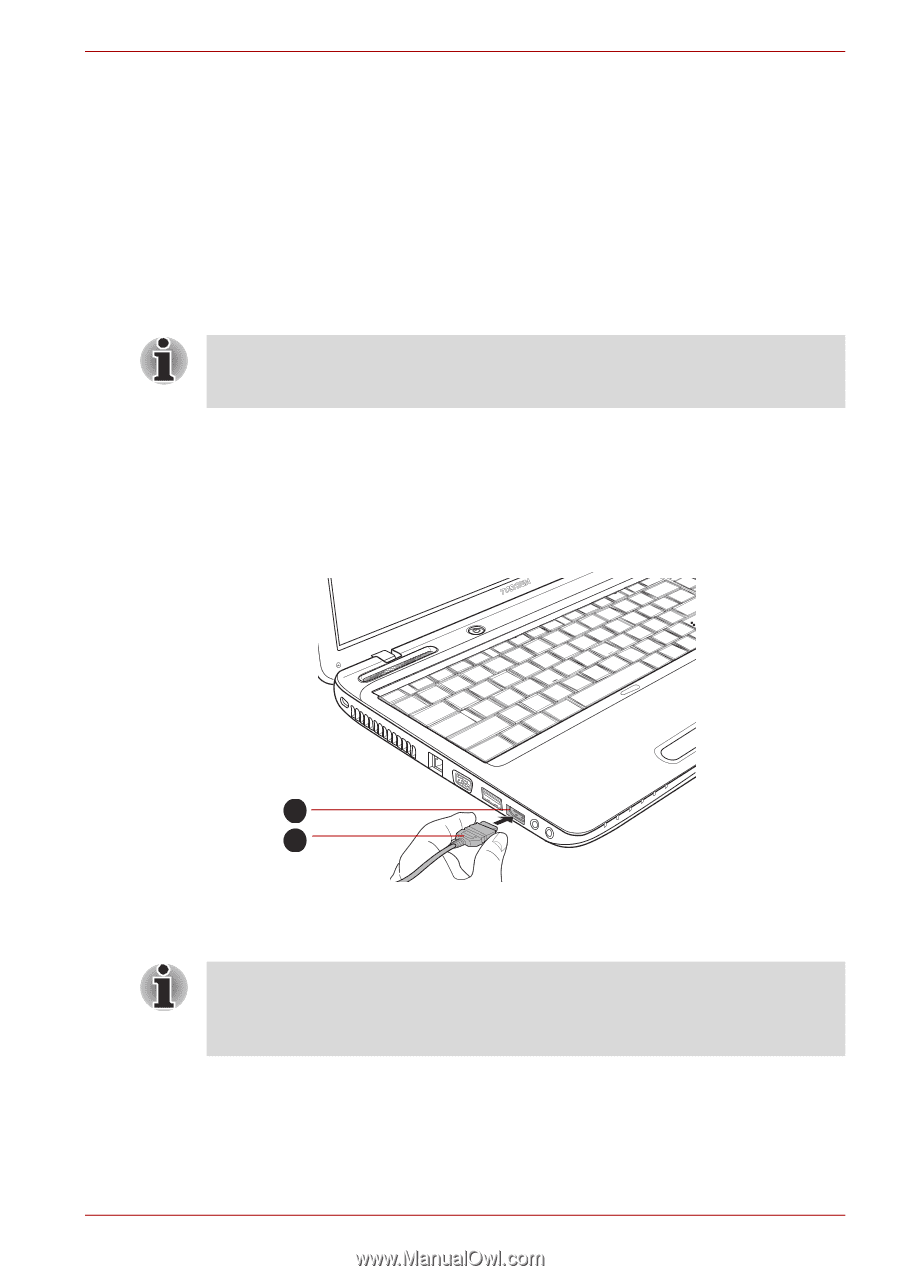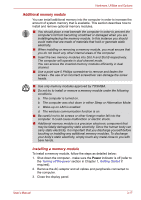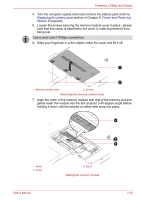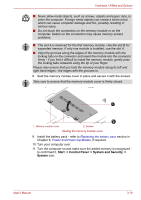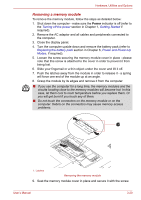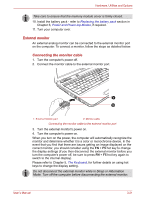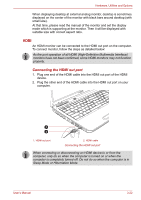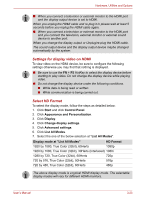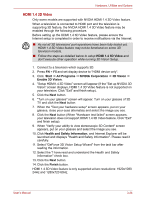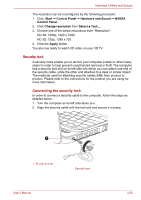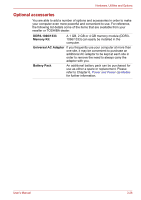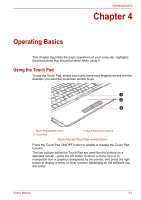Toshiba Satellite L755 User Manual - Page 66
Sleep Mode or Hibernation Mode., To connect monitor, follow the steps as detailed below
 |
View all Toshiba Satellite L755 manuals
Add to My Manuals
Save this manual to your list of manuals |
Page 66 highlights
Hardware, Utilities and Options When displaying desktop at external analog monitor, desktop is sometimes displayed on the center of the monitor with black bars around desktop (with small size). At that time, please read the manual of the monitor and set the display mode which is supporting at the monitor. Then it will be displayed with suitable size with correct aspect ratio. HDMI An HDMI monitor can be connected to the HDMI out port on the computer. To connect monitor, follow the steps as detailed below: As the port operation of all HDMI (High-Definition Multimedia Interface) monitors have not been confirmed, some HDMI monitors may not function properly. Connecting the HDMI out port 1. Plug one end of the HDMI cable into the HDMI out port of the HDMI device. 2. Plug the other end of the HDMI cable into the HDMI out port on your computer. 1 2 1. HDMI out port 2. HDMI cable Connecting the HDMI out port When connecting or disconnecting an HDMI device to or from the computer, only do so when the computer is turned on or when the computer is completely turned off. Do not do so when the computer is in Sleep Mode or Hibernation Mode. User's Manual 3-22