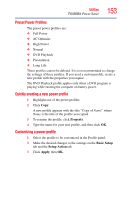Toshiba Tecra M9-S5516X User Guide - Page 149
TOSHIBA SD™ Memory Card Format Utility, Start, All Programs, Toshiba, Utilities, Memory Card Format
 |
View all Toshiba Tecra M9-S5516X manuals
Add to My Manuals
Save this manual to your list of manuals |
Page 149 highlights
Utilities TOSHIBA SD™ Memory Card Format Utility 149 There are two ways to assign a key to open a program or document: ❖ Using drag-and-drop ❖ Using the keyboard or pointing device The method most often used is drag-and-drop. TOSHIBA SD™ Memory Card Format Utility This utility is used to format SD™ cards used with the Bridge Media Adapter slot. To format an SD memory card using this utility: 1 Click Start, All Programs, Toshiba, Utilities, and then SD Memory Card Format, or click the SD Memory Card icon in the Optimize tab of TOSHIBA Assist. The TOSHIBA SD Memory Card Format screen appears. (Sample Image) TOSHIBA SD Memory Card Format screen 2 Select the drive corresponding to the SD memory card. 3 Select the formatting option: ❖ Quick Format ❖ Full Format 4 Click Start to begin formatting. The formatting progress is displayed in the horizontal bar in the window. 5 When formatting is completed, click Close to exit the utility.