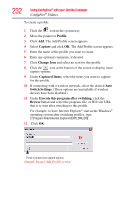Toshiba Tecra M9-S5516X User Guide - Page 229
Creating a detected device wireless connection, Transferring files using, Bluetooth
 |
View all Toshiba Tecra M9-S5516X manuals
Add to My Manuals
Save this manual to your list of manuals |
Page 229 highlights
Using ConfigFree® with your Toshiba Computer ConfigFree® Utilities 229 3 Enter the SSID/WEP information and connect to the device. NOTE After the Access Point is set up and added to the connection list, the system displays the Connection screen rather than the Wireless settings screen. Creating a detected device wireless connection The following screen shows an example of Bluetooth® devices that are detected using the Search for Wireless Devices option. Moving the mouse cursor over a device icon displays information about the device. (Sample Image) Viewing Bluetooth® devices You can connect to devices shown on the Bluetooth® map: 1 Drag and drop the device you want to connect to the computer icon at the center of the map. 2 Configured devices are automatically connected. Devices not yet configured launch the Add New Connection Wizard, where you can configure and connect to the device. Transferring files using Bluetooth® There are several ways to use Bluetooth® to send files to other devices. To select the device using the Bluetooth® radar screen: ❖ Open the Bluetooth® radar screen.