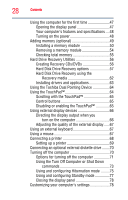Toshiba Tecra M9-S5516X User Guide - Page 29
Learning the Basics, Ctrl, Fn, and Alt keys
 |
View all Toshiba Tecra M9-S5516X manuals
Add to My Manuals
Save this manual to your list of manuals |
Page 29 highlights
Contents 29 Caring for your computer 78 Cleaning the computer 79 Moving the computer 79 Using a computer lock 79 Chapter 2: Learning the Basics 81 Computing tips 81 Using the keyboard 83 Character keys 83 Making your keyboard emulate a full-size keyboard 83 Ctrl, Fn, and Alt keys 84 Function keys 84 Special Windows® keys 84 Overlay keys 85 Using the overlay to type numeric data 85 Starting a program 86 Starting a program from the Start menu...........86 Starting a program from Windows® Explorer....86 Starting a program from the Run dialog box ....87 Saving your work 88 Printing your work 90 Backing up your work 91 Restoring your work 92 Using the optical drive 92 Optical drive components 93 Inserting an optical disc 93 Playing an audio CD 95 Playing optical media 96 Recording optical media 96 Removing a disc with the computer on 97 Removing a disc with the computer off 97 Caring for optical discs 98 Toshiba's online resources 98