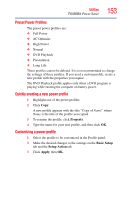Toshiba Tecra M9-S5516X User Guide - Page 157
When USB Sleep and Charge function is Enabled, USB bus, phones or portable digital music players.
 |
View all Toshiba Tecra M9-S5516X manuals
Add to My Manuals
Save this manual to your list of manuals |
Page 157 highlights
Utilities TOSHIBA Hardware Setup 157 This function can only be used for ports that support the "USB Sleep and Charge function" (hereinafter called "compatible ports"). The compatible port is the USB port on the left side of your computer. You can use the "USB Sleep and Charge function" to charge certain USB-compatible external devices such as mobile phones or portable digital music players. However, the "USB Sleep and Charge function" may not work with certain external devices even if they are compliant with the USB specification. In those cases, turn the power of the computer ON to charge the device. NOTE ❖ The "USB Sleep and Charge function" only works for compatible ports. ❖ When "USB Sleep and Charge function" is Enabled, USB bus power (DC 5V) will be supplied to compatible ports even when the power of the computer is turned OFF. ❖ USB bus power (DC 5V) is similarly supplied to the external devices which are connected to the compatible ports. However, some external devices cannot be charged solely by supplying USB bus power (DC 5V). As for the specifications of the external devices, please contact the device manufacturer or check the specifications of the external devices thoroughly before use. ❖ Using the "USB Sleep and charge function" to charge external devices will take longer than charging the devices with their own chargers. If external devices are connected to compatible ports when the AC adaptor is not connected to the computer, the battery of the computer will be depleted even when the power of the computer is turned OFF. ❖ As such, we recommend that you connect the AC adaptor to the computer when using the "USB Sleep and Charge function." ❖ External devices connected to the USB bus power (DC 5V) function that interfaces with the power ON/OFF of the computer may always be in an operational state.