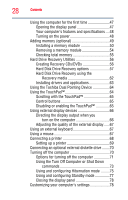Toshiba Tecra M9-S5516X User Guide - Page 33
Appendix A: Hot Keys, Other Toshiba Internet Web sites
 |
View all Toshiba Tecra M9-S5516X manuals
Add to My Manuals
Save this manual to your list of manuals |
Page 33 highlights
Contents 33 Using Startup options to fix problems 182 Internet problems 183 The Windows® operating system can help you 183 Resolving a hardware conflict 184 A plan of action 184 Resolving hardware conflicts on your own .....184 Fixing a problem with Device Manager ...........186 Memory problems 187 Power and the batteries 188 Keyboard problems 189 Display problems 190 Disk drive problems 192 Optical drive problems 194 Sound system problems 195 PC Card problems 195 Printer problems 197 Modem problems 198 Wireless networking problems 199 DVD operating problems 201 Develop good computing habits 203 Data and system configuration backup in the Windows® operating system 204 If you need further assistance 210 Before you contact Toshiba 210 Contacting Toshiba 210 Other Toshiba Internet Web sites 211 Toshiba's worldwide offices 211 Appendix A: Hot Keys 213 Volume Mute 213 Password security 214 Without a password 214 With a password 214 Maintaining security when the battery is not fully charged 215