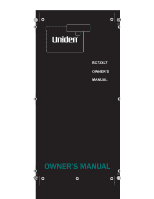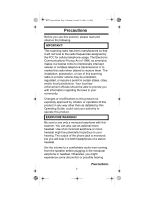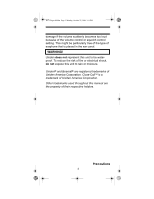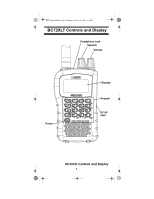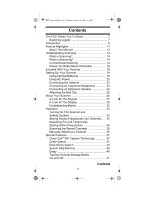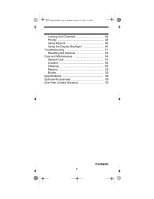Uniden BC72XLT English Owners Manual
Uniden BC72XLT Manual
 |
UPC - 050633650394
View all Uniden BC72XLT manuals
Add to My Manuals
Save this manual to your list of manuals |
Uniden BC72XLT manual content summary:
- Uniden BC72XLT | English Owners Manual - Page 1
BC72 Paper OM.fm Page 1 Monday, October 25, 2004 3:11 PM BC72XLT OWNER'S MANUAL OWNER'S MANUAL - Uniden BC72XLT | English Owners Manual - Page 2
. Changes or modifications to this product not expressly approved by Uniden, or operation of this product in any way other than as detailed by this Operating Guide, could void your authority to operate this product. EARPHONE WARNING! Be sure to use only a monaural earphone with this scanner. You can - Uniden BC72XLT | English Owners Manual - Page 3
shock, do not expose this unit to rain or moisture. Uniden® and Bearcat® are registered trademarks of Uniden America Corporation. Close CallTM is a trademark of Uniden America Corporation. Other trademarks used throughout this manual are the property of their respective holders. Precautions 3 - Uniden BC72XLT | English Owners Manual - Page 4
BC72 Paper OM.fm Page 4 Monday, October 25, 2004 3:11 PM BC72XLT Controls and Display BC72XLT Controls and Display Headphone Jack Squelch Volume Power Display Keypad DC 6V Jack BC72XLT Controls and Display 4 - Uniden BC72XLT | English Owners Manual - Page 5
More Information 16 Included With Your Scanner 18 Setting Up Your Scanner 19 Using Internal Batteries 19 Using AC Power 23 Connecting the Antenna 23 Connecting an Earphone/Headphone 24 Connecting an Extension Speaker 24 Attaching the Belt Clip 25 About Your Scanner 26 A Look At The Keypad - Uniden BC72XLT | English Owners Manual - Page 6
, 2004 3:11 PM Locking Out Channels 48 Priority 48 Using Keylock 49 Using the Display Backlight 50 Troubleshooting 51 Resetting the Scanner 53 Care and Maintenance 54 General Use 54 Location 54 Cleaning 54 Repairs 55 Birdies 55 Specifications 56 Optional Accessories 59 One-Year Limited - Uniden BC72XLT | English Owners Manual - Page 7
undesired operation. Scanning Legally Your scanner covers frequencies used by many different groups, including police and fire departments, ambulance services, government agencies, private companies, amateur radio services, military operations, pager services, and wireline (telephone and telegraph - Uniden BC72XLT | English Owners Manual - Page 8
. Do not open your scanner's case to make any modifications that could allow it to pick up transmissions that are illegal to monitor. Modifying or tampering with your scanner's internal components or using it in a way other than as described in this manual could invalidate your warranty and - Uniden BC72XLT | English Owners Manual - Page 9
Handheld Scanner. The scanner is versatile, compact, and easy to use. In addition to its standard scanning features, your scanner also includes Close CallTM RF capture technology designed to help you detect and identify strong local radio signals in your area. You can program up to 100 frequencies - Uniden BC72XLT | English Owners Manual - Page 10
OM.fm Page 10 Monday, October 25, 2004 3:11 PM This table lists the frequency ranges, default frequency step, default mode (AM or FM), and type of transmissions you can hear for each range. Frequency Range Step Mode Transmission (MHz) (kHz) 25.0-27.995 5 AM Citizens Band/ Business Band 28 - Uniden BC72XLT | English Owners Manual - Page 11
you program one channel in each bank (10 in all) and then have the scanner check that channel every 2 seconds while it scans the bank, so you do not miss transmissions on those channels. Six Service Banks - frequencies are preset in separate police, Fire/emergency, aircraft, ham, marine, and weather - Uniden BC72XLT | English Owners Manual - Page 12
connect an external antenna for better reception. Memory Backup - keeps the frequencies stored in memory for an extended time if the scanner loses power. Two Power Options - let you power the scanner using internal batteries or external AC power using the included AC adapter. Key Confirmation Tones - Uniden BC72XLT | English Owners Manual - Page 13
25, 2004 3:11 PM To get the most from this manual, review the contents to become familiar with the basic functions available. batteries in the scanner. Then you need to connect the included antenna to the scanner. See "Using Internal Batteries" on Page 19 and "Connecting the Antenna" on Page 23 - Uniden BC72XLT | English Owners Manual - Page 14
of this to use your scanner, but some background knowledge will help you get the most from your BC72XLT. What is Scanning? Unlike standard AM or FM radio stations, most twoway communications do not transmit continuously. Your BC72XLT scans programmed channels until it finds an active frequency, then - Uniden BC72XLT | English Owners Manual - Page 15
there is activity. If there isn't, the scanner quickly moves to the next channel. If there is, then the scanner pauses on the transmission until it is over. Simplex Operation Simplex systems use a single frequency for both transmit and receive. Most radios using this type of operation are limited to - Uniden BC72XLT | English Owners Manual - Page 16
location. Where To Obtain More Information By itself, this manual really only provides part of what you need to know to have fun scanning - how to program and use the scanner. The included conventional frequency guide will give you a good head start on the other part of what you need to know - what - Uniden BC72XLT | English Owners Manual - Page 17
information on file with the US Government * - This web site is not affiliated with Uniden Corporation. To purchase another copy of the conventional frequency guide, contact your local dealer or: Uniden Parts Department (800) 554-3988 (Hours are from 8:00 a.m. to 5:00 p.m.Central Time Monday through - Uniden BC72XLT | English Owners Manual - Page 18
11 PM Included With Your Scanner Included With Your Scanner Antenna AC Adapter Belt Clip Scanner BC72 OWNER'S MANUAL OWNER'S MANUAL Frequency Guide Owners Manual If any of these items are missing or damaged, immediately contact your place of purchase or Uniden Customer Service at: (800) 297 - Uniden BC72XLT | English Owners Manual - Page 19
A mating plug might be necessary for the optional antennas. • Use an optional mono earphone or mono headset with proper impedance for private listening. Read the precautions on the inside front cover of this Owners Manual. • Do not use the scanner in high-moisture environments such as the kitchen or - Uniden BC72XLT | English Owners Manual - Page 20
.fm Page 20 Monday, October 25, 2004 3:11 PM WARNING! Set REG. ALK. BATT./NI-MH BATT. to NI-MH BATT. only if you are using rechargeable batteries. Never attempt to recharge non-rechargeable batteries. Non-rechargeable batteries can get hot or burst if you try to recharge them. 4. Install two - Uniden BC72XLT | English Owners Manual - Page 21
-Cd batteries while they are in the scanner. To charge the batteries, set REG. ALK. BATT./NI-MH BATT. inside the battery compartment to NI-MH BATT., install the batteries in the scanner, and connect an external AC adapter to the scanner's DC 6V jack (see "Using AC Power" on Page 23). Setting Up Your - Uniden BC72XLT | English Owners Manual - Page 22
. Non-rechargeable batteries will get hot and can even burst if you try to recharge them. Before you use Ni-MH or Ni-Cd batteries for the first time, charge them for 14 hours to bring them to a full charge. Discharged batteries take about 14 hours to fully recharge. Notes: • The scanner might test - Uniden BC72XLT | English Owners Manual - Page 23
at your local electronics store. Using AC Power You can power the scanner using the supplied 6V, 500 mA AC adapter. To use the scanner on AC power, plug the AC adapter into DC 6V on the side of the scanner then plug the other end into a standard AC outlet. If rechargeable batteries are installed - Uniden BC72XLT | English Owners Manual - Page 24
including an external mobile antenna or outdoor base station antenna. Note: Always use 50-ohm, RG-58, or RG-8, coaxial cable to connect an outdoor antenna. If the antenna is over 50 feet from the scanner, use RG-8 low-loss dielectric coaxial cable. You can get a BNC adapter at your local electronics - Uniden BC72XLT | English Owners Manual - Page 25
BC72 Paper OM.fm Page 25 Monday, October 25, 2004 3:11 PM Attaching the Belt Clip To make your scanner easier to carry when you are on the go, use the supplied belt clip. Use a Phillips screwdriver and the supplied screws to attach the clip to the scanner. Setting Up Your Scanner 25 - Uniden BC72XLT | English Owners Manual - Page 26
of services that use those frequencies. For example, many amateur radio frequencies are located in the HAM service bank. When you search and find a desired frequency, you can store it into a programmable memory location called a channel. Channels are grouped into channel-storage banks. The scanner - Uniden BC72XLT | English Owners Manual - Page 27
at first, the following information should help you understand each key's function. Key Name Hold/ Description Hold - Holds the scan or the frequency search. Press and hold Hold to increment channels continuously. Func + - Switches between the three Close Call modes. About Your Scanner 27 - Uniden BC72XLT | English Owners Manual - Page 28
stored channels. Func + Src - Starts chain search or resumes searching. - Turns the display backlight on or off. Func + - Locks and unlocks the keypad. Lets you use various functions by pressing this key in combination with other keys. Press and hold for more than 2 seconds to turn the scanner on - Uniden BC72XLT | English Owners Manual - Page 29
- Enters an 8. Func + - Selects the scan or search direction. Enters a 9. Enters a decimal point. 0 - Enters a 0. Func + L/O - Lets you lock out a selected channel or skip a specified frequency. E - Enters frequencies into channels. Func + Pgm - lets you program the frequency. About Your Scanner 29 - Uniden BC72XLT | English Owners Manual - Page 30
- appears while you store a frequency into a channel. SRCH - appears during search mode. or - appears during search mode. - appears while rechargeable batteries are charging and alerts you when the battery power gets low. - appears when the scanner is set to a Close Call mode. P - appears when you - Uniden BC72XLT | English Owners Manual - Page 31
you locked out or a skip frequency. DLY - appears when you select a delay. PRI - appears when the priority feature is turned on. HAM, WX, POL, FIRE, AIR, or MRN - appears along with an indicator that shows the current service bank during a service search. ALT - appears when you receive a Close Call - Uniden BC72XLT | English Owners Manual - Page 32
the weather, ham, marine, aircraft, police, and fire services. Channel-Storage Banks To make it easier to identify and select the channels you want to listen to, the 100 channels are divided into 10 channel-storage banks. Each bank has 10 channels. Use each channel-storage bank to group frequencies - Uniden BC72XLT | English Owners Manual - Page 33
and Pgm. The channel number appears. 2. Use the number keys and to enter the frequency (including the decimal point) you want to store. 3. Press E to store the frequency into the channel. Notes: • If you entered an invalid frequency in Step 2, Error appears and the scanner beeps three times. Enter - Uniden BC72XLT | English Owners Manual - Page 34
. 4. To program the next channel in sequence, press E then repeat Steps 2 and 3. Searching For and Temporarily Storing Active Frequencies If you do not have a reference to frequencies in your area, use a search (except weather service search) to find a transmission. Note: When the scanner starts - Uniden BC72XLT | English Owners Manual - Page 35
Because there are many different frequencies allocated to fire and police departments, it can take several minutes to search all the service frequencies. Storing Frequencies into Channels During Service Search You can store frequencies you found during service search or service search hold mode into - Uniden BC72XLT | English Owners Manual - Page 36
the scanner's sensitivity to these signals. To listen to a weak or distant station, turn Squelch counterclockwise. • To ensure proper scanning, adjust Squelch until the audio mutes. Manually Selecting a Channel You can continuously monitor a single channel without scanning. This is useful if - Uniden BC72XLT | English Owners Manual - Page 37
, turn off normal scanning while Close Call is working, or turn off the Close Call feature and use the scanner normally. You can set the scanner so it alerts you when the Close Call feature detects a frequency. You can also set the frequency band where you want the scanner to look for transmissions - Uniden BC72XLT | English Owners Manual - Page 38
38 Monday, October 25, 2004 3:11 PM • Close Call works better with some types of transmissions than others. It might not correctly display frequency information for transmitters using a highly directive antenna (such as an amateur radio beam antenna), if there are many transmitters operating at the - Uniden BC72XLT | English Owners Manual - Page 39
UHF frequency band. 4. Repeatedly press or until the option you want appears, then press E to select it. Otherwise, press if you do not want to select it. Then skip to Step 9. 5. Press E while C-C.Alt appears. One of the following alert options appears. ALt bEEP: The scanner beeps when a Close Call - Uniden BC72XLT | English Owners Manual - Page 40
F disappears then press Scan. Using Close Call RF Capture To turn on the Close Call feature, press Func + once except in WX search, band select, or program mode. appears. Every 2 seconds, the scanner checks for frequencies in the range you specified in "Setting the Close Call Options" on Page 38 - Uniden BC72XLT | English Owners Manual - Page 41
Close Call and turn on normal scanning, press Func + three times. disappears. Chain Search This feature lets you search through preset frequency ranges. You can also change each range to a range program band select mode. The preset frequency ranges are: Bank No. 1 2 3 4 5 6 7 8 9 10 Frequency - Uniden BC72XLT | English Owners Manual - Page 42
mode. The scanner stops searching and Hold appears. In this mode, pressing Func + changes the search direction downward and pressing Func + changes the search direction upward. or appears according to the current search direction. Storing Frequencies Found During Chain Search into Channel Memory You - Uniden BC72XLT | English Owners Manual - Page 43
Page 43 Monday, October 25, 2004 3:11 PM The scanner sets itself to program mode after you store a frequency. Setting the Search Range You can use this mode to define the search range used during a search in each search bank. To change a search range, press Func and PSrc. SRCH appears. Then select - Uniden BC72XLT | English Owners Manual - Page 44
you entered in Step 2. If you enter a frequency that is out of range, the scanner sounds an error tone and Error appears. Press Func + to change the search direction downward or Func + to change the search direction upward. Frequencies appear during the search. Notes: • You can set the delay - Uniden BC72XLT | English Owners Manual - Page 45
This lets you avoid unwanted frequencies or those already stored in a channel. Notes: • You cannot skip frequencies during WX service search. • Search skip frequencies are shared by service search, direct entry search, chain search, and Close Call modes. If skip frequencies are sent in certain mode - Uniden BC72XLT | English Owners Manual - Page 46
when you select a skipped frequency. Delay Sometimes a user might pause before replying to a transmission. To avoid missing a reply on a specific channel, you can program a 2-second delay into any channel or frequency. The scanner continues to monitor the channel frequency for an additional Special - Uniden BC72XLT | English Owners Manual - Page 47
automatically sets a delay when you store frequencies into channels or when you search frequencies. When the delay feature is on, DLY appears. If it is off, follow one of these steps to program a delay depending on how the scanner is operating,. • If the scanner is scanning and stops on an active - Uniden BC72XLT | English Owners Manual - Page 48
and press and hold L/O until the scanner beeps twice. Priority The priority feature lets you scan through the channels and still not miss important or interesting calls on specific channels. You can program one stored channel in each bank as a priority channel (10 for the banks). Special Features - Uniden BC72XLT | English Owners Manual - Page 49
. Then the scanner checks the designated priority channel every 2 seconds in each bank. To turn off the priority feature, press Func + Pri. PRI disappears. Using Keylock Use the scanner's keylock to protect it from accidental program changes. When the scanner's keys are locked, the only controls - Uniden BC72XLT | English Owners Manual - Page 50
BC72 Paper OM.fm Page 50 Monday, October 25, 2004 3:11 PM Using the Display Backlight To turn on the display light for easy viewing at night, press . The display lights for 15 seconds. To turn off the light sooner, press again. Special Features 50 - Uniden BC72XLT | English Owners Manual - Page 51
steps. Problem The scanner doesn't work. Improper reception. Scan won't stop. Possible Cause The scanner might not be receiving any power. The scanner's antenna might need to be adjusted. The squelch might need to be adjusted. Suggestion Check the batteries or make sure the AC adapter is - Uniden BC72XLT | English Owners Manual - Page 52
's frequency is stored in the scanner's memory. Wait for a transmission on the channel. Press Scan. Adjust the squelch threshold. See "Turning On The Scanner and Setting Squelch" on Page 33. Make sure the channels you want to scan are not locked out. Check the antenna connection. Troubleshooting 52 - Uniden BC72XLT | English Owners Manual - Page 53
on Page 33. Check the antenna connection. Resetting the Scanner If the scanner's display locks up or stops operating properly, you might need to reset the scanner. Caution: This procedure clears all the information you have stored in the scanner. Before you reset the scanner, try turning it off and - Uniden BC72XLT | English Owners Manual - Page 54
to keep it looking new. General Use • Turn the scanner off before disconnecting the power. • Always write down the programmed frequencies in the event of memory loss. • If memory is lost, simply reprogram each channel. The display shows 000.0000 in all channels when there has been a memory loss - Uniden BC72XLT | English Owners Manual - Page 55
electronics of the receiver. Press L/O to lock out the channel, then press Scan to resume scanning. If you still cannot get satisfactory results while using your scanner or if you want additional information, please call or write the Uniden Parts and Service Division. The address and phone number - Uniden BC72XLT | English Owners Manual - Page 56
, October 25, 2004 3:11 PM Specifications Specifications SCpeertcifiifeicdaitnioancscordance with FCC Rules and Regulations Part 15, Subpart C, as of date of manufacture. Channels 100 Banks 10 (10 channels each) Frequency Range (in MHz): 25.0-27.995 Citizens Band/Business Band 28.0-29.995 10 - Uniden BC72XLT | English Owners Manual - Page 57
MHz (FM 0.3 µV 406.875 MHz (FM 0.4 µV 453.250 MHz (FM 0.4 µV 511.9125 MHz (FM 0.4 µV Operating Temperature: Normal 20°C to +60°C Close Call 10°C to +50°C Scan Rate 50 channels per second (max) Search Rate Normal 60 steps per second (max) Hyper 180 steps per second (max) Priority Sampling - Uniden BC72XLT | English Owners Manual - Page 58
11 PM IF Frequencies 1st IF (25 AC Adapter (6 VDC 500mA) Antenna 50 ohms (Impedance) External Jacks Antenna Jack BNC Type Ext. Speaker Jack 3.5mm DC Power Jack 4.4 mm Size 23/4 in. (W) x 11/4 in. (D) x 41/2 in. (H) Weight 5.8 oz Features, specifications, and availability of optional accessories - Uniden BC72XLT | English Owners Manual - Page 59
PM Optional Accessories Optional Accessories Contact your local Uniden Dealer or call the Uniden Parts Center at: (800)554-3988, 8:00AM to 5:00PM EST, Monday through Friday, for information about ordering these optional accessories. Earphone fi Remote Speaker Betty Bearcat Frequency Directory/ Local - Uniden BC72XLT | English Owners Manual - Page 60
than an authorized Uniden service center for a defect or malfunction covered by this warranty, (E) used in any conjunction with equipment or parts or as part of any system not manufactured by Uniden, or (F) installed or programmed by anyone other than as detailed by the Operating Guide for this - Uniden BC72XLT | English Owners Manual - Page 61
PERFORMANCE OF WARRANTY: If, after following the instructions in this Operating Guide you are certain that the Product is defective, prepaid, by traceable means, or delivered, to warrantor at: Uniden America Corporation Parts and Service Division 4700 Amon Carter Boulevard Fort Worth, TX 76155 (800) - Uniden BC72XLT | English Owners Manual - Page 62
BC72 Paper OM.fm Page 62 Monday, October 25, 2004 3:11 PM 62 - Uniden BC72XLT | English Owners Manual - Page 63
BC72 Paper OM.fm Page 63 Monday, October 25, 2004 3:11 PM 63 - Uniden BC72XLT | English Owners Manual - Page 64
October 25, 2004 3:11 PM ACGCFOEOWSORS.NUOLNRIINDIEEESN&, .COM W W REGISTER ONLINE TODAY! THANK YOU FOR BUYING A UNIDEN PRODUCT. THANK YOU FOR BUYING A UNIDEN PRODUCT. May be covered under one or more of the following U.S. patents. 4,398,304 4,627,100 5,199,109 5,471,660 5,577,076 5,896,422 6,064
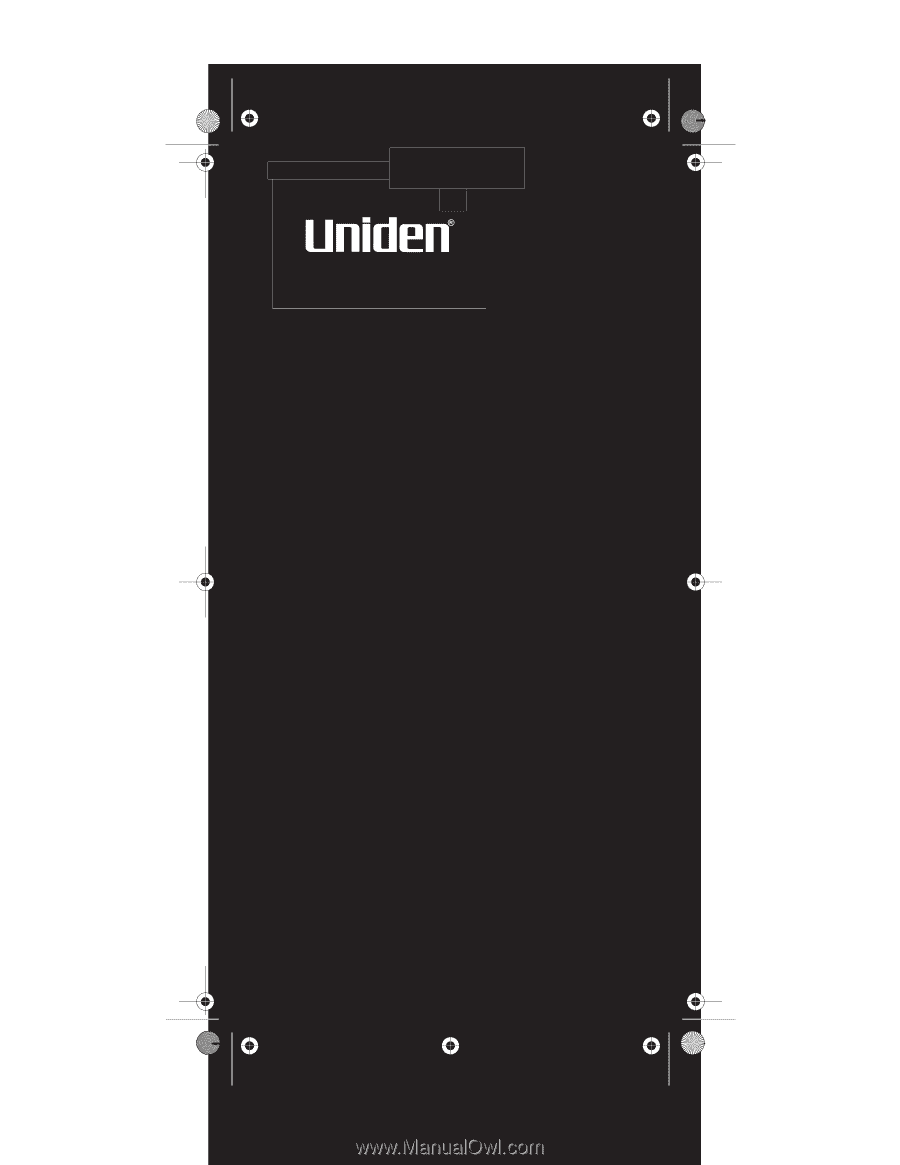
BC72XLT
OWNER’S
MANUAL
OWNER’S MANUAL
BC72 Paper OM.fm
Page 1
Monday, October 25, 2004
3:11 PM