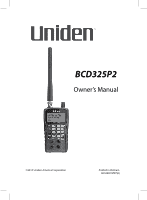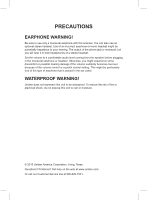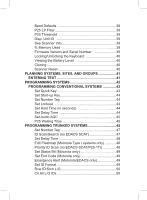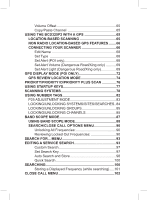Uniden BCD325P2 Owners Manual
Uniden BCD325P2 Manual
 |
View all Uniden BCD325P2 manuals
Add to My Manuals
Save this manual to your list of manuals |
Uniden BCD325P2 manual content summary:
- Uniden BCD325P2 | Owners Manual - Page 1
BCD325P2 Owner's Manual ©2015 Uniden America Corporation Printed in Vietnam U01UB379ZZZ(0) - Uniden BCD325P2 | Owners Manual - Page 2
Be sure to use only a monaural earphone with this scanner. You can also use an optional stereo headset. Use of an incorrect earphone moisture. © 2015 Uniden America Corporation, Irving, Texas. Questions? Problems? Get help on the web at www.uniden.com. Or call our Customer Service line at 800-620-7531 - Uniden BCD325P2 | Owners Manual - Page 3
ANTENNA 18 USING BATTERIES 18 CONNECTING THE USB CABLE 19 TURNING ON THE SCANNER AND SETTING THE SQUELCH 19 NAVIGATING THE MENU 20 A LOOK AT THE DISPLAY 28 SETTINGS MENUS 36 Set Backlight 36 Adjust Key Beep 37 Battery Option 37 Adjusting the Display Contrast 37 Set C-CH Output 37 Set GPS - Uniden BCD325P2 | Owners Manual - Page 4
ID 39 See Scanner Info 39 % Memory Used 39 Firmware Version and Serial Number 39 Locking/Unlocking the Keyboard 40 Viewing the Battery Level 40 Cloning 40 Scanner Reset 40 PLANNING SYSTEMS, SITES, AND GROUPS 41 ENTERING TEXT 41 PROGRAMMING SYSTEMS 42 PROGRAMMING CONVENTIONAL SYSTEMS 43 - Uniden BCD325P2 | Owners Manual - Page 5
FREQUENCIES/TGIDS 58 Quickly Storing a Conventional Frequency 58 To Program a Frequency into an Existing Group.........58 To Program an ID into a 'Quick Save Group 59 To Program an ID into an Existing Group 59 MANUALLY PROGRAMMING CHANNEL FREQUENCIES/TGIDS 60 EDIT CHANNEL OPTIONS MENU 61 Edit - Uniden BCD325P2 | Owners Manual - Page 6
Volume Offset 65 Copy/Paste Channel 65 USING THE BCD325P2 WITH A GPS 65 LOCATION-BASED SCANNING 65 NON RADIO LOCATION-BASED GPS FEATURES.........66 CONNECTING YOUR SCANNER 66 Edit Name 68 Set Type 68 Set Alert (POI only 68 Set Alert Volume (Dangerous Road/Xing only 69 Set Alert Light ( - Uniden BCD325P2 | Owners Manual - Page 7
MANAGING CLOSE CALL HITS 105 In Close Call Only Mode 105 In Close Call Hold Mode 106 HITS WITH SCAN 106 WEATHER OPERATION MENU 107 Using Fire Tone-Out 110 Setting up Tone-Out 110 In Tone-Out Standby Mode 113 Key-Safe Mode 113 APPENDIX 116 Preset Fleet Maps 116 - Uniden BCD325P2 | Owners Manual - Page 8
8 - Uniden BCD325P2 | Owners Manual - Page 9
to provide reasonable protection against harmful interference in a residential installation. This scanner generates, uses, and can radiate radio frequency energy and, if not installed and used in accordance with the instructions, may cause harmful interference to radio communications. There is no - Uniden BCD325P2 | Owners Manual - Page 10
. Une version française de ce guide d'utilisation est disponible sur le site Web d'Uniden au : www.uniden.com. 1. Sur le site d'Uniden, sélectionnez " Support", puis " Owner's Manuals". 2. Au menu déroulant de sélection des produits, choisissez "Scanners". 3. Sélectionnez le modèle et cliquez - Uniden BCD325P2 | Owners Manual - Page 11
900 MHz bands. APCO 25 Phase I and Phase II Support - allows you to receive transmissions system). Multi-Site Trunking - lets you program the scanner to share trunked system IDs across multiple sites can assign number tags to systems, channels, service searches, and custom search ranges. You can - Uniden BCD325P2 | Owners Manual - Page 12
read out of the scanner or modified (only with optional software). Key Safe Mode - lets you hand the scanner to a novice user and prevent programming from being modified. Start-up Configuration - you can program each of your conventional systems, trunked sites, service searches, or custom searches - Uniden BCD325P2 | Owners Manual - Page 13
be set to automatically store all active frequencies from a service or limit search in a conventional system you select or automatically store all new talkgroup IDs into a trunked system you select. Custom Alerts - you can program your scanner to alert you when, a channel is received, you receive - Uniden BCD325P2 | Owners Manual - Page 14
location. UNDERSTANDING CTCSS/DCS/NAC Continuous Tone Coded Squelch System (CTCSS) and Digital Coded Squelch (DCS) are two methods used to prevent interference by other radio communications. Your scanner can receive transmissions that use these codes (or more commonly referred to as tone codes). 14 - Uniden BCD325P2 | Owners Manual - Page 15
when your local system is not transmitting. By programming the CTCSS tone for a local channel the scanner will not stop on transmissions from the distant , it is difficult to listen to trunked communications using a conventional scanner. A trunktracker let you monitor the control channel frequency - Uniden BCD325P2 | Owners Manual - Page 16
Phase I and Phase II • EDACS Standard (Wide) • EDACS Narrowband (Narrow) • EDACS Networked (Wide/ Narrow) • EDACS SCAT • EDACS ESK When you program Motorola/P25 and EDACS system frequencies into the scanner step through the trunking frequencies (in manual mode) or can hear dropouts or interference - Uniden BCD325P2 | Owners Manual - Page 17
antenna sites that each operate on different frequencies and use the same talkgroup IDs for traffic. Each site has its own set of trunking frequencies and is monitored like a single system. Each site can have its own quick key, so you can turn each individual site on or off while you scan. Program - Uniden BCD325P2 | Owners Manual - Page 18
the box are: BCD325P2 Scanner Antenna Printed Materials: • Owner's Manual (English, French) • APP Form • FREQ Form Not Shown: • USB Cable • Hand Strap • Rechargeable AA Ni-Mh batteries (2) • Belt Clip (attached) OPERATION BASICS CONNECT THE ANTENNA Connect the antenna to the antenna post. Press - Uniden BCD325P2 | Owners Manual - Page 19
CABLE The USB jack is located under the rubber flap on the right side. The serial mode may be used for serial control and programming the scanner when using software from 3rd party developers. The USB cable can also power the scanner when the batteries are removed. Plug the USB cable into the - Uniden BCD325P2 | Owners Manual - Page 20
out of the box are the service search, custom search, weather scan, auto search and store, close call search, or close call auto store. NAVIGATING THE MENU The scanner's menu lets you select options that let you set up and use the scanner using the Menu key. To use the menu, press the Menu button - Uniden BCD325P2 | Owners Manual - Page 21
Menu button Power-Lock-Backlight button Function button Each of the keys and the knob on the BCD325P2 produce several different results depending upon how you activate them. You can, for example, rotate the differently depending on the mode your radio is in when you use the key or control. 21 - Uniden BCD325P2 | Owners Manual - Page 22
threshold display in Volume/Squelch Adjust Mode. • Press Func then Volto skip to the location that starts with the next letter of the alphabet in GPS Review Location Mode. • Press to enter Menu Mode. • Press to return to previous menu. • Press to go to a channel and/or a system number tag after - Uniden BCD325P2 | Owners Manual - Page 23
Mode except Tone-Out. • Press Func then press and hold Hold/ to turn on Close Call Only in Any Mode except GPS. • Press to start/continue/resume scanning in Scan/GPS Modes. • Press Func then Scan/Srch to change from 'ID Scan' to 'ID Search' while scanning a trunking site in Scan Mode - Uniden BCD325P2 | Owners Manual - Page 24
toggle the lockout status of a location in GPS Review Location Mode. • Press and hold to unlock POI, DRD, or DXG) in GPS Review Location Mode. • Press Func then L/O • Press Func then L/O to review and unlock search frequencies in Search , DRD, or DXG) in GPS Review Location Mode. • Press to exit Menu - Uniden BCD325P2 | Owners Manual - Page 25
Hold Mode. • Press Func then 6(disp) to toggle display modes (1, 2, or 3) in Scan Hold Mode. • Press Func then 6(disp) to toggle POI displays in GPS Display Mode. • Press Func then 7(att) to toggle the attenuator on/off for a conventional channel in Scan Hold Mode. • Press Func then 7(att) to toggle - Uniden BCD325P2 | Owners Manual - Page 26
characters when editing text. • Press to enter a hyphen when entering an ID while programming. • Press to enter an 'i' when entering an 'I-Call' ID while programming. • Press to return to GPS Display Mode in GPS Review Location Mode. • Press Func then .no(pri) to toggle Priority On, Priority Plus - Uniden BCD325P2 | Owners Manual - Page 27
Key E/ yes(gps) Function • Press to select a menu item or save a name in Menu Mode. • the current Tone-Out in Tone-Out Standby/Search. • Press to enter 'Review Location' menu in GPS Display Mode. • Press Func then E/yes(gps) to enter GPS mode in Scan Mode. • Press Func then press and hold E/yes - Uniden BCD325P2 | Owners Manual - Page 28
A LOOK AT THE DISPLAY Conventional Display Mode 1 (Function Mode) Conventional Display Mode 2 28 - Uniden BCD325P2 | Owners Manual - Page 29
Trunking Display Mode 1 Trunking Display Mode 2 29 - Uniden BCD325P2 | Owners Manual - Page 30
channel groups. This shows the ten's place of Quick Keys for system or site. Close Call Auto Store The display has indicators that show the scanner's current operating status. The display information helps you understand how your - Uniden BCD325P2 | Owners Manual - Page 31
(if programmed) in scanner is connected to a GPS device and receiving a signal in Any Mode. • shows the battery level when you press Vol in Any Mode. 2nd Line • shows the name of the currently scanned site or conventional system in Scan Mode. • shows the name of the currently searched custom/service - Uniden BCD325P2 | Owners Manual - Page 32
scan direction in Search Mode. • shows the frequency or ID (or text tag if programmed) for a channel in Scan Receive/Hold Modes. • shows the search frequency (and the channel number for CB, Rail, and FRS/GMRS/MURS service searches) in Search Receive/Hold Modes. • shows the ID (with C-Ch only on) in - Uniden BCD325P2 | Owners Manual - Page 33
in Scan Receive/Hold Modes. • shows the receive modulation of the custom/service search in Search Mode. ATT appears if the search is attenuated in . shows the tone code (if received) for a conventional frequency if programmed and blinks in CTCSS/DCS/NAC search mode in Scan Receive/Hold Modes - Uniden BCD325P2 | Owners Manual - Page 34
Close Call 'Priority' feature is on in Any Mode except GPS and Tone-Out. appears reversed if the Close Call 'Do-Not-Disturb' feature is on in Any Mode except GPS and Tone-Out. appears if one or more broadcast/custom screen bands are - Uniden BCD325P2 | Owners Manual - Page 35
Military Trunked 12.5 NFM Miscellaneous 12.5 NFM Federal Trunked 12.5 NFM 70 cm Ham 12.5 NFM UHF Standard 12.5 NFM UHF TV 6.25 NFM Public Service 6.25 NFM Public Service 12.5 NFM Public Service 12.5 NFM PS Trunked 12.5 NFM Public - Uniden BCD325P2 | Owners Manual - Page 36
Key Beep Battery Option Adjust Contrast Set C-CH Output Set GPS Format Set GPS Baud Rate Band Default P25 LP Filter Disp. Unit ID See Scanner Info Locking/Unlocking the Keypad Viewing Battery level Cloning Scanner Reset Set Backlight To use the backlight press 3 light intensities. . There are - Uniden BCD325P2 | Owners Manual - Page 37
and press E/yes. 2. At 'Set Level' scroll to 'Level 1-15 or Auto' (the scanner sets the alert beep to the master volume level) and press E/yes to save and exit. battery save option on or off and to set the battery charge time. The scanner turns off power for 1 second and turns it on for 300 ms when - Uniden BCD325P2 | Owners Manual - Page 38
port to match the speed used to communicate to 4800 bps for communicating with BC-GPSK and BC-UTGC. 1. Scroll to 'Set GPS Baud Rate' and press 'Auto', this allows you to skip those settings when programming. Note: these setting have no effect on service searches. 1. Scroll to the band you wish to - Uniden BCD325P2 | Owners Manual - Page 39
LP Filter This setting lets you set the scanner to apply a software filter that removes the 4kHz tone you can 'See Scanner Info' and press E/yes. 2. Scroll to '% Memory Used' and press E/yes. 3. Press Menu twice to exit. Firmware Version and Serial Number Allows you to view the firmware version, - Uniden BCD325P2 | Owners Manual - Page 40
the scanner to a PC using a 3rd party software. You must first connect the scanner to the PC using the USB cable. Scanner Reset Allows you to initialize the scanner's memory, turn off the scanner. Then press 2, 9, and Hold while turning it on. Important! This deletes all programmed data. PLANNING - Uniden BCD325P2 | Owners Manual - Page 41
sites, service searches, or custom searches with a 'Startup Key' (0-9) so that when you power up the scanner and press the key number, just those systems/sites/searches assigned to the key will be enabled for scan (groups are not effected). See also Using Startup Keys. ENTERING TEXT To program text - Uniden BCD325P2 | Owners Manual - Page 42
, channels, and settings including quick key assignments. 6. At 'Edit Name' press E/yes. See Entering Text. To Delete a System, press Menu. 1. At 'Program System' press E/yes. 2. At 'Select System' scroll to the system and press E/yes. 3. Scroll to 'Delete System' and press E/yes. 4. At 'Confirm - Uniden BCD325P2 | Owners Manual - Page 43
second digit. Set Start-up Key Allows you to turn on the scanner with the system unlocked using the Startup Configuration. The default setting is no startup key. 1. a system. The default setting is no number tag (blank). See also Using Number Tags. 1. Scroll to 'Set Number Tag' and press E/yes. - Uniden BCD325P2 | Owners Manual - Page 44
and, if it detects P25, it immediately opens squelch. If P25 is not detected before the delay expires, the scanner opens squelch at the end of this delay. This prevents "false decode" problems (digital noise at the beginning of transmissions). The default setting is 400 ms. This setting only effects - Uniden BCD325P2 | Owners Manual - Page 45
of the transmission, up to the wait time you set here. PROGRAMMING TRUNKED SYSTEMS Note for Motorola/P25 systems: If you are not sure at 'Set Number Tag' below. To Create a New EDACS System, press Menu. 1. At 'Program System' press E/yes. 2. At 'Select System' scroll to 'New System' and press E/yes. - Uniden BCD325P2 | Owners Manual - Page 46
use a 4800 baud control channel. 6. At 'Edit Name' press E/yes. See Entering Text. 7. Scroll to 'Edit Sys Options' and press E/yes. Continue at 'Set Number Tag' below. To Create a New LTR System, press Menu. 1. At 'Program IS Scan Emergency Alert Set ID Format Reviewing L/O IDs Clr All L/O IDs Set - Uniden BCD325P2 | Owners Manual - Page 47
' and press E/yes. 2. Enter the number tag (0-999) and press E/yes to save and exit. ID Scan/Search (no EDACS SCAT) Sets whether the scanner scans the programmed ID groups (ID Scan) or searches for all IDs (ID Search) in a trunking system. The default setting is ID search. 1. Scroll to 'ID Scan - Uniden BCD325P2 | Owners Manual - Page 48
. Priority ID Scan (no EDACS SCAT/P25-1Tr) Allows you to use Priority Scan with IDs. 1. Scroll to 'Priority ID Scan' and press E/yes. 2. Scroll to 'On' or 'Off' and press E/yes. Set Status Bit (Motorola only) Sets how your scanner works with status bits (also called S-bits), letting you control how - Uniden BCD325P2 | Owners Manual - Page 49
E/yes. 4. At 'Set Level' scroll to 'Level 1-15 or Auto' (the scanner sets the alert beep to the master volume level) and press E/yes. 5. Scroll to Format' and press E/yes. Rvw ID:Srch L/O (no EDACS SCAT) allows you to review locked out IDs in a system and unlock them. 1. Scroll to 'Rvw ID:Srch - Uniden BCD325P2 | Owners Manual - Page 50
NAC codes or you can program a specific code for the system. 1. Scroll to 'P25 NAC Option' and press E/yes. 2. Scroll to one of two settings and press E/yes. Search - The scanner opens squelch for any digital signal and displays the NAC used. Set P25 NAC - The scanner opens squelch only for signals - Uniden BCD325P2 | Owners Manual - Page 51
second digit. Set Start-up Key Allows you to turn on the scanner with the site unlocked using the Startup Configuration. The default setting is no startup key. 1. Scroll /P25/VHF/UHF only) Band plans are required so the scanner can correctly determine the voice channel frequencies. For P25 Systems - Uniden BCD325P2 | Owners Manual - Page 52
to '800/900 Standard' or '800 Splinter' and press E/yes. The scanner will use the normal Motorola band plan and return to the menu. For Custom (rebanded) Use this Excel spreadsheet to calculate the upper base frequency value. Follow the instructions and use the spreadsheet at http://info.uniden - Uniden BCD325P2 | Owners Manual - Page 53
' and press E/yes to save and exit. Note: EDACS Wide is the same as EDACS Standard and uses a 9600 baud control channel. EDACS Narrow-band sites use a 4800 baud control channel. Set Frequencies This is where you program or change the trunking frequencies, delete frequencies, or lock them out. 1. To - Uniden BCD325P2 | Owners Manual - Page 54
Set Modulation This setting selects the modulation used for the site. The default setting is auto (NFM for FM and quickly pressing Func then L/O. Set Hold Time Sets (in seconds) the amount of time the scanner will scan the system before moving on to the next system. All (unlocked) channels will be - Uniden BCD325P2 | Owners Manual - Page 55
Info Allows you program a location for the site so the scanner will enable/disable it for scanning with a GPS unit attached. See Set GPS Format first to the delay expires, the scanner opens squelch at the end of this delay. This prevents "false decode" problems (digital noise at the beginning - Uniden BCD325P2 | Owners Manual - Page 56
and exit. Edit Channel Creates channels and edits channel options. See Programming Frequencies/IDs. Set Location Info Allows you program a location for the group so the scanner will lock/unlock it with a GPS unit attached. See Set GPS Format first to set your position format. 1. Scroll to 'Set - Uniden BCD325P2 | Owners Manual - Page 57
GPS Enable' press E/yes. 9. When this option is set to "On", the scanner will control L/O status of this group by position information received from a GPS Scan/Srch or L/O to exit. PROGRAMMING FREQUENCIES/TGIDS Quickly Storing a Conventional Frequency To Program a Frequency into a 'Quick Save - Uniden BCD325P2 | Owners Manual - Page 58
Storing an ID Note: You have to program the trunking system and site first. See Programming Trunking Systems. To Program an ID into a 'Quick Save the group, 'TGID Exists Accept? (Y/N)' appears. Press .no to return. The scanner stores the ID into a (created) channel group called 'Qck Save Grp' (with - Uniden BCD325P2 | Owners Manual - Page 59
. MANUALLY PROGRAMMING CHANNEL FREQUENCIES/TGIDS To Program a New Channel press Menu. 1. At 'Program System frequency and press E/yes. To enter a Motorola Type II ID enter the ID and press E/yes. To enter the user ID (still need the hyphen), the scanner treats this field as a wildcard (will treat the - Uniden BCD325P2 | Owners Manual - Page 60
. Note: If you omit the fleet and/or subfleet (still need the hyphen), the scanner treats these fields as wildcards (will treat the fleet and/or subfleet as 1 ID and to 'New Channel' and press E/yes. Program the rest of the channels the same way. EDIT CHANNEL OPTIONS MENU Once you have your - Uniden BCD325P2 | Owners Manual - Page 61
Set Priority Set Alert Set Lockout Volume Offset Copy/Paste Channel Delete Channel New Channel Edit Name If you do not enter a channel name, the scanner displays the frequency for conventional systems or the talk group ID for trunked systems when it stops on a channel. 1. Scroll to 'Edit Name' and - Uniden BCD325P2 | Owners Manual - Page 62
E/yes. -- Search - The scanner searches and displays any NAC tone with the transmission. -- Set P25 NAC - Allows you to program a NAC code. See Entering a channel. The default setting is no number tag (blank). See also Using Number Tags. 1. Scroll to 'Set Number Tag' and press E/yes. 2. Enter - Uniden BCD325P2 | Owners Manual - Page 63
To use Priority ID Scan you must also enable Priority ID Scan for each system. Set Alert This setting controls when and how the scanner alerts press E/yes. 4. At 'Set Level' scroll to 'Level 1-15 or Auto' (the scanner sets the alert beep to the master volume level) and press E/yes. 5. Scroll to ' - Uniden BCD325P2 | Owners Manual - Page 64
to save and exit. Note: You can also toggle volume offset for a channel in hold mode by pressing E/yes then 5(lvl). Copy/Paste Channel The scanner can copy a channel (and all its settings) into a copy buffer to paste into the same system (in a different group) or a group in another system. 1. Scroll - Uniden BCD325P2 | Owners Manual - Page 65
) and set the scanner to automatically lock and unlock trunked sites and channel groups based on the location information and range settings you program for those sites/groups. This frees you from having to manually enable and disable sites/groups as you change location. The BCD325P2 uses the data - Uniden BCD325P2 | Owners Manual - Page 66
unlocked, and whose quick key is enabled according to your current location. If you have a lot of data programmed, it might take the scanner a couple of minutes to complete the process. Once the scanner completes the initial GPS review, if you move into or out of an area covered by a site/group, the - Uniden BCD325P2 | Owners Manual - Page 67
Location New Location GPS Display Mode GPS Review Location Mode GPS unit. 1. Scroll to 'Edit Name' and press E/yes. See Entering Text. Set Type If you want to change the location type, the scanner resets the available options based on the new location type and the scanner goes back to the 'Program - Uniden BCD325P2 | Owners Manual - Page 68
. Set Alert Volume (Dangerous Road/Xing only) The tone pattern varies depending on what type of location it is. The default setting is 'Auto' (the scanner sets the alert beep to the master volume level). 1. Scroll to 'Set Alert Volume' and press E/yes. 2. At 'Set Level' scroll to Auto, Level 1-15 - Uniden BCD325P2 | Owners Manual - Page 69
Alert in GPS Display Mode 69 - Uniden BCD325P2 | Owners Manual - Page 70
during the current alert, the current alert is canceled and the scanner alerts for the higher priority alert. The priority order is as follows Set Location Info enter the latitude and longitude for the location. See Set GPS Format first to set your position format. 1. Scroll to 'Set LocationInfo' - Uniden BCD325P2 | Owners Manual - Page 71
and exit. Set Speed Limit (Dangerous Road/Xing only) decides whether the scanner alerts you each time you approach the location or only when you are 'Review Location Mode' by pressing L/O. GPS DISPLAY MODE (POI ONLY) To view GPS display mode Hold on any channel and press Func then E/yes(gps). - Uniden BCD325P2 | Owners Manual - Page 72
The left side of the 1st line displays the current direction of travel. The right side of the 1st line displays the present time. The left side of the 2nd line displays the current speed. The right side of the 2nd line displays the elevation of the current location. The 3rd line is always "OFF" - Uniden BCD325P2 | Owners Manual - Page 73
the selected POI. -- The present time. -- The elevation of the current location. -- The current speed. In GPS Display Mode To Program the Current Location : 1. Press Func and then press and hold GPS for 2 seconds. 2. To Select a POI turn the scroll control. 3. To Toggle through the POI Display Modes - Uniden BCD325P2 | Owners Manual - Page 74
is detected as soon as the scanner is turned on, the scanner displays "GPS CONNECTED" instead of displaying individual lock/unlock messages for groups/sites. It applies the location-based rules to all systems at one time. GPS REVIEW LOCATION MODE If you have programmed data for a Point of Interest - Uniden BCD325P2 | Owners Manual - Page 75
DRD - Indicates a Dangerous Road location. 4. Range - Indicates the programmed distance to your POI. 5. Head - Indicates the selected heading to maximum Speed Limit you set. In Review Location Mode: 1. To Select a Location turn the scroll control. 2. To Return to 'GPS Display' Mode press Menu. 3. To - Uniden BCD325P2 | Owners Manual - Page 76
assign as priority is not also a priority channel on the transmitting system, then the scanner will use standard trunking priority for the talkgroup. To Use Priority Scan you must first set your priority channels. To Use Priority ID Scan you must also enable Priority ID Scan for each system. To Edit - Uniden BCD325P2 | Owners Manual - Page 77
. 1. Scroll to 'MaxCHs/PRI-Scan' and press E/yes. 2. Enter the number of number of channels to check (1-100) and press E/yes to save and exit. USING STARTUP KEYS To Use a Startup Key: 1. Turn the scanner off. 2. Press and hold the number key that corresponds to the startup key when you turn the - Uniden BCD325P2 | Owners Manual - Page 78
separately (if you really want to confuse yourself). See also Using Quick Keys. First, all (unlocked) systems/sites belonging to scanner displays it in 'ID Search' mode. In 'ID Scan' mode, the scanner only display IDs programmed in to groups. Then the scanner starts any (unlocked/enabled) service - Uniden BCD325P2 | Owners Manual - Page 79
no systems are programmed, or all systems back on and also see 'Nothing to Scan'. In that case, while in Scan mode, press and hold Func to lock function mode. Any conventional system, Close Call system, trunked site, group, service search, custom search, or 'Quick Save' system/group not assigned to - Uniden BCD325P2 | Owners Manual - Page 80
conventional channel or trunked site Hold on the channel/site and press Func then 9(mod). Press Hold to resume. To toggle the modulation for a service/custom search press Func then 9(mod) while searching. (or hold first). To toggle the volume offset for a conventional channel Hold on the channel and - Uniden BCD325P2 | Owners Manual - Page 81
the channel number tag and press Menu. See also Using Number Tags. To go to a channel number tag /Unlocking Channels. To unlock and/or review locked out IDs see Reviewing Locked out IDs. To unlock all Key. To view GPS Display Mode Hold on any channel. Press Func then E/yes(gps). Press Scan/Srch - Uniden BCD325P2 | Owners Manual - Page 82
You will see 'Quick TGID Save?' in the display then press E/yes again. 8. The scanner stores the ID into a (created) channel group called 'Qck Save Grp' and you will be or E/yes to go to the 'Edit Channel' menu. USING NUMBER TAGS To View Number Tags for a Channel and/or System press HOLD to hold - Uniden BCD325P2 | Owners Manual - Page 83
Hold to resume. To Go to a System or Custom/Service Search Hold on any system/search. Enter the system/search ADJUSTMENT MODE You may be able to optimize the scanner's performance with digital APCO 25 frequencies. These steps. Set the P25 Threshold Mode to Manual in Site Options for the Site, System - Uniden BCD325P2 | Owners Manual - Page 84
the decode threshold levels. Allow the scanner to monitor the site or frequency for power the site/system/search will be unlocked. Or, use Menu to drill down to the system/site/search Conventional System Options', 'Edit Site Options', 'Edit Service Search', or 'Edit Custom Search'. To Unlock a - Uniden BCD325P2 | Owners Manual - Page 85
. See 'Edit Conventional System Options', 'Edit Site Options', 'Edit Service Search', or 'Edit Custom Search'. To Unlock All Conventional Systems, quick with those keys, other ways you can take your time pressing them. Use what works best for you. To Lock out a Channel while Scanning quickly press - Uniden BCD325P2 | Owners Manual - Page 86
Scroll to 'Unlocked', 'Temporary L/O', or 'Lockout' and press E/yes. 5. Or, use Menu to drill down to the channel options and lock it out there. See 'Edit groups (turn the quick keys on). To Review and/or Unlock Locked out IDs in a System: 1. Press Menu. At 'Program System' press E/yes. 2. At 'Select - Uniden BCD325P2 | Owners Manual - Page 87
BAND SCOPE MODE 87 - Uniden BCD325P2 | Owners Manual - Page 88
range. In Hold Mode, you can monitor the displayed frequency. The scanner rapidly sweeps between the endpoints of the selected frequency range and updates active frequencies, check antenna performance, check coax quality, verify coverage areas, and identify interference. USING BAND SCOPE MODE To - Uniden BCD325P2 | Owners Manual - Page 89
frequency and press E/yes to save and exit. Press L/O to exit. To change the span of the range press .no until SPN is blinking then use the scroll control to select .2-500 MHz. Press L/O to exit. To change the search step press .no until STP is blinking then - Uniden BCD325P2 | Owners Manual - Page 90
mode. If you manually set the mode to NFM or FM, the scanner will not reliably detect signals that are modulated in either FMB or WFM. Close Call, Priority ScCloasean, Weather Scan and GPS Time Freq Lockouts allows you to review locked out frequencies or unlock all - Uniden BCD325P2 | Owners Manual - Page 91
. Note: Broadcast screen is not effective during some service searches. 1. Scroll to 'Broadcast Screen' and press scanner skips known VHF TV frequencies. NOAA WX - the scanner skips known NOAA weather frequencies. Band 1-10 - the scanner skips known frequencies for custom broadcast ranges. Program - Uniden BCD325P2 | Owners Manual - Page 92
to an input frequency transmission, turning this feature on can let you hear both sides of the conversation on the output frequency. If the scanner detects the transmission on the output frequency, it beeps and 'Repeater Found' appears, and it remains on the output frequency until transmissions end - Uniden BCD325P2 | Owners Manual - Page 93
before the delay expires, the scanner will open squelch at the end of this delay. This is to prevent "false decode" problems (digital noise at the beginning of and compliment the settings for searching. Please review those first. Edit Service Service Search Edit Custom Custom Search Set Search - Uniden BCD325P2 | Owners Manual - Page 94
. Scroll to Search with Scan and press E/yes. 19. Scroll to Set Quick Key and press E/yes. (Used for 'Search with Scan' only): 1. Scroll to 0-99 or .no for no quick key and press E/yes Menu to exit. Press Menu and scroll to another service search and repeat the previous steps or press L/O to exit. 94 - Uniden BCD325P2 | Owners Manual - Page 95
Search allows you quickly select and search the scanner's preprogrammed frequencies. See Edit Service Search first. To start a Service Search, press Menu. 1. Scroll to 'Search for...' and press E/yes. 2. At 'Service Search' press E/yes. 3. Scroll to: 'Public Safety', 'News', 'Ham Radio', 'Marine - Uniden BCD325P2 | Owners Manual - Page 96
also Edit Band Plan. 18. Scroll to 1 of 3 options and press E/yes. 800/900 Standard - The scanner will use the regular old Motorola band plan and return to the menu. 800Splinter - The scanner will use the regular old Motorola band plan and return to the menu. Custom - Allows you to create a custom - Uniden BCD325P2 | Owners Manual - Page 97
and press E/yes. 7. (Used for 'Search with Scan' scanner has three search keys that you can assign to a special search range. The search keys are set to number keys 1, 2, and 3. This allows you to start a service, custom, Tone-Out, or Band Scope search without having to go into the menus. To program - Uniden BCD325P2 | Owners Manual - Page 98
to store frequencies in otherwise you will see 'Nothing to Scan'. If no systems are programmed 'No System Stored' appears. When you have selected a service search or custom search range(s), the scanner looks for active frequencies within the range(s) and 'Search and Store' appears on the display - Uniden BCD325P2 | Owners Manual - Page 99
to store frequencies in otherwise you will see 'Nothing to Scan'. If no systems are programmed 'No System Stored' appears. When you have selected a service search or custom search range(s), the scanner looks for active frequencies within the range(s) and 'Search and Store' appears on the display - Uniden BCD325P2 | Owners Manual - Page 100
/Srch to exit. SEARCHING To start a search see Quick Search, Service Search, or Custom Search. To toggle search bands on or off for custom searches press the number key of the custom search. To access (1) search using the programmed search keys press Func then the search key 1(srch 1), 2(srch - Uniden BCD325P2 | Owners Manual - Page 101
. 12. To toggle Close Call modes press Hold/ . 13. To review and unlock search frequencies press Func then L/O. 14. To unlock all frequencies Save System', quickly press E/yes. At 'Quick Freq Save?' press E/yes. The scanner will save the frequency into a (created) group called 'Qck Save Grp' in - Uniden BCD325P2 | Owners Manual - Page 102
band(s) where you want the scanner to look for transmissions. When the scanner detects a Close Call hit, for transmitters using a highly directional antenna (such as an amateur radio beam antenna) or and compliment the settings for Close Call. Please review those first. Note: The items below do not - Uniden BCD325P2 | Owners Manual - Page 103
) and press E/yes. 4. At 'Set Level' scroll to 'Level 1-15 or Auto' (the scanner sets the alert beep to the master volume level) and press E/yes. 5. Scroll to 'Set Alert 5, 10, 15, 30, 45, 60, secs. or Infinite) you want the scanner to pause on the CC hit and press E/yes. Set CC Override allows you - Uniden BCD325P2 | Owners Manual - Page 104
checks for frequencies every two seconds. Close Call Only this setting puts the scanner in Close Call Only mode. You can also do this by pressing and store Close Call hits into channels. If you turn this feature on, the scanner mutes, starts Close Call Only mode, and stores any Close Call hits from - Uniden BCD325P2 | Owners Manual - Page 105
Start Close Call Only Mode, press and hold Hold/ . To Use Close Call while Scanning or Searching, press Hold/ Priority, Close Call DND, or Off. to toggle Close Call MANAGING CLOSE CALL HITS In Close Call Only Mode When the scanner detects a Close Call signal, 'Close Call' appears for the length - Uniden BCD325P2 | Owners Manual - Page 106
unlocked to view while scanning (default is 'locked out'). The scanner deletes the frequencies in this system when you turn the power off to save the any of these frequencies permanently, you need to store them using Storing a Displayed Frequency when scanning this system. 1. Press Menu. 2. Scroll - Uniden BCD325P2 | Owners Manual - Page 107
NOAA weather broadcast and set it to alert when a SAME weather alert is broadcast on a NOAA weather channel. You can also program FIPS codes into the scanner and use weather alert priority that will check the weather channel every 5 seconds for a weather alert signal. To Edit Weather Options, press - Uniden BCD325P2 | Owners Manual - Page 108
broadcast within about a 50-mile radius of where you use it. To receive SAME alerts and broadcasts about weather occurring only in particular counties within that area, you can program up to 5 groups of 8 FIPS codes (40 codes) into the scanners memory. This lets you avoid hearing an alert that - Uniden BCD325P2 | Owners Manual - Page 109
A special subcounty designator. For an entire county, use 0. SS: The state code. CCC: The county code. 1. Scroll to 'Program SAME' and press E/yes. 2. At 'Select save and exit. Set Delay Time sets the number of seconds the scanner should wait after a transmission stops before moving on to the next - Uniden BCD325P2 | Owners Manual - Page 110
for paging tones (two-tone sequential, single tone, and group tone). See also Hardware: ToneOut at WPA Scanner. Tone-Out Standby Mode is used if you know and use programmed tones. Tone-Out Search Mode is used if you don't know the tones. Setting up Tone-Out 1. Press MENU. Scroll to 'Tone-Out for - Uniden BCD325P2 | Owners Manual - Page 111
in Hz) for tone A and tone B. For one-tone pages using short tones between 1.25 and 3.75 seconds, enter tone for tone press E/yes. 11. At 'Set Level' scroll to 'Level 1-15 or Auto' (the scanner sets the alert beep to the master volume level) and press E/yes. 12. Scroll to ' to program more tones. 111 - Uniden BCD325P2 | Owners Manual - Page 112
return. Using Tone-Out 10 Tone-Out channels for one frequency. In this case, the scanner displays each Tone-Out channel for two seconds. It scanner temporarily exits and you will be able to hear any transmissions on that frequency. No alerts sound, even if a Tone-Out matches one you have programmed - Uniden BCD325P2 | Owners Manual - Page 113
This mode prevents accidental programming changes and prevents anyone scanner only operates in one mode; the mode the scanner was in when the radio was last turned off. So, if you turned the scanner scanner. The first time (only) you turn on the scanner Service Search 1X 2 NORMAL PRESS MODE Custom Search Quick - Uniden BCD325P2 | Owners Manual - Page 114
7(att) 8(rev) 9(mod) 0/wx .no/pri E/yes/ X X X X X 4 gps 1: Key-Safe only applies for press and hold for this key. 2: Key-safe only allows N/A N/A N/A N/A X X KEYS Menu Scan/ Srch L/O Scan X 1 Service Search X 1 FUNCTION + PRESS MODE Custom Search X 1 Quick Search X 1 - Uniden BCD325P2 | Owners Manual - Page 115
(disp) 3 N/A N/A N/A N/A 7(att) N/A N/A N/A N/A 8(rev) 3 X X X X 9(mod) N/A 0/wx 3 X X X N/A .no/pri 1 1 1 1 X E/yes/ gps N/A N/A N/A N/A Menu X X X X X 1: Key-Safe only applies for press and hold for this key - Uniden BCD325P2 | Owners Manual - Page 116
Preset Map 1 Block Size Code 5 S-11 6 S-11 7 S-11 Preset Map 2 Block Size Code 5 S-4 6 S-4 7 S-4 Preset Map 3 Block Size Code 5 S-4 6 S-12 7 (S-12) Preset Map 4 Block Size Code 5 S-4 6 S-4 7 S-4 Preset Map 5 Block Size Code 5 S-4 6 S-4 7 S-4 Preset Map 6 - Uniden BCD325P2 | Owners Manual - Page 117
Preset Map 11 Block Size Code 3 S-0 4 S-0 5 S-0 6 S-0 7 S-0 Preset Map 12 Block Size Code 3 S-0 4 S-0 5 S-0 6 S-0 7 S-4 Preset Map 13 Block Size Code 3 S-4 4 S-4 5 S-0 6 S-0 7 S-0 Preset Map 14 Block Size Code 0 S-4 1 S-3 2 S-10 3 S-4 4 S-4 5 S-4 - Uniden BCD325P2 | Owners Manual - Page 118
57344 Upper ID # 8191 16383 24575 32767 40959 49151 57343 65535 ENTERING IDS These are the acceptable entry formats for IDs. Partial IDs can be used to receive all IDs in a Fleet, Sub-Fleet, Agency, etc. Partial IDs can also be Avoided. Partial IDs cannot be - Uniden BCD325P2 | Owners Manual - Page 119
RR = Home Repeater Number (01-20) U = Decimal Number (000-254) A-RR-UUU Normal ID A-RR- Repeater ID Type II Special Status Bits Type II Motorola Smartnet systems use these status bits for special transmissions such as emergency, patches, DES/DVP scrambled transmissions, and multiselects. Motorola - Uniden BCD325P2 | Owners Manual - Page 120
Not Assigned Multi-select DES TG Therefore, if a user was transmitting a multi-select call on talkgroup 1808, the scanner would actually receive those transmissions on 1815. Some common uses of these status bits are as follows: • When a user hits their emergency button, all conversations on the - Uniden BCD325P2 | Owners Manual - Page 121
SAME EVENT CODES Standard ADR AVA AVW BHW BWW BZW CAE CDW CEM CFA CFW CHW CWW DBA DBW DEW DMO DSW EAN EAT EQW EVA Event Code Administrative Message Avalanche Watch Avalanche Warning Biological Hazard Warning Boil Water Warning Blizzard Warning Child Abduction Emergency Civil Danger Warning Civil - Uniden BCD325P2 | Owners Manual - Page 122
Standard EVI FCW FFA FFS FFW FLA FLS FLW FRW FSW FZW HLS HMW HUA HUW HWA HWW IBW IFW LAE LEW LSW NAT NIC NMN NPT Event Code Immediate Evacuation Food Contamination Warning Flash Flood Watch Flash Flood Statement Flash Flood Warning Flood Watch Flood Statement Flood Warning Fire Warning Flash Freeze - Uniden BCD325P2 | Owners Manual - Page 123
Standard NST NUW POS RHW RMT RWT SMW SPS SPW SVA SVR SVS TOA TOE TOR TRA TRW TSA TSW TXB TXF TXO TXP VOW Event Code National Silent Test Nuclear Power Plant Warning Power Outage Advisory Radiological Hazard Warning Required Monthly Test Required Weekly Test Special Marine Warning Special Weather - Uniden BCD325P2 | Owners Manual - Page 124
Coded Squelch System (CTCSS) and Digital Coded Squelch (DCS) are two methods used to prevent interference by other radio communications. Your scanner can receive transmissions that use these codes. CTCSS and DCS systems all use some form of coded squelch. Coded squelch involves the transmission of - Uniden BCD325P2 | Owners Manual - Page 125
88.5Hz 91.5Hz 123.0Hz 127.3Hz 165.5Hz 167.9Hz 196.6Hz 199.5Hz 250.3Hz 254.1Hz DCS CODES The scanner can detect the following 112 hexadecimal DCS codes. 023 025 026 031 032 036 043 047 051 053 054 065 071 072 073 074 114 - Uniden BCD325P2 | Owners Manual - Page 126
143.9000 + 4.25 473.0000 - 475.9875 - 3 144.5100 - 144.8900 + 0.6 476.0000 - 478.9875 + 3 145.1100 - 145.4900 - 0.6 479.0000 - 481.9875 - 3 146.0100 - 146.3850 + 0.6 482.0000 - 484.9875 + 3 146.4150 - 146.5050 + 1 485.0000 - 487.9875 - 3 146.5950 + 1 488.0000 - 490.9875 + 3 - Uniden BCD325P2 | Owners Manual - Page 127
bands • At 32Ω stereo headphone Jack 12mW nominal for FM, NFM Bands 20mW nominal for FMB, WFM Bands 18mW nominal for AM Bands External Jacks: Antenna: Antenna Jack: BNC Type Phone Jack: 3.5mm (1/8 in.) Stereo Type USB Jack: 5-pin mini USB Type 50 ohms (Impedance) 127 - Uniden BCD325P2 | Owners Manual - Page 128
Sensitivity (12dB SINAD) Nominal VHF Low Band 1 (AM) 25.005 MHz (NFM) 40.840 MHz (NFM) 53.980 MHz VHF Low Band 2 (WFM) 54.050 MHz (FM) 72.515 MHz (FMB) 107.100 MHz Aircraft Band (AM) 118.800 MHz (AM) 127.175 MHz (AM) 135.500 MHz VHF High Band 1 (NFM) 138.150 MHz (NFM) (NFM) - Uniden BCD325P2 | Owners Manual - Page 129
) (NFM) VHF Low Band 2 (WFM) (FM) (FMB) Aircraft Band (AM) VHF High Band 1 (NFM) (NFM) (WFM) VHF High Band 2 (AM) UHF Band (AM) (NFM) Public Service Band 758.0125 MHz 806.000 MHz 857.150 MHz 954.9125 MHz 25.005 MHz 40.840 MHz 54.050 MHz 72.515 MHz - Uniden BCD325P2 | Owners Manual - Page 130
to change without notice. RBRC INFORMATION As part of our committment to protect the environment and conserve natural resources, Uniden voluntarily participates in an RBRC industry program to collect and recycle Ni-MH batteries within the US. Please call 1-800-BATTERY for information on Ni-MH - Uniden BCD325P2 | Owners Manual - Page 131
than an authorized Uniden service center for a defect or malfunction covered by this warranty, (E) used in any conjunction with equipment or parts or as part of any system not manufactured by Uniden, or (F) installed or programmed by anyone other than as detailed by the Operating Guide for this - Uniden BCD325P2 | Owners Manual - Page 132
132
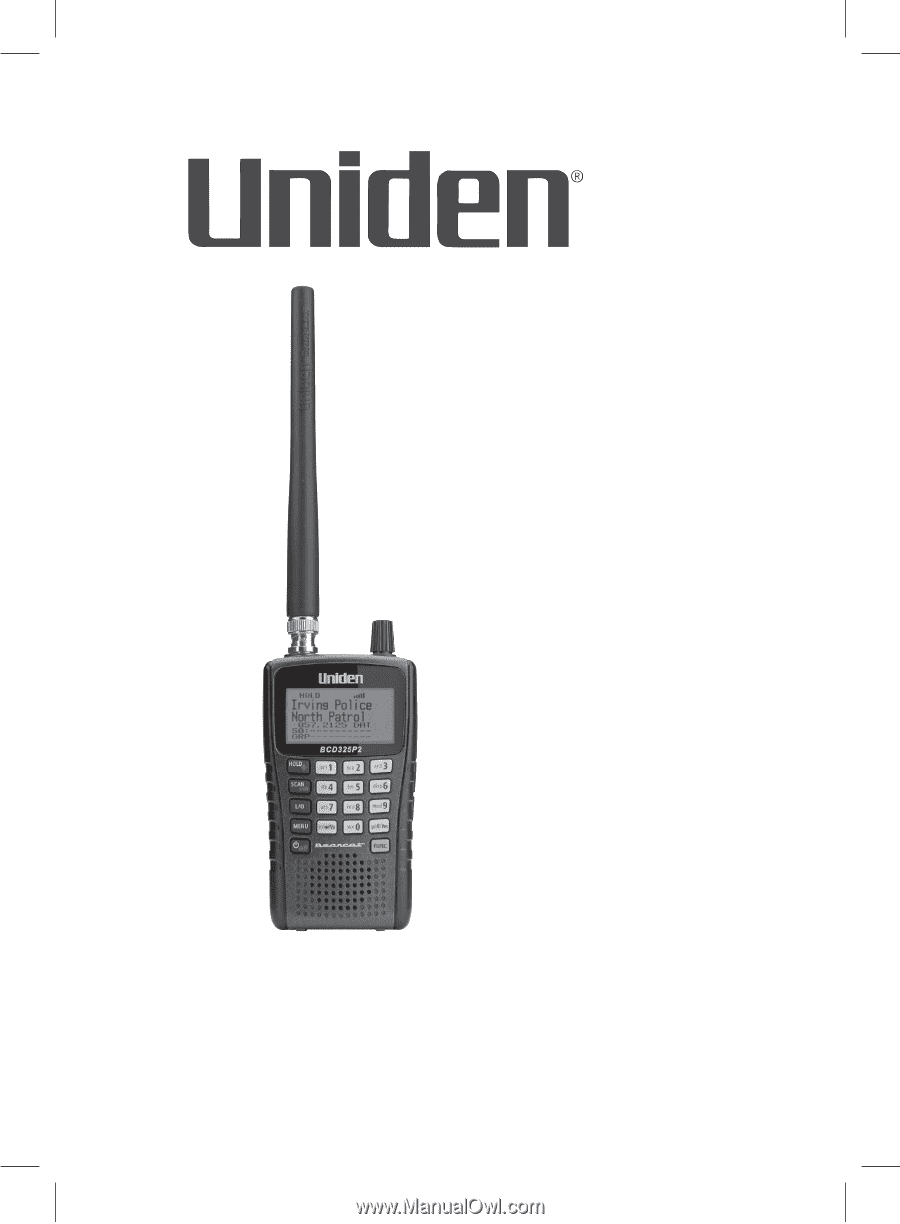
BCD325P2
Owner’s Manual
©2015 Uniden America Corporation
Printed in Vietnam
U01UB379ZZZ(0)