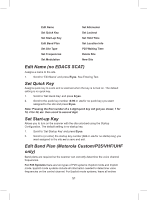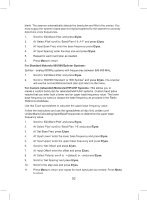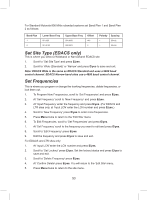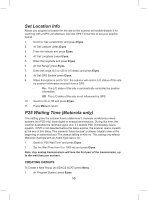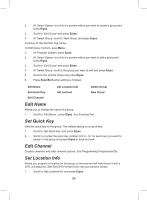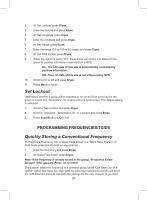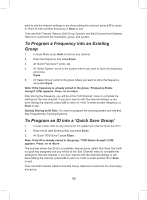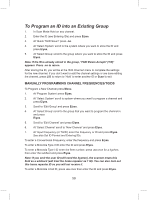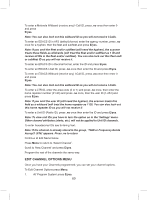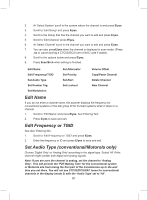Uniden BCD325P2 Owners Manual - Page 56
Edit Name, Set Quick Key, Edit Channel, Set Location Info
 |
View all Uniden BCD325P2 manuals
Add to My Manuals
Save this manual to your list of manuals |
Page 56 highlights
2. At 'Select System' scroll to the system where you want to create a group and press E/yes. 3. Scroll to 'Edit Group' and press E/yes. 4. At 'Select Group' scroll to 'New Group' and press E/yes. Continue at 'Set Number Tag' below. To Edit Group Options, pess Menu. 1. At 'Program System' press E/yes. 2. At 'Select System' scroll to the system where you want to edit a group and press E/yes. 3. Scroll to 'Edit Group' and press E/yes. 4. At 'Select Group' scroll to the group you want to edit and press E/yes. 5. Scroll to the options below and press E/yes. 6. Press Scan/Srch when editing is finished Edit Name Set Quick Key Edit Channel Set Location Info Set Lockout Delete Group New Group Edit Name Allows you to change the name of a group. 1. Scroll to 'Edit Name', press E/yes. See Entering Text. Set Quick Key Sets the quick key for the group. The default setting is no quick key. 1. Scroll to 'Set Quick Key' and press E/yes. 2. Scroll to or enter the quick key number (0-9 or . for no quick key) you want to assign to the group and press E/yes to save and exit. Edit Channel Creates channels and edits channel options. See Programming Frequencies/IDs. Set Location Info Allows you program a location for the group so the scanner will lock/unlock it with a GPS unit attached. See Set GPS Format first to set your position format. 1. Scroll to 'Set LocationInfo' and press E/yes. 56