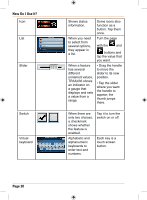Uniden TRAX436 Owners Manual - Page 15
How Do I Use It?
 |
View all Uniden TRAX436 manuals
Add to My Manuals
Save this manual to your list of manuals |
Page 15 highlights
How Do I Use It? Tasks Double tapping the screen Tapping and holding the screen Instructions You do not need to tap the screen twice for any action. With buttons and controls, a single tap is enough. You do not need this to access the basic navigation functions. Tap and keep pressing the following buttons to reach extra functions: • Tap and hold on the Map screen: you can set the minimum and maximum zoom level of Smart Zoom. • Tap and hold any of the buttons on the Map screen: you can set or reset the zoom value of the button (2D map). • Tap and hold any of the buttons on the Map screen: you can set or reset the tilt and zoom values of the button (3D map). • Tap and hold on list and menu screens: the Navigation menu appears. • Tap and hold any of the buttons on the Map screen: you can rotate, tilt or scale the map continuously. • Tap and hold on keyboard screens: you can delete several characters quickly. • Tap and hold or the page continuously. in long lists: you can turn • Tap and hold the buttons in the Quick menu to open screens from the Manage menu or the Settings menu related with the function of the button. Page 15