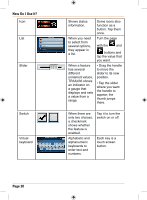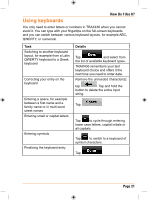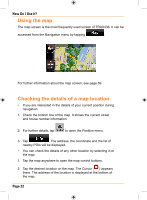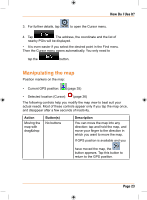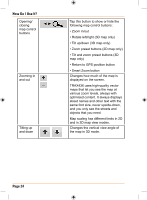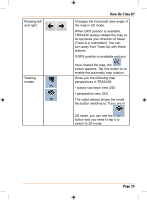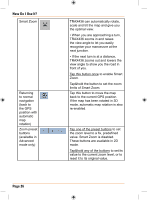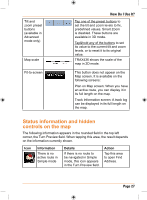Uniden TRAX436 Owners Manual - Page 22
Using the map, Checking the details of a map location
 |
View all Uniden TRAX436 manuals
Add to My Manuals
Save this manual to your list of manuals |
Page 22 highlights
How Do I Use It? Using the map The map screen is the most frequently used screen of TRAX436. It can be accessed from the Navigation menu by tapping . For further information about the map screen, see page 69. Checking the details of a map location • If you are interested in the details of your current position during navigation: 1. Check the bottom line of the map. It shows the current street and house number information. 2. For further details, tap to open the Position menu. 3. Tap . The address, the coordinate and the list of nearby POIs will be displayed. • You can check the details of any other location by selecting it on the map: 1. Tap the map anywhere to open the map control buttons. 2. Tap the desired location on the map. The Cursor ( ) appears there. The address of the location is displayed at the bottom of the map. Page 22