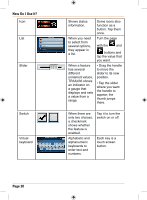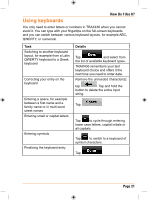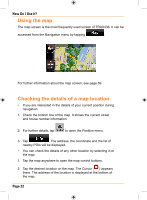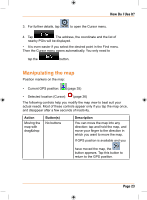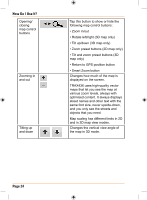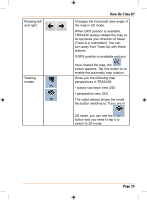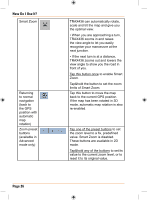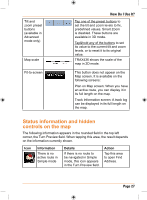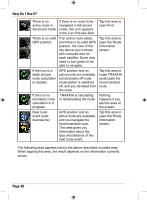Uniden TRAX436 Owners Manual - Page 23
Manipulating the map
 |
View all Uniden TRAX436 manuals
Add to My Manuals
Save this manual to your list of manuals |
Page 23 highlights
How Do I Use It? 3. For further details, tap to open the Cursor menu. 4. Tap . The address, the coordinate and the list of nearby POIs will be displayed. • It is even easier if you select the desired point in the Find menu. Then the Cursor menu opens automatically. You only need to tap the button. Manipulating the map Position markers on the map: • Current GPS position: (page 35) • Selected location (Cursor): (page 36) The following controls help you modify the map view to best suit your actual needs. Most of these controls appear only if you tap the map once, and disappear after a few seconds of inactivity. Action Moving the map with drag&drop Button(s) No buttons Description You can move the map into any direction: tap and hold the map, and move your finger to the direction in which you want to move the map. If GPS position is available and you have moved the map, the button appears. Tap this button to return to the GPS position. Page 23