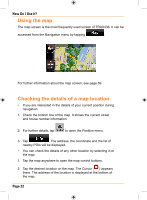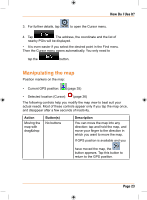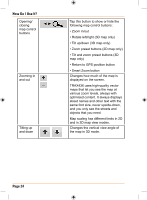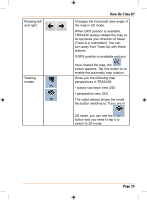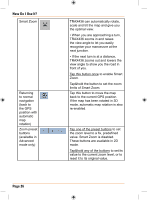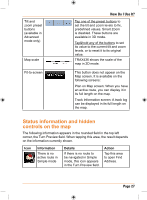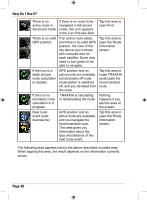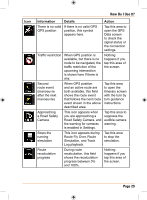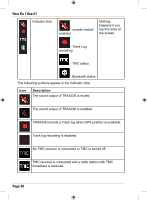Uniden TRAX436 Owners Manual - Page 27
Status information and hidden, controls on the map
 |
View all Uniden TRAX436 manuals
Add to My Manuals
Save this manual to your list of manuals |
Page 27 highlights
Tilt and zoom preset buttons (available in Advanced mode only) Map scale Fit-to-screen How Do I Use It? Tap one of the preset buttons to set the tilt and zoom levels to fix, predefined values. Smart Zoom is disabled. These buttons are available in 3D mode. Tap&hold any of the buttons to set its value to the current tilt and zoom levels, or to reset it to its original value. TRAX436 shows the scale of the map in 2D mode. This button does not appear on the Map screen. It is available on the following screens: Plan on Map screen: When you have an active route, you can display it in its full length on the map. Track Information screen: A track log can be displayed in its full length on the map. Status information and hidden controls on the map The following information appears in the rounded field in the top left corner, the Turn Preview field. When tapping this area, the result depends on the information currently shown. Icon Information There is no active route in Simple mode Details If there is no route to be navigated in Simple mode, this icon appears in the Turn Preview field. Action Tap this area to open Find Address. Page 27