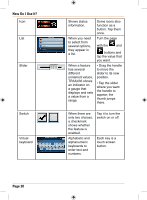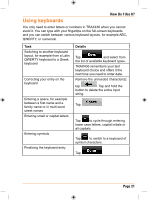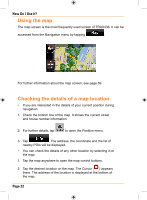Uniden TRAX436 Owners Manual - Page 17
Simple and Advanced modes
 |
View all Uniden TRAX436 manuals
Add to My Manuals
Save this manual to your list of manuals |
Page 17 highlights
How Do I Use It? The typical way of using TRAX436 is to select a destination, and start navigating. You can select your destination in the following ways (not all of them are available in Simple mode): • Use the selected location on the map (the Cursor) (page 36). • Enter a full address or a part of an address, for example a street name without a house number or the names of two intersecting streets (page 47). • Enter an address with postal code (page 55). This way you do not need to select the name of the settlement and the search for street names might be faster as well. • Use a coordinate (page 60) • Use a saved location: • a Favourite (page 57) • a POI (page 58) • the History of previously set destinations and waypoints (page 60) Simple and Advanced modes The two operating modes of TRAX436 mainly differ in the menu structure and the number of available features. The controls and screen layouts are the same. • Simple mode: you have easy access to the most important navigation functions and the basic settings only. The rest of the settings are set to values that are optimal for typical use. • Advanced mode: you have access to the full functionality of TRAX436. To switch from Simple mode to Advanced mode: on the startup screen (Navigation Menu), tap , . To switch from Advanced mode to Simple mode: on the startup screen (Navigation Menu), tap , . The features and settings available in each mode are as follows: Page 17