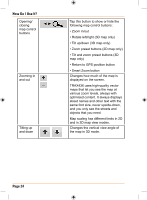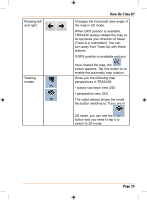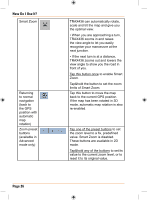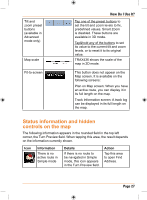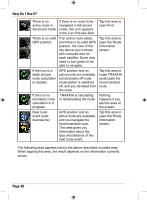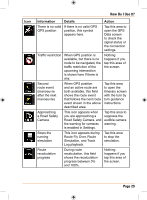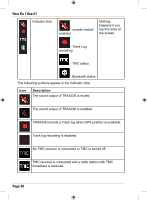Uniden TRAX436 Owners Manual - Page 29
How Do I Use It?
 |
View all Uniden TRAX436 manuals
Add to My Manuals
Save this manual to your list of manuals |
Page 29 highlights
Icon How Do I Use It? Information Details Action There is no valid If there is no valid GPS GPS position position, this symbol appears here. Tap this area to open the GPS Data screen to check the signal status or the connection settings. Traffic restriction When GPS position is available, but there is no route to be navigated, the traffic restriction of the upcoming intersection is shown here if there is any. Nothing happens if you tap this area of the screen. Second route event (manoeuvre after the next manoeuvre) When GPS position and an active route are both available, this field shows the route event that follows the next route event shown in the above described area. Tap this area to open the Itinerary screen with the turn by turn guidance instructions. Approaching a Road Safety Camera This icon appears when you are approaching a Road Safety Camera, and the warning for cameras is enabled in Settings. Tap this area to suppress the audible camera warning. Stops the running simulation This icon appears during Route Fly Over, Route Simulation, and Track Log playback. Tap this area to stop the simulation. Route recalculation progress During route recalculation, this field shows the recalculation progress between 0% and 100%. Nothing happens if you tap this area of the screen. Page 29