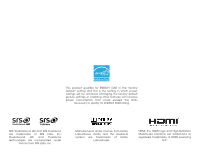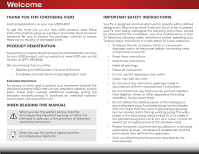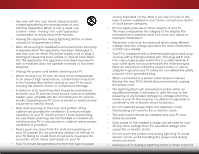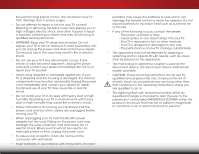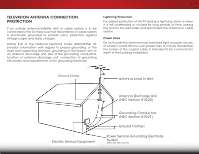Vizio E221-A1 Download
Vizio E221-A1 Manual
 |
View all Vizio E221-A1 manuals
Add to My Manuals
Save this manual to your list of manuals |
Vizio E221-A1 manual content summary:
- Vizio E221-A1 | Download - Page 1
VIZIO user manual Model: E221-A1 - Vizio E221-A1 | Download - Page 2
This product qualifies for ENERGY STAR in the "factory default" setting and this is the setting in which power savings will be achieved. Changing the factory default picture settings or enabling other features will increase power consumption that could exceed the limits necessary to qualify for - Vizio E221-A1 | Download - Page 3
service plan, visit www.VIZIO.com. When Reading this Manual When you see this symbol, please read the accompanying important warning or notice. It is intended to alert you to the presence of important operating instructions for replacement of the obsolete outlet. • Protect the power cord from being - Vizio E221-A1 | Download - Page 4
of the display. The manufacturer's warranty does not cover user abuse or improper installations. • The power cord must be replaced when using different voltage than the voltage specified. For more information, contact your dealer. • Your TV is equipped with a three-pronged grounded plug (a plug with - Vizio E221-A1 | Download - Page 5
your TV will not be used for an extended period of time, unplug the power cord. • To reduce risk of electric shock, do not touch the connector with wet hands. • Insert batteries in accordance with instructions. Incorrect polarities may cause the batteries to leak which can damage the remote control - Vizio E221-A1 | Download - Page 6
for long periods of time, unplug the TV from the wall outlet and disconnect the antenna or cable system. Power Lines Do not locate the antenna near overhead light or power circuits, or where it could fall into such power lines or circuits. Remember, the screen of the coaxial cable is intended to be - Vizio E221-A1 | Download - Page 7
Table of Contents Installing the TV 3 Inspecting the Package Contents 3 Installing the TV 3 Installing the TV Stand 3 Installing the TV on a Wall 5 Controls and Connections 6 Front Panel 8 Remote Control 9 Replacing the Batteries 10 Connecting Your Devices 11 Connecting A Device 11 - Vizio E221-A1 | Download - Page 8
Restoring the TV to Factory Default Settings 37 Performing a Service Check 37 Using the Info Window 38 Using the USB Media Player 39 Using the USB Media Player 39 Connecting a USB Thumb Drive to the TV 39 Playing USB Media 39 Troubleshooting & Technical Support 41 Specifications 44 Limited - Vizio E221-A1 | Download - Page 9
or damaged. VIZIO LED HDTV with Stand Installing the TV After removing the TV from the box and inspecting the package contents you can begin installing the TV. Your TV can be installed in two ways: • On a flat surface, using the included stand • On a wall, using a VESA-standard wall mount (not - Vizio E221-A1 | Download - Page 10
1 To install the base: 1. Place the TV screen-down on a clean, flat surface. To prevent scratches or damage to the screen, place the TV on a soft surface, such as a blanket. Gently push the base into the slots as shown. 2. Insert and tighten the two(2) included Phillips screws into the - Vizio E221-A1 | Download - Page 11
for your TV model: Installing a TV on a wall requires lifting. To prevent injury or damage to the TV, ask someone to help you. Screw Size: Screw Pitch: Screw Length: Hole Pattern: E221-A1 T4 0.70mm 10mm 100mm (V) x 100mm (H) Be sure the mount you choose is capable of supporting the weight of - Vizio E221-A1 | Download - Page 12
audio device, such as sound bar. USB - Connect USB thumb drive to view photo. Note: The image shown above is for illustrative purposes only and may be subject to change. The actual number of ports and their locations may vary, depending on the model. 6 Component/Composite - Connect component or - Vizio E221-A1 | Download - Page 13
2 POWER/INPUT - Hold to turn TV off or on. Tap to change input source. Side Panel 7 - Vizio E221-A1 | Download - Page 14
2 Front Panel REMOTE SENSOR & POWER INDICATOR When using the remote, aim it directly at this sensor. 8 Front Panel - Vizio E221-A1 | Download - Page 15
the previous on-screen menu. Volume Up/Down Increase or decrease loudness of the audio. Mute Turn the audio off or on. Number Pad Manually enter a channel. Wide Switch the display mode. INPUT EXIT BACK OK VOL VOL 1 2 4 5 7 8 WIDE 0 MENU GUIDE CH CH 3 6 9 - Power Turn TV on or off. Menu - Vizio E221-A1 | Download - Page 16
2 Replacing the Batteries 1. Remove the battery cover. 2. Insert two batteries into the remote control. Make sure that the (+) and (-) symbols on the batteries match the (+) and (-) symbols inside the battery compartment. 3. Replace the battery cover. 10 - Vizio E221-A1 | Download - Page 17
cable (not included) to the TV and the device. 4. Turn the TV and your device on. Set the TV's input to match the connection you used (HDMI, Component, etc). 3 Cable/Satellite Box DVD/Blu-ray Player Game Console HDMI CABLE BEST • DIGITAL • HD VIDEO (1080p)* • HD AUDIO COMPONENT CABLE BETTER - Vizio E221-A1 | Download - Page 18
cables) are the traditional way of connecting your devices to your TV. Video signals are sent over the yellow connector while audio is Video Signals • HD Video Resolutions up to 1080p • Analog Connection • Audio and Video Signals COMPONENT VIDEO • HD Video Resolutions up to 1080P • HD Audio • - Vizio E221-A1 | Download - Page 19
port that matches an available port on the TV (HDMI, 3.5mm, etc). 2. Turn the TV and your audio device off. 3. Connect the appropriate cable (not included) to the TV and the device. 4. Turn the TV and your device on. 3 Home Audio Receiver VIZIO Sound Bar HDMI CABLE BEST • CFC 2-WAY COMMUNICATION - Vizio E221-A1 | Download - Page 20
. HDMI CABLE HDMI technology transmits crystal-clear digital multi-channel surround audio through a single HDMI cable. Audio Return Channel-enabled (ARC) TVs allow audio to be sent over an already connected HDMI cable, eliminating the need for a separate audio cable. See Connecting an Audio - Vizio E221-A1 | Download - Page 21
audio signal from the built-in tuner and VIA apps to your home audio receiver through a separate audio connection. 3.5MM (Audio) Your TV HDMI Your Home Audio Receiver HDMI Your TV HDMI With an HDMI ARC setup, the audio connection between your TV and Home Audio Receiver can be removed. The HDMI - Vizio E221-A1 | Download - Page 22
the First-Time Setup 4 The first time you turn on the TV, the Setup App will guide you through each of the steps necessary to get your TV ready for use. Before you begin the first-time setup: • Your TV should be installed and the power cord should be connected to an electrical outlet. • Your - Vizio E221-A1 | Download - Page 23
settings • Adjust the audio settings • Access USB photo slideshow • Change TV settings • Access the help menu VIZIO ABC Input Wide CC Sleep Timer Picture Audio Media Settings Help Navigating the On-Screen Menu To open the on-screen menu, INPUT press the MENU/OK button on the remote - Vizio E221-A1 | Download - Page 24
on-screen menu is displayed. 2. Use the Arrow buttons on the remote to highlight the Settings icon and press OK. The TV Settings menu is displayed. 3. Use the Up/Down Arrow buttons on the remote to highlight the input source and press OK. The Input Source Selection menu is displayed. VIZIO Input - Vizio E221-A1 | Download - Page 25
TV will not display them. To activate or deactivate closed captions: 1. Press the MENU button on the remote. The on-screen menu is displayed. 2. Use the Arrow buttons on the remote remote to select Custom, then press OK. The Digital CC Style menu appears. VIZIO settings or Custom to manually - Vizio E221-A1 | Download - Page 26
activated, the TV's sleep timer will turn the TV off after a set period of time. To use the sleep timer: 1. Press the MENU button on the remote. The on-screen menu is VIZIO displayed. Sleep Timer 2. Use the Arrow buttons on the Timer Off remote to highlight the Sleep Auto Power Off Off - Vizio E221-A1 | Download - Page 27
on-screen menu is displayed. 2. Use the Arrow buttons on the remote to highlight the Picture icon and press OK. The Picture Settings menu is displayed. 3. Use the Up/Down Arrow buttons on the remote to highlight Picture and press OK. The Picture Settings menu is displayed. VIZIO Picture Settings - Vizio E221-A1 | Download - Page 28
. • Backlight Control - Select Off, DCR (Dynamic Contrast Ratio), or OPC. 4. When you have finished adjusting the Advanced Picture Settings, press the EXIT button on the remote. Wide Zoom Normal Panoramic Exit 2D 3D ABC Input Wide CC Sleep Timer Picture Audio Network Settings Help 22 - Vizio E221-A1 | Download - Page 29
image can be adjusted. To adjust the picture size and position: 1. Ensure the input is set to ATV, HDMI, or RGB. Wide Zoom Normal Panoramic 2. From the Picture Settings menu, VIZIO use the Arrow buttons on the Size & Position remote to highlight More, then Horiz. Position - + 32 - Vizio E221-A1 | Download - Page 30
, use the Arrow buttons to highlight More, then press OK. 2. Use the Arrow buttons on the remote to highlight Reset Picture Mode, then press OK. The TV displays, "Are you sure you want to RESET Picture Settings to the factory defaults?" 3. Highlight Yes and press OK. 4. Press the EXIT button on the - Vizio E221-A1 | Download - Page 31
Settings To adjust the audio settings: 1. Press the MENU button on the remote. The on-screen menu is displayed. 2. Use the Arrow buttons on the remote to highlight Audio and press OK. The Audio Settings menu is displayed. VIZIO Audio Settings Balance - Lip Sync - TV normalizes volume - Vizio E221-A1 | Download - Page 32
the on-screen Exit me2nDu lang3Duage • Set the time • Adjust the ACBCEC settings • Adjust the Power Light Input settWinidge s CC VIZIO Settings Input Source Tuner Name Input Parental Controls Menu Language Time & Local Settings CEC Settings Power Light TV English On Sleep Timer Picture Audio - Vizio E221-A1 | Download - Page 33
, such as an external antenna or cable TV connection, you must set the tuner mode. 1. Press the MENU button on the remote. The on-screen menu is displayed. 2. Use the Arrow buttons on the remote to highlight the Settings icon and press OK. The Settings menu is displayed. 3. Highlight Tuner and press - Vizio E221-A1 | Download - Page 34
television channels are available. 1. From the Tuner Settings menu, highlight Auto Channel Scan. The auto channel scan begins. 2. Wait until the channel scan is 100% complete. Highlight Done and press OK. 3. Press the EXIT button on the remote. VIZIO Channel Scan Channels found Digital: 0 Analog - Vizio E221-A1 | Download - Page 35
analog channel: 1. From the Tuner Settings menu, highlight Add Analog Channel and press OK. The Add Analog Channel menu is displayed. 2. Highlight Enter Channel # and use the Number Pad on the remote to enter the number of the channel you are adding. VIZIO Add Analog Channel Enter Channel # __ - Vizio E221-A1 | Download - Page 36
and cable channels broadcast programs in more than one language.The TV's MTS (Multichannel Television Sound) feature allows you to listen remote. Wide Zoom Normal Panoramic Exit 2D 3D ABC Input Wide CC VIZIO Digital MTS English French Spanish Sleep Timer Picture Audio Network Settings - Vizio E221-A1 | Download - Page 37
: 1. Press the MENU button on the remote. The on-screen menu is displayed. 2. Use the Arrow buttons on the remote to highlight the Settings icon and press OK. The TV Settings menu is displayed. 3. Use the Arrow buttons on the remote to highlight Parental Controls and press OK. 4. Enter your parental - Vizio E221-A1 | Download - Page 38
and save it in a secure location. 5. Press the EXIT button on the remote. Resetting the Content Locks To reset the content locks to the factory-default settings: 1. From the Parental Controls menu, highlight RESET LOCKS and press OK. The TV displays, "Are you sure you want to RESET ALL LOCKS - Vizio E221-A1 | Download - Page 39
of an input: 1. Press the MENU button on the remote. The on-screen menu is displayed. VIZIO 2. Use the Arrow buttons on the remote to highlight the Settings icon and press OK. The Settings menu is displayed. 3. Use the Arrow buttons on the remote to highlight Name Input and press OK. The Name - Vizio E221-A1 | Download - Page 40
on your TV enables you to control HDMI-connected devices with the included remote without any additional programming. Not all HDMI devices support CEC. See your device's user manual for details. To enable, disable, or adjust CEC settings: 1. Press the MENU button on the remote. The on-screen menu - Vizio E221-A1 | Download - Page 41
5 Turning the Power Indicator Light On or Off The Power Indicator Light on the front of your TV is set to light up when the TV is on. You can change this setting if you prefer the light to be off. To turn the Power Indicator Light on or off: 1. Press the MENU button on the remote. The on-screen - Vizio E221-A1 | Download - Page 42
through the system information. 9. When you are finished reviewing the system information, press the EXIT button on the remote. Resetting the TV Settings To reset the TV's picture and audio settings: 1. Press the MENU button on the remote. The on-screen menu is displayed. 2. Use the Arrow buttons - Vizio E221-A1 | Download - Page 43
be reset to the factory defaults. If you restore the TV to the factory default settings, all changes you have made to the settings will be lost! To restore the TV to its factory default settings: 1. Press the MENU button on the remote. The on-screen menu is displayed. 2. Use the Arrow buttons on the - Vizio E221-A1 | Download - Page 44
the Info Window The Info Window can be displayed by pressing the INFO or GUIDE button on the remote: • Press the INFO or GUIDE button one time to display channel and input information. • Press the INFO or GUIDE button two times to display the program title and closed captioning information. • Press - Vizio E221-A1 | Download - Page 45
connect a USB thumb drive to your TV and view photos. USB PORT Connecting a USB Thumb Drive to the TV 1. Turn the TV off. Connect your USB thumb drive to the USB port on the back of the TV. 2. Press the Power/Standby button on the remote or touch the Power control on the side of the TV to turn it on - Vizio E221-A1 | Download - Page 46
the previous screen. Displays connected USB devices. To change source, highlight it and press OK. VIZIO Photo USB1 Settings root Start Slideshow Sort: Name A-Z View: Thumbnails Settings File Name: D 1920x1080 Resolution: 1920x1080 Size: 1607270KB Photo Infomation Displays name, resolution - Vizio E221-A1 | Download - Page 47
Troubleshooting & Technical Support A do you have questions? LET US HELP! YOUR PRODUCT INCLUDES FREE LIFETIME TECH SUPPORT The VIZIO support team is highly trained and is based in the United States. We can help with: • New Product Setup • Connecting Your Devices • Technical Problems • And More - Vizio E221-A1 | Download - Page 48
Press the Power/Standby button on the remote or on the side of the TV to turn the TV on. The power is on, but there is no image on the screen. • Ensure all cables are securely attached to the TV. • Ensure all devices are connected correctly. Devices differ; see your device's user manual for details - Vizio E221-A1 | Download - Page 49
and V-Position in the on-screen menu are set correctly. • If you are using TV, AV1, AV2, or Component with 480i input, press the WIDE button on the remote to change the screen mode. The TV has pixels (dots) that are always dark or always lit. • Your HDTV is precision-manufactured using an extremely - Vizio E221-A1 | Download - Page 50
Screen Size: Viewable Area: Dimensions w/ Stand: w/o Stand: Weight w/ Stand: w/o Stand: TV Type: Refresh Rate: Maximum Resolution: Pixel Pitch: Response Time: Brightness: Viewing Angle: HDMI Inputs: Component Video Inputs: Composite Inputs: RF Antenna Input: USB 2.0 Ports: Audio Outputs: B E221-A1 - Vizio E221-A1 | Download - Page 51
OSD Language: Remote Control Model: Certifications: Compliance: Voltage Range: Power Consumption: Standby Power: Zero Bright Pixel Guarantee: B E221-A1 English, Spanish, French XRT020 CSA, CSA-US, FCC Class B, HDMI 1.4, Dolby digital Plus Energy Star 120V @ 60 Hz 25.8W - Vizio E221-A1 | Download - Page 52
and shipping material or packaging that affords an equal degree of protection.VIZIO Technical Support will provide instructions for packing and shipping the covered Product to the VIZIO service center. Limitations and Exclusions VIZIO's one-year limited warranty only covers defects in materials and - Vizio E221-A1 | Download - Page 53
for a Class B digital device, pursuant to Part 15 of the power cord, if any, must be used in order to comply with the emission limits. 3. The manufacturer is not responsible for any radio or TV interference caused by unauthorized modification to this equipment. It is the responsibilities of the user - Vizio E221-A1 | Download - Page 54
© 2013 VIZIO INC. All rights reserved. 130124OC-NC

VIZIO
USER MANUAL
Model: E221-A1