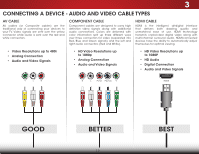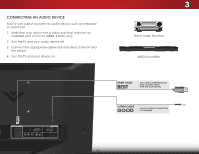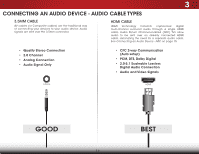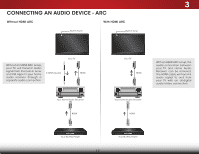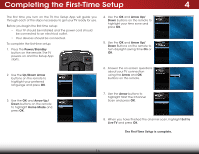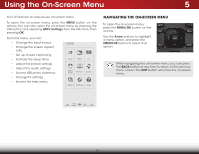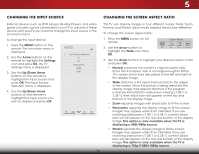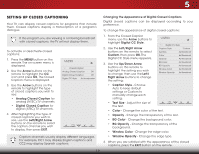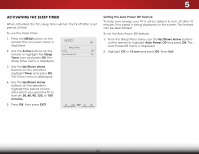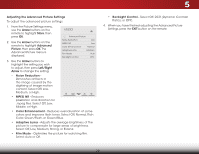Vizio E221-A1 Download - Page 23
Using the On-Screen Menu, Navigating the On-Screen Menu - no picture
 |
View all Vizio E221-A1 manuals
Add to My Manuals
Save this manual to your list of manuals |
Page 23 highlights
Using the On-Screen Menu 5 Your TV features an easy-to-use on-screen menu. To open the on-screen menu, press the MENU button on the remote. You can also open the on-screen menu by pressing the VIA button and selecting HDTV Settings from the VIA Dock, then pressing OK. From this menu, you can: • Change the input source • Change the screen aspect ratio • Set up closed captioning • Activate the sleep timer • Adjust the picture settings • Adjust the audio settings • Access USB photo slideshow • Change TV settings • Access the help menu VIZIO ABC Input Wide CC Sleep Timer Picture Audio Media Settings Help Navigating the On-Screen Menu To open the on-screen menu, INPUT press the MENU/OK button on the remote. EXIT MENU Use the Arrow buttons to highlight a menu option, and press the OK MENU/OK button to select that option. BACK GUIDE VOL CH Wide Zoom Normal Panoramic While navigating the on-screenVOmL enu, you can pressCH the BACK button at any time to return to the previous menu screen. The EXIT button will close the on-screen Exit 2mD enu.3D 1 2 3 Network 4 5 6 7 8 9 WIDE 0 - 17