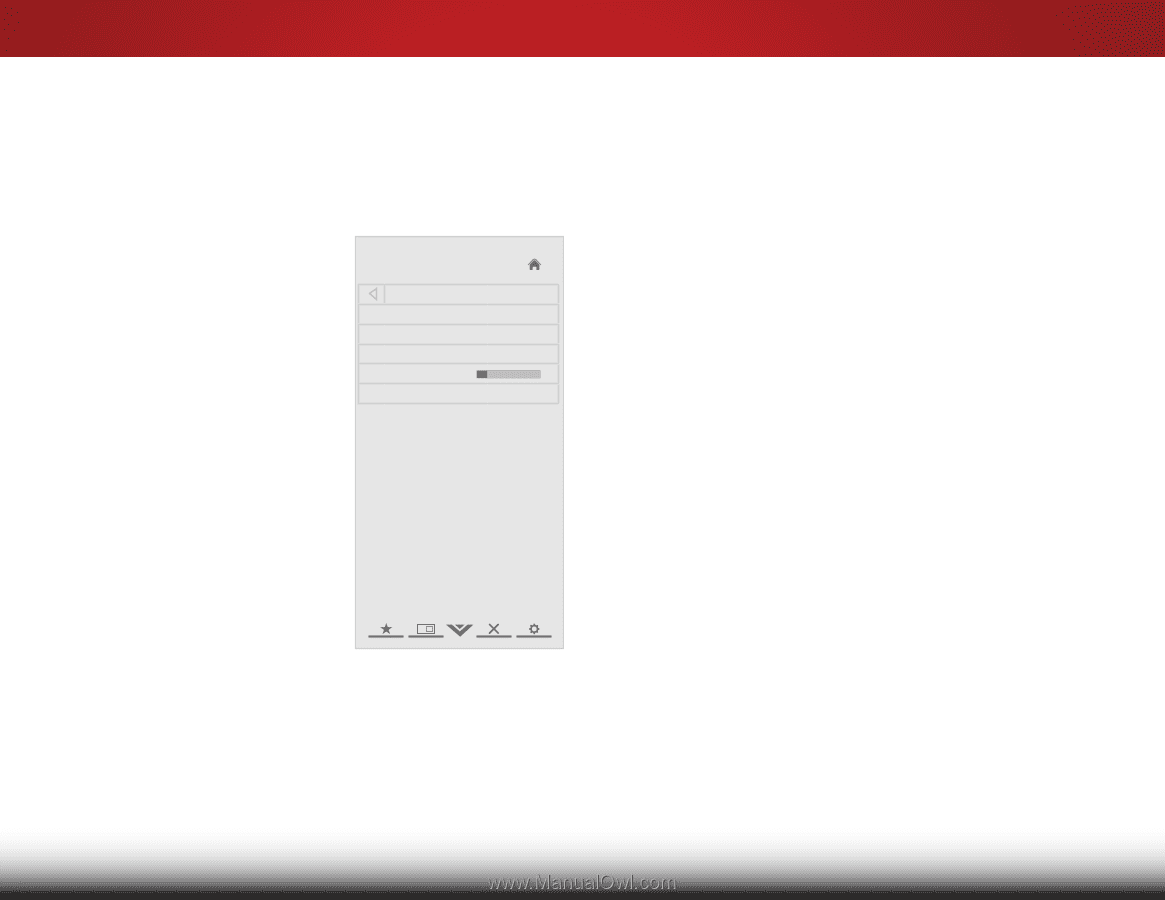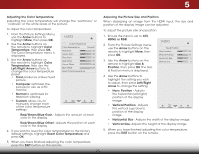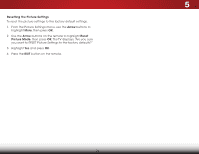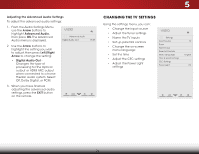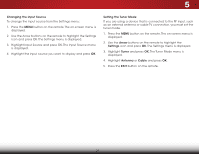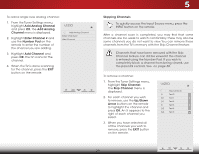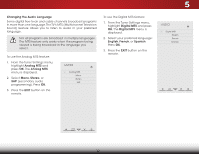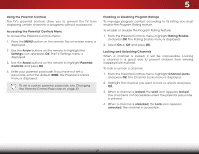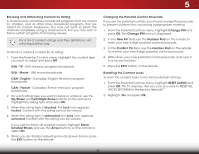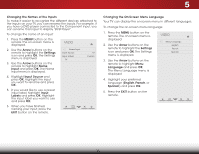Vizio E221-A1 Download - Page 34
Setting the Tuner Mode, Scanning for Channels, From the Tuner Settings menu
 |
View all Vizio E221-A1 manuals
Add to My Manuals
Save this manual to your list of manuals |
Page 34 highlights
5 Scanning for Channels Before the TV can detect and display channels and their associated information, you must scan for channels. A channel scan may also be necessary when the TV has been moved to an area where different free-to-air broadcast television channels are available. 1. From the Tuner Settings menu, highlight Auto Channel Scan. The auto channel scan begins. 2. Wait until the channel scan is 100% complete. Highlight Done and press OK. 3. Press the EXIT button on the remote. VIZIO Channel Scan Channels found Digital: 0 Analog: 19 18% Complete Cancel Adding New Channels Occasionally, you may need to add a new analog channel or add a new range of channels.You can do this by using the Partial Channel Search and Add Analog Channel options. To add a range of new channels: 1. From the Tuner menu, highlight Partial Channel Search. The Partial Channel Search menu is displayed. 2. Highlight Scan Mode and select the type of channel you Wide Zoom Normal Panoramic are adding: Analog/Digital, Analog, or Digital. 3. Highlight From Channel and enter the channel from which you want to begin the scan. (Use the Number Pad on the Erxeit mote2Dto ent3eDr the channel.) 4. Highlight To Channel and enter the channel to which you want to end thABeC scan. (Use the Number Pad on the remote to enter the channel.) Input Wide CC 5. Highlight Start and press OK. The partial channel search begins. 6. STliWHm eeieagpr iht luigPnichttuitlrDethoenApeudaaiorntidal channel search press OK. is 100% complete. 7. Press the EXIT button on the remote. Network Settings Help 28