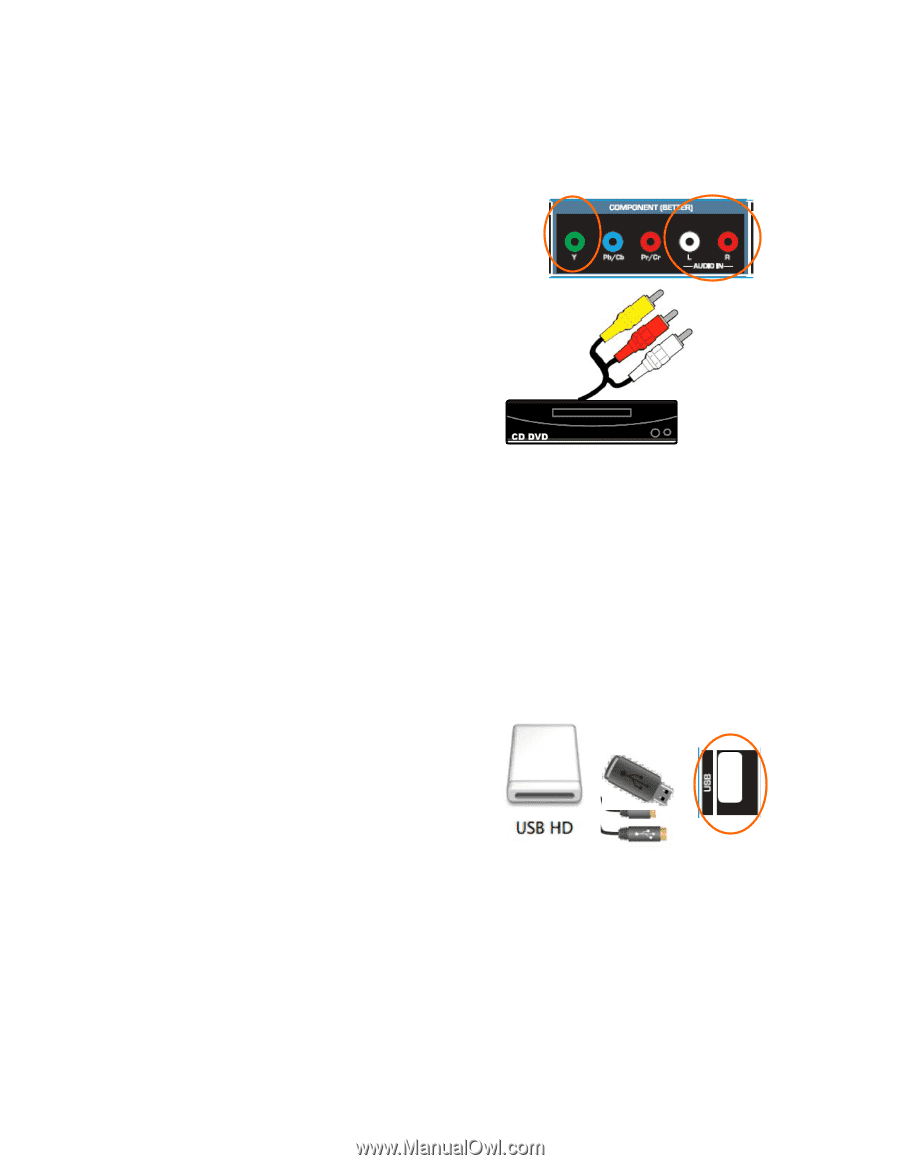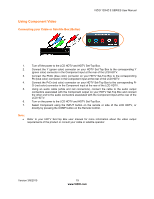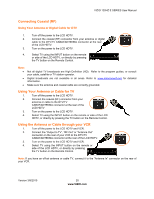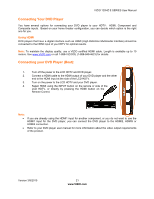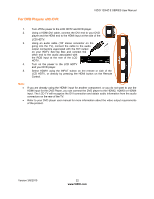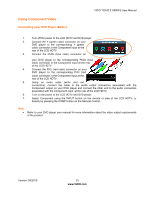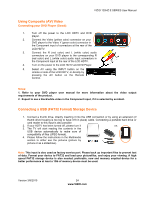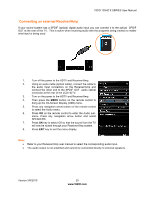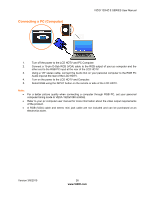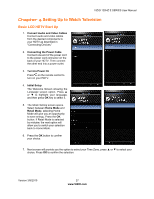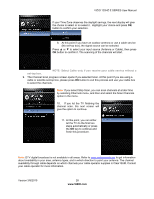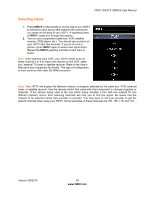Vizio E371VA E421VA User Manual - Page 24
Using Composite AV Video, Connecting a USB FAT32 Format Storage Device - no picture
 |
UPC - 845226003592
View all Vizio E371VA manuals
Add to My Manuals
Save this manual to your list of manuals |
Page 24 highlights
VIZIO 120HZ E SERIES User Manual Using Composite (AV) Video Connecting your DVD Player (Good): 1. Turn off the power to the LCD HDTV and DVD player. 2. Connect the Video (yellow color) connector on your DVD player to the Video Y (green color) connector in the Component input of connectors at the rear of the LCD HDTV. 3. Connect the R (red color) and L (white color) audio connectors on your DVD player to the corresponding R (red color) and L (white color) audio input connectors in the Component input at the rear of the LCD HDTV. 4. Turn on the power to the LCD HDTV and DVD Player. 5. Select AV using the INPUT button on the remote or side of the LCD HDTV, or directly by pressing the AV button on the Remote Control. Notes: 1. Refer to your DVD player user manual for more information about the video output requirements of the product. 2. Expect to see a black/white video in the Component input, if it is selected by accident. Connecting a USB (FAT32 Format) Storage Device 1. Connect a thumb drive, directly inserting it into the USB connection or by using an extension (if thumb drive housing is too big to have it fit in place) cable. Connecting a portable hard drive or card reader to this input is also possible 2. If your HDTV has been turned off, please turn it on. 3. The TV will start reading the contents in the USB device automatically to make sure of compatibility of files (JPEG format). 4. Please follow the instructions in the Multimedia section to either see the pictures (picture by picture or as a slideshow). Note: This input is also used as factory service port. Please back up important files to prevent lost of data. Format your device to FAT32 and load your picturefiles, and enjoy your viewing. A high speed FAT32 storage device is also needed; preferable, new and memory emptied device for a better performance at least a 1Gb of memory device must be used. Version 3/8/2010 24 www.VIZIO.com