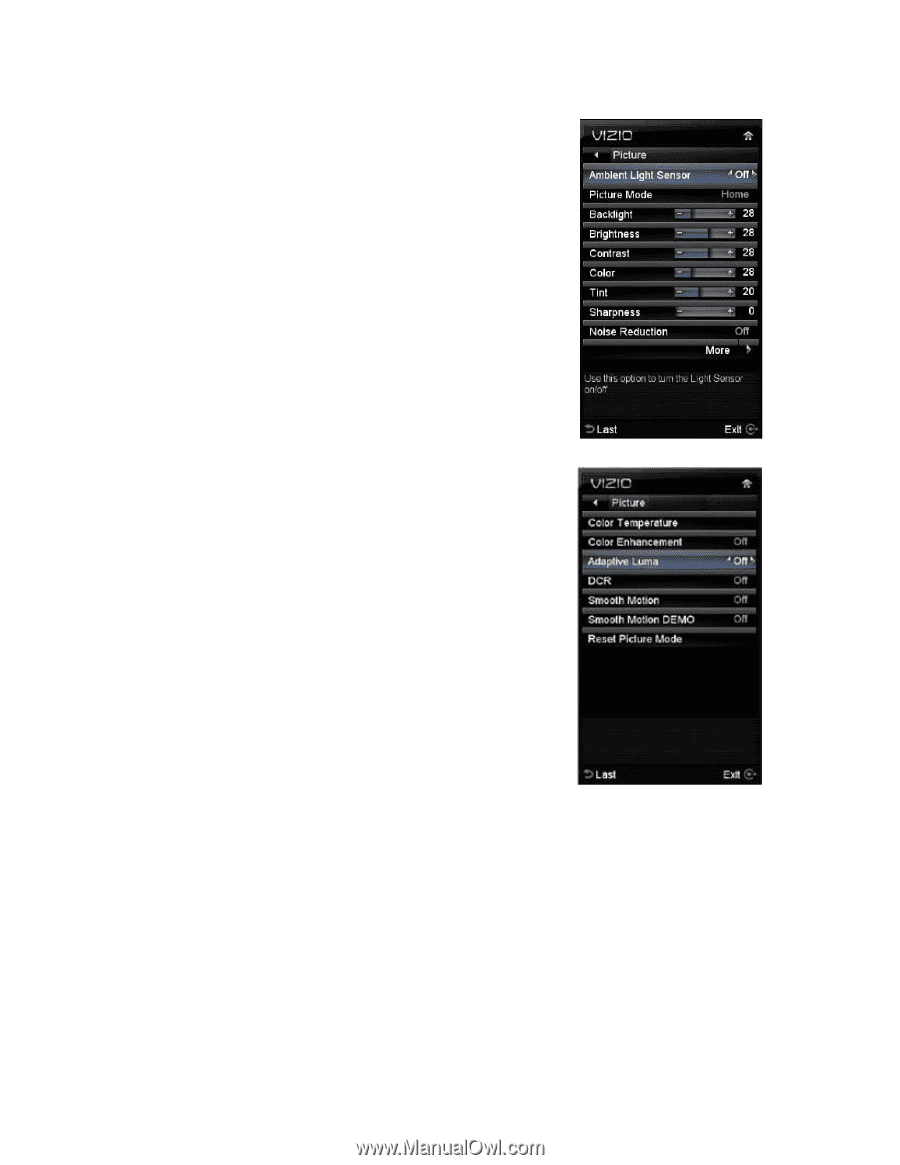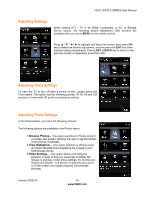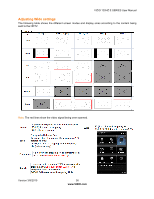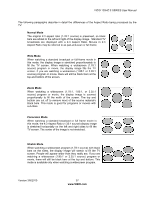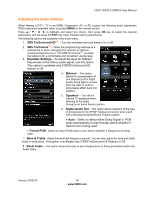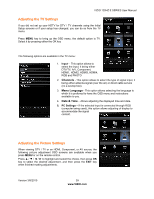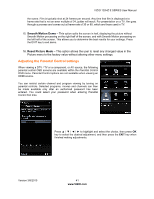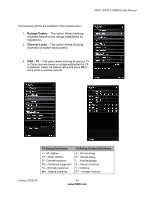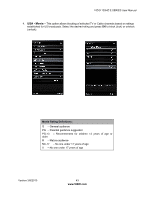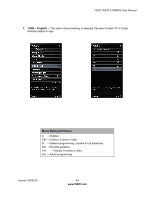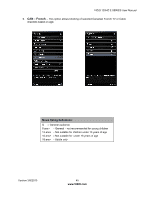Vizio E371VA E421VA User Manual - Page 40
Ambient Light Sensor, Picture Mode, Backlight, Brightness, Contrast, Color, Sharpness, Noise - parts
 |
UPC - 845226003592
View all Vizio E371VA manuals
Add to My Manuals
Save this manual to your list of manuals |
Page 40 highlights
VIZIO 120HZ E SERIES User Manual The following options are available in the Picture menu: 1. Ambient Light Sensor -This feature allows to adjust the backlight level accordingly to the amount surrounding ambient lightening. It is default to Off. 2. Picture Mode - Select Home, Movie, Retail, Game, Custom. 3. Backlight - Backlight adjusts the overall brilliance of the picture. It does not affect the Brightness (black level) or Contrast (white level) of the picture. If DCR or Ambient Light Sensor is activated, backlight adjustment is not available. 4. Brightness - This option adjusts the black levels in the picture. If the brightness is too low you will not be able to see the detail in darker parts of the picture and if the brightness is too high the picture will look washed out. 5. Contrast - This option adjusts the white levels in the picture. If the contrast is too low the picture will look washed out and if the contrast is too high you will not be able to see any detail in the bright parts of a picture. 6. Color - This option will help the overall color saturation of the image being displayed on the screen. 7. Tint - This option adjusts the hue of the picture. The easiest way to set hue is to look at flesh tones and adjust for a realistic appearance. In most cases, the default middle position is correct. 8. Sharpness - This option setting adjusts the sharpness of the edges of elements in the picture. It does not produce detail that otherwise does not exist. This adjustment is helpful when viewing SD (Standard Definition) sources, as it provides only contour peaking, and should be at a low setting with HD sources. 9. Noise Reduction - This option diminishes picture artifacts caused by the digitizing of moving images, the settings being Off, Low, Medium and High. 10. Color Temperature - Color Temperature is the "warmness" or "coolness" of the white areas of the picture. Adjust your HDTV color temperature preferences: Cool, PC, Normal and Custom are the choices. Custom allows adjusting the Red, Green, and Blue color levels. 11. Color Enhancement - This option enhances the white levels in the picture. 12. Adaptive Luma - Large areas of brightness in the picture will result in a higher Average Picture Level (APL) and the overall picture will look too light. This option will lower the APL to counteract this effect. 13. DCR (Dynamic Contrast Ratio) - DCR (Dynamic Contrast Ratio) automatically adjusts the contrast between brighter and darker scenes. When activated, adjustment of the Backlight is not available. 14. Smooth Motiontm - This feature suppresses motion judder. Judder is often observed as a 'stuttering" of the image when the camera pans across a scene, or there is horizontal motion in Version 3/8/2010 40 www.VIZIO.com