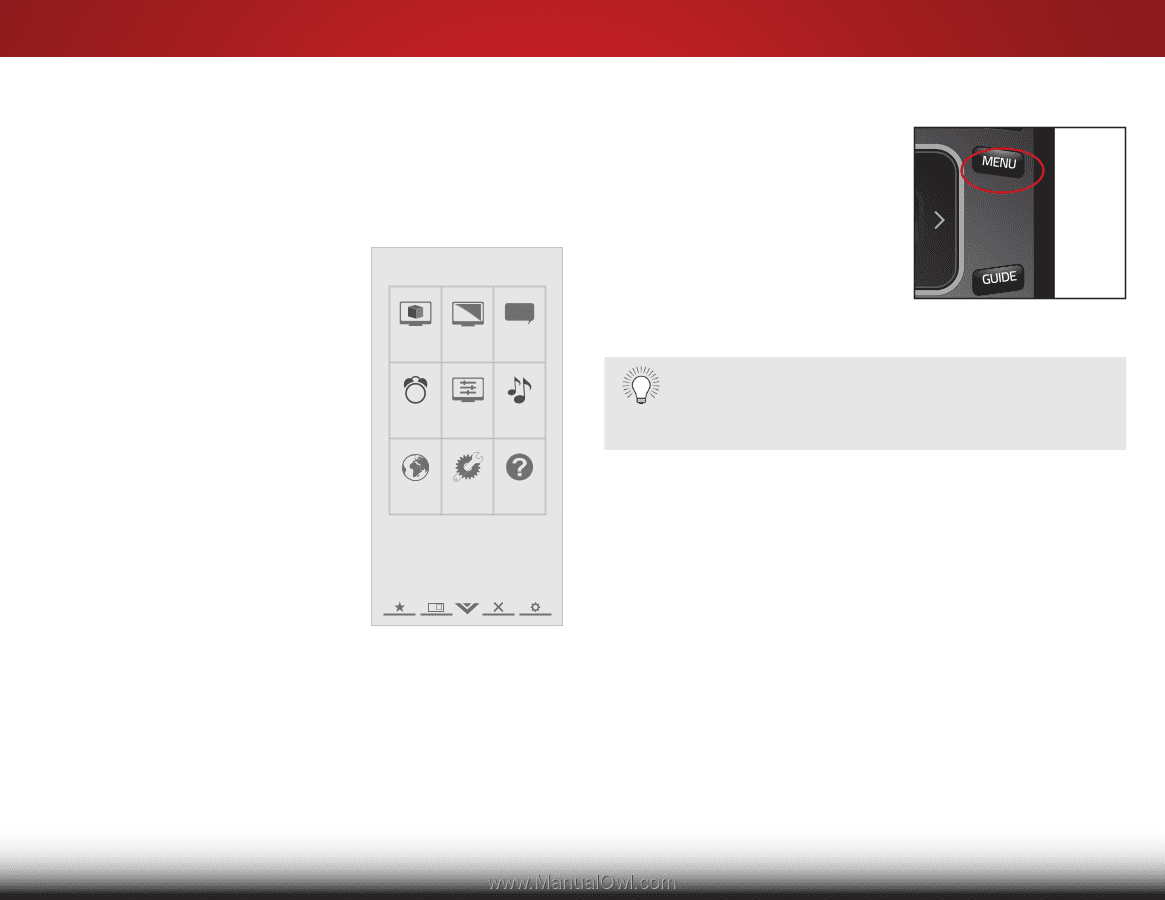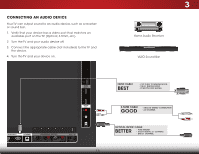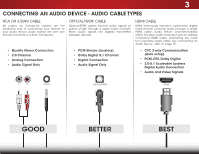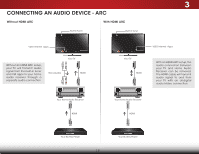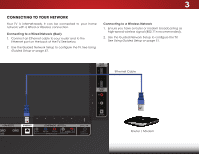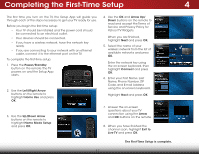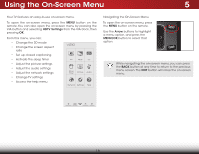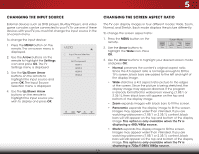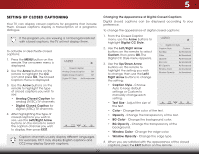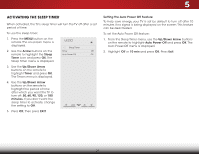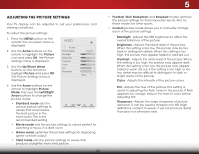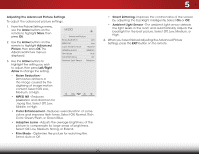Vizio E551d-A0 Download - Page 25
Using the On-Screen Menu
 |
View all Vizio E551d-A0 manuals
Add to My Manuals
Save this manual to your list of manuals |
Page 25 highlights
Using the On-Screen Menu 5 Your TV features an easy-to-use on-screen menu. To open the on-screen menu, press the MENU button on the remote. You can also open the on-screen menu by pressing the VIA button and selecting HDTV Settings from the VIA Dock, then pressing OK. From this menu, you can: • Change the 3D mode • Change the screen aspect ratio • Set up closed captioning • Activate the sleep timer • Adjust the picture settings • Adjust the audio settings • Adjust the network settings • Change TV settings • Access the help menu VIZIO ABC 3D Wide CC Sleep Timer Picture Audio Network Settings Help Navigating the On-Screen Menu To open the on-screen menu, press the MENU button on the remote. Use the Arrow buttons to highlight a menu option, and press the MENU/OK button to select that option. Wide Zoom Normal Panoramic While navigating the on-screen menu, you can press the BACK button at any time to return to the previous menu screen. The EXIT button will close the on-screen Exit 2Dmenu. 18