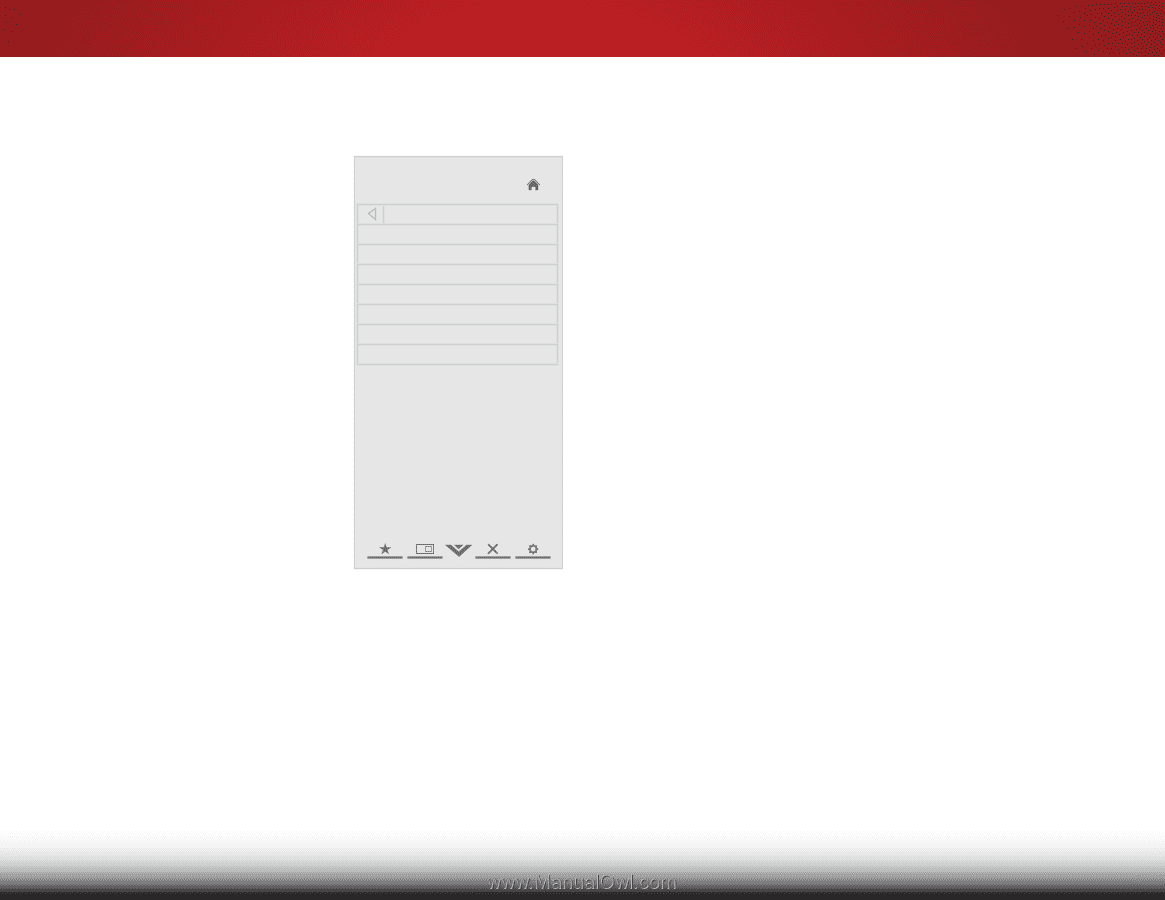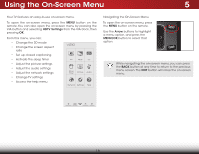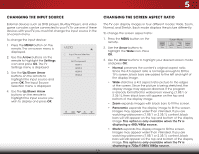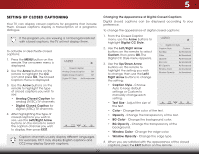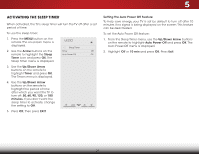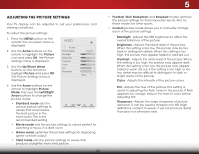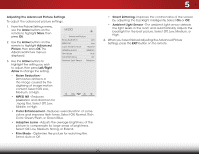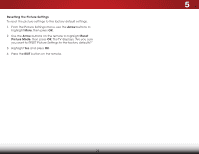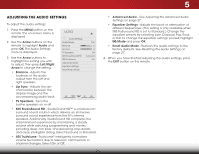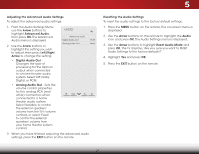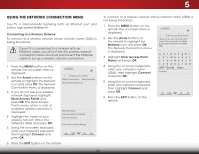Vizio E551d-A0 Download - Page 30
Adjusting the Advanced Picture Settings, Arrow, Advanced, Picture, Left/Right, Noise Reduction
 |
View all Vizio E551d-A0 manuals
Add to My Manuals
Save this manual to your list of manuals |
Page 30 highlights
5 Adjusting the Advanced Picture Settings To adjust the advanced picture settings: 1. From the Picture Settings menu, use the Arrow buttons on the remote to highlight More, then press OK. 2. Use the Arrow buttons on the remote to highlight Advanced Picture, then press OK.The Advanced Picture menu is displayed. VIZIO Advanced Picture Noise Reduction Low MPEG NR Low Color Enhancement Normal Adaptive Luma Medium Film Mode Auto Smart Dimming On 3. Use the Arrow buttons to highlight the setting you wish to adjust, then press Left/Right Arrow to change the setting: Ambient Light Sensor Medium • Noise Reduction Diminishes artifacts in the image caused by the digitizing of image motion content. Select Off, Low, Medium, or High. • MPEG NR - Reduces pixellation and distortion for .mpeg files. Select Off, Low, Middle, or High. • Color Enhancement - Reduces oversaturation of some colors and improves flesh tones. Select Off, Normal, Rich Color, Green/Flesh, or Green/Blue. • Adaptive Luma - Adjusts the average brightness of the picture to compensate for large areas of brightness. Select Off, Low, Medium, Strong, or Extend. • Film Mode - Optimizes the picture for watching film. Select Auto or Off. • Smart Dimming- Improves the contrast ratio of the screen by adjusting the backlight intelligently. Select On or Off. • Ambient Light Sensor - The ambient light sensor detects the light levels in the room and automatically adjusts the backlight for the best picture. Select Off, Low, Medium, or Wide HiZgoohm. Normal Panoramic 4. When you have finished adjusting the Advanced Picture Settings, press the EXIT button on the remote. Exit 2D 3D ABC Input Wide CC Sleep Timer Picture Audio Network Settings Help 23