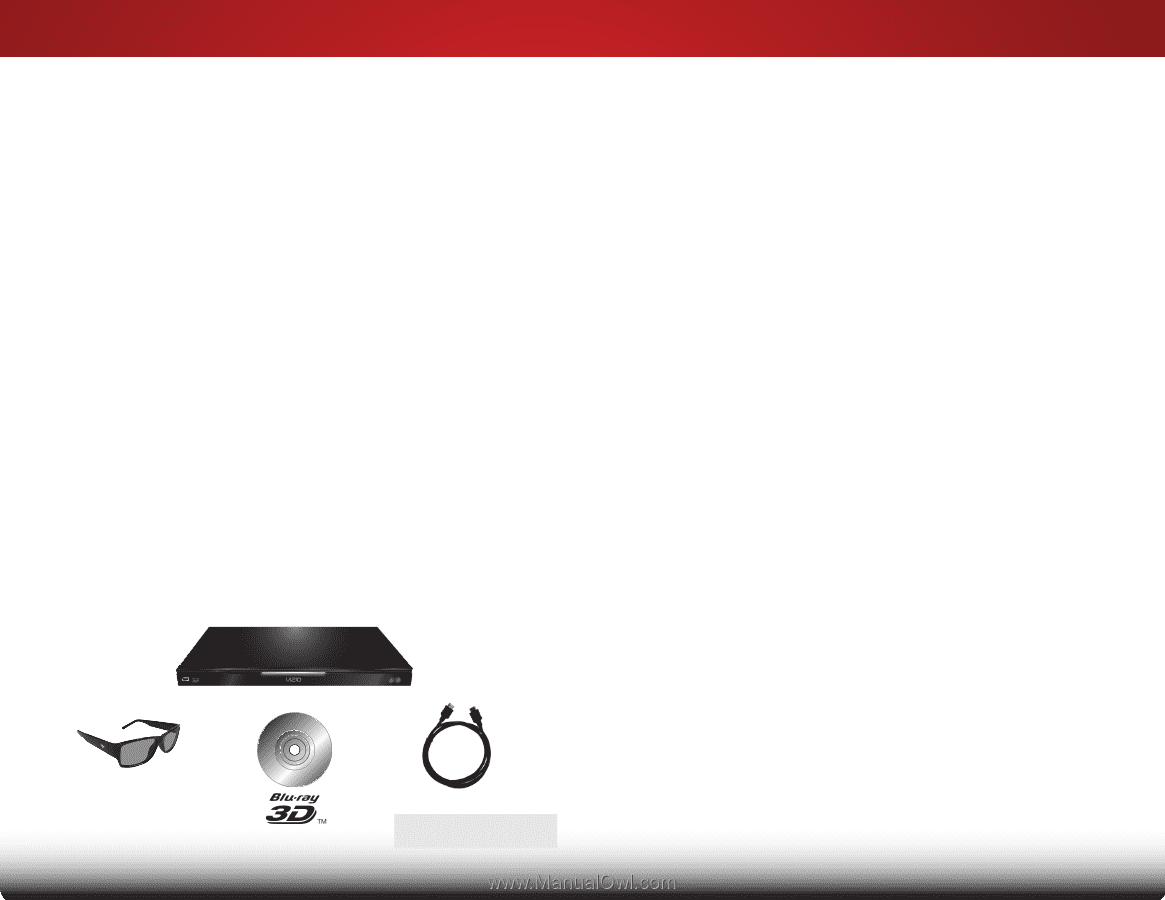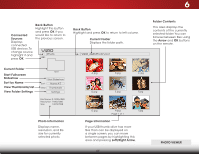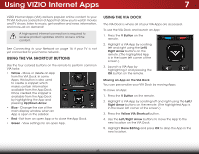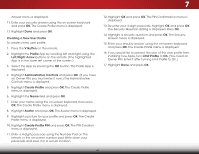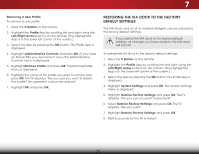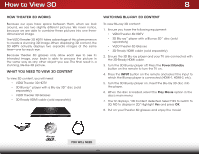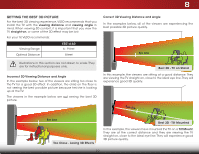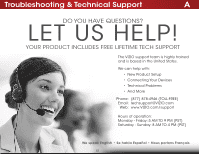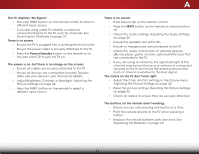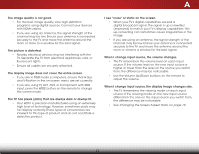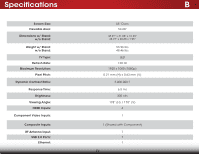Vizio E551d-A0 Download - Page 56
How to View 3D
 |
View all Vizio E551d-A0 manuals
Add to My Manuals
Save this manual to your list of manuals |
Page 56 highlights
How to View 3D 8 How Theater 3D Works Because our eyes have space between them, when we look around, we see two slightly different pictures. We never notice, because we are able to combine these pictures into one threedimensional image. The VIZIO Theater 3D HDTV takes advantage of this phenomenon to create a stunning 3D image. When displaying 3D content, the 3D HDTV actually displays two separate images at the same time-one for each eye. Because Theater 3D glasses only allow each eye to see its intended image, your brain is able to process the picture in the same way as any other object you see. The final result is a stunning, life-like 3D picture. What You Need to View 3D Content To view 3D content, you will need: • VIZIO Theater 3D HDTV • 3D Blu-ray™ player with a Blu-ray 3D™ disc (sold separately) • VIZIO Theater 3D Glasses • 3D-Ready HDMI cable (sold separately) Watching Blu-ray 3D Content To view Blu-ray 3D content: 1. Ensure you have the following equipment: • VIZIO Theater 3D HDTV • 3D Blu-ray™ player with a Blu-ray 3D™ disc (sold separately) • VIZIO Theater 3D Glasses • 3D-Ready HDMI cable (sold separately) 2. Ensure the 3D Blu-ray player and your TV are connected with the 3D-Ready HDMI cable. 3. Turn the 3D Blu-ray player off. Press the Power/Standby button on the remote to turn the TV on. 4. Press the INPUT button on the remote and select the input to which the Blu-ray player is connected (HDMI-1, HDMI-2, etc). 5. Turn the 3D Blu-ray player on. Insert the Blu-ray 3D disc into the player. 6. When the disc is loaded, select the Play Movie option in the disc's main menu. 7. The TV displays, "3D Content detected. Select YES to switch to 3D, NO to display in 2D." Highlight Yes and press OK. 8. Put on your Theater 3D glasses and enjoy the movie! You Will Need 49