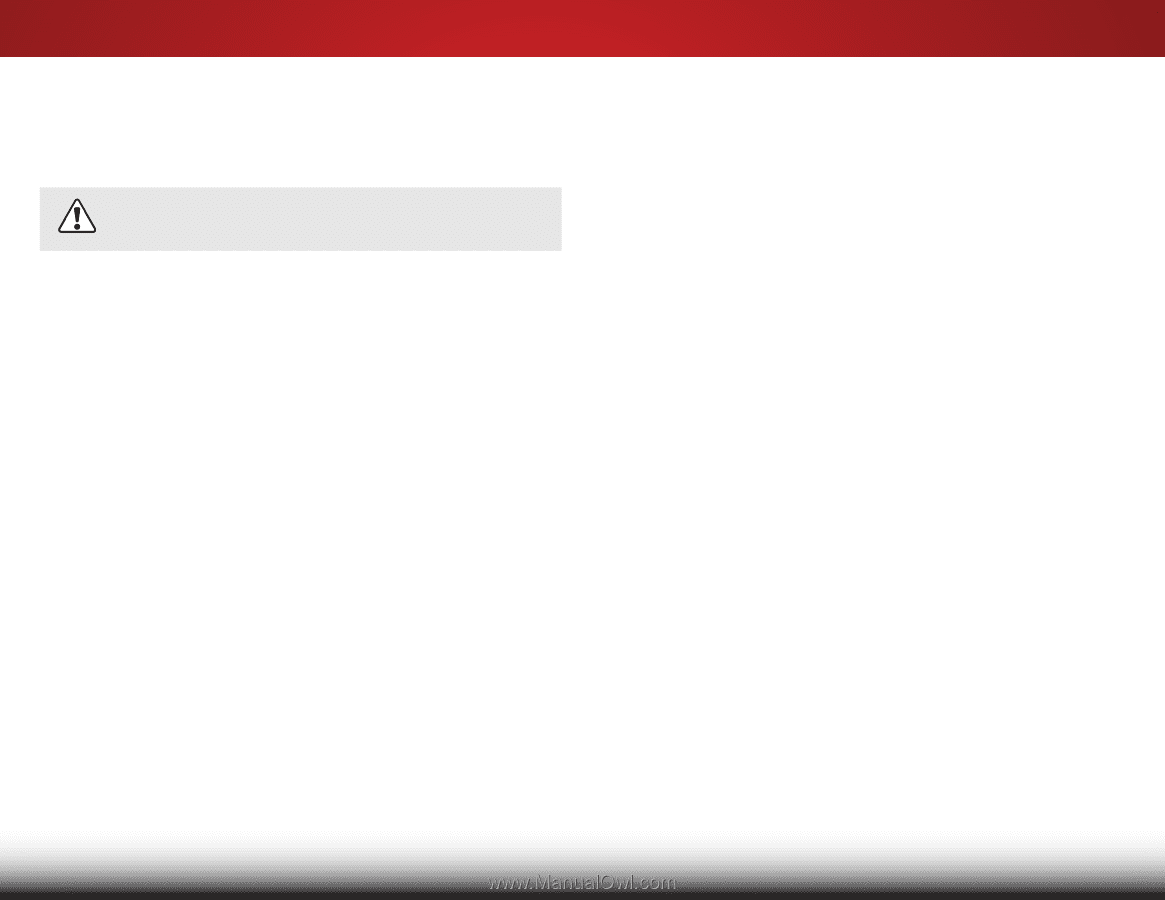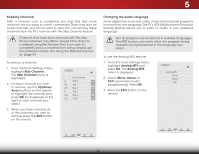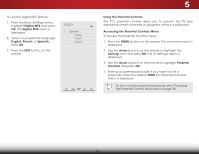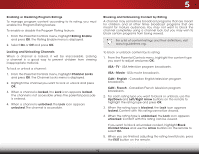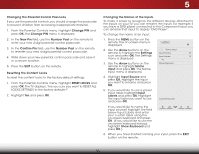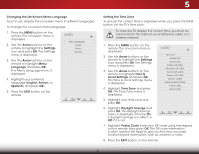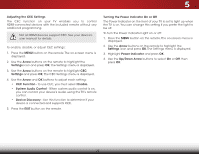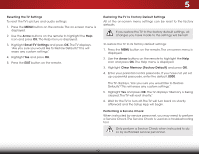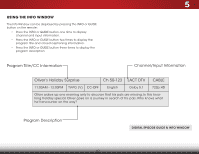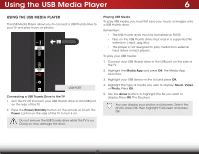Vizio E551d-A0 Download - Page 45
Adjusting the CEC Settings, Arrow, Settings, Enable, Turning the Power Indicator On or Off, Power
 |
View all Vizio E551d-A0 manuals
Add to My Manuals
Save this manual to your list of manuals |
Page 45 highlights
5 Adjusting the CEC Settings The CEC function on your TV enables you to control HDMI-connected devices with the included remote without any additional programming. Not all HDMI devices support CEC. See your device's user manual for details. To enable, disable, or adjust CEC settings: 1. Press the MENU button on the remote. The on-screen menu is displayed. 2. Use the Arrow buttons on the remote to highlight the Settings icon and press OK. The Settings menu is displayed. 3. Use the Arrow buttons on the remote to highlight CEC Settings and press OK. The CEC Settings menu is displayed. 4. Use the Arrow and OK buttons to adjust each setting: • CEC Function - To use CEC, you must select Enable. • System Audio Control - When system audio control is on, you can control your device's audio using the TV's remote control. • Device Discovery - Use this function to determine if your device is connected and supports CEC. 5. Press the EXIT button on the remote. Turning the Power Indicator On or Off The Power Indicator on the front of your TV is set to light up when the TV is on. You can change this setting if you prefer the light to be off. To turn the Power Indicator Light on or off: 1. Press the MENU button on the remote. The on-screen menu is displayed. 2. Use the Arrow buttons on the remote to highlight the Settings icon and press OK. The Settings menu is displayed. 3. Highlight Power Indicator and press OK. 4. Use the Up/Down Arrow buttons to select On or Off, then press OK. 38