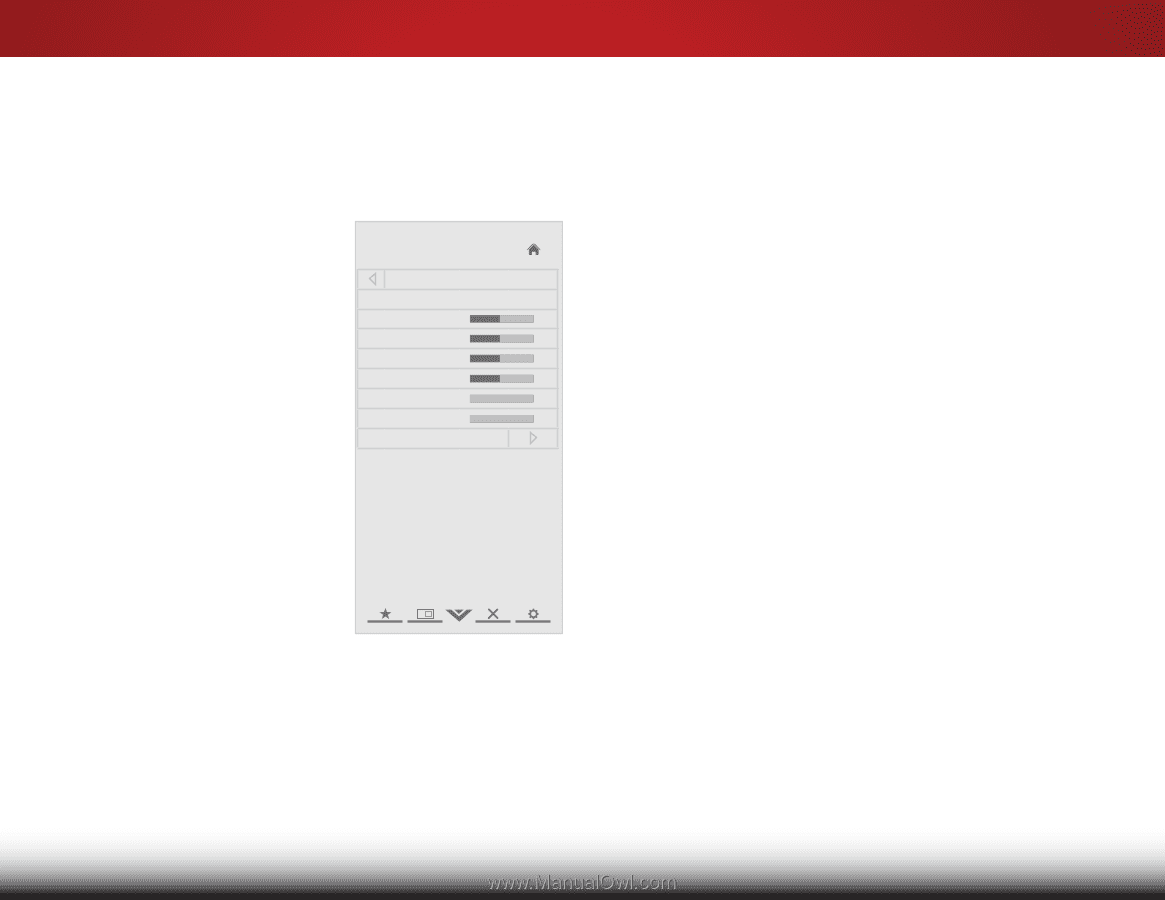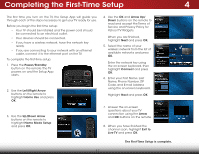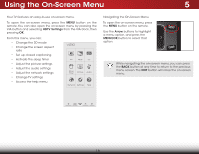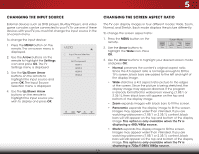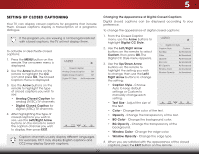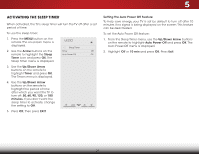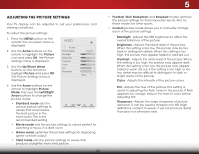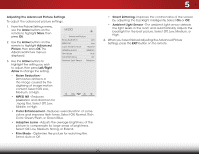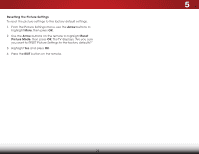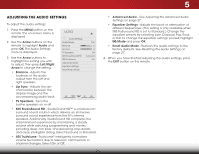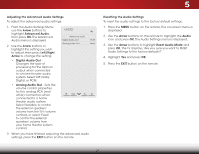Vizio E551d-A0 Download - Page 29
Adjusting The Picture Settings
 |
View all Vizio E551d-A0 manuals
Add to My Manuals
Save this manual to your list of manuals |
Page 29 highlights
5 Adjusting the Picture Settings Your TV display can be adjusted to suit your preferences and viewing conditions. To adjust the picture settings: 1. Press the MENU button on the remote. The on-screen menu is displayed. 2. Use the Arrow buttons on the remote to highlight the Picture icon and press OK. The Picture Settings menu is displayed. 3. Use the Up/Down Arrow buttons on the remote to highlight Picture and press OK. The Picture Settings menu is displayed. VIZIO Picture Picture Mode Backlight Brightness Contrast Color Tint Sharpness Custom - + 50 - + 50 - + 50 - + 50 - +0 - +0 More 4. Use the Arrow buttons on the remote to highlight Picture Mode, then use the Left/Right Arrow buttons to change the picture mode: • Standard mode sets the various picture settings to values that will produce the best picture in the most cases. This is the recommended setting. • Movie mode sets the picture settings to values perfect for watching a movie in a dark room. • Game mode optimizes the picture settings for displaying game console output. • Vivid mode sets the picture settings to values that produce a brighter, more vivid picture. 22 • Football, Golf, Basketball, and Baseball modes optimize the picture settings for their respective sports. Also try these modes for other sports. • Custom picture mode allows you to manually change each of the picture settings: Wide Exit Input Backlight - Adjusts the LED brightness to affect the overall brilliance of the picture. Brightness - Adjusts the black level of the picture. ZooWmhenNotrhmiasl sePattnionragmiics too low, the picture may be too dark to distinguish details. When this setting is too high, the picture may appear faded or washed out. Contrast - Adjusts the white level of the picture. When 2D 3D this setting is too high, the picture may appear dark. When this setting is too low, the picture may appear faded oABrCwash ed out. If the setting is too high or too low, detail may be difficult to distinguish in dark or Wbidrieght aCrCeas of the picture. Color - Adjusts the intensity of the picture colors. Tint - Adjusts the hue of the picture. This setting is Sleep Timer Piuctsuereful Ainudaiodjusting the flesh tones in the picture. If flesh appears too orange, reduce the level of color before adjusting tint. Network Sharpness - Adjusts the edge sharpness of picture Seettilnegms enHteslp. It can be used to sharpen non-HD (high definition) content; however, it will not produce detail that does not otherwise exist.