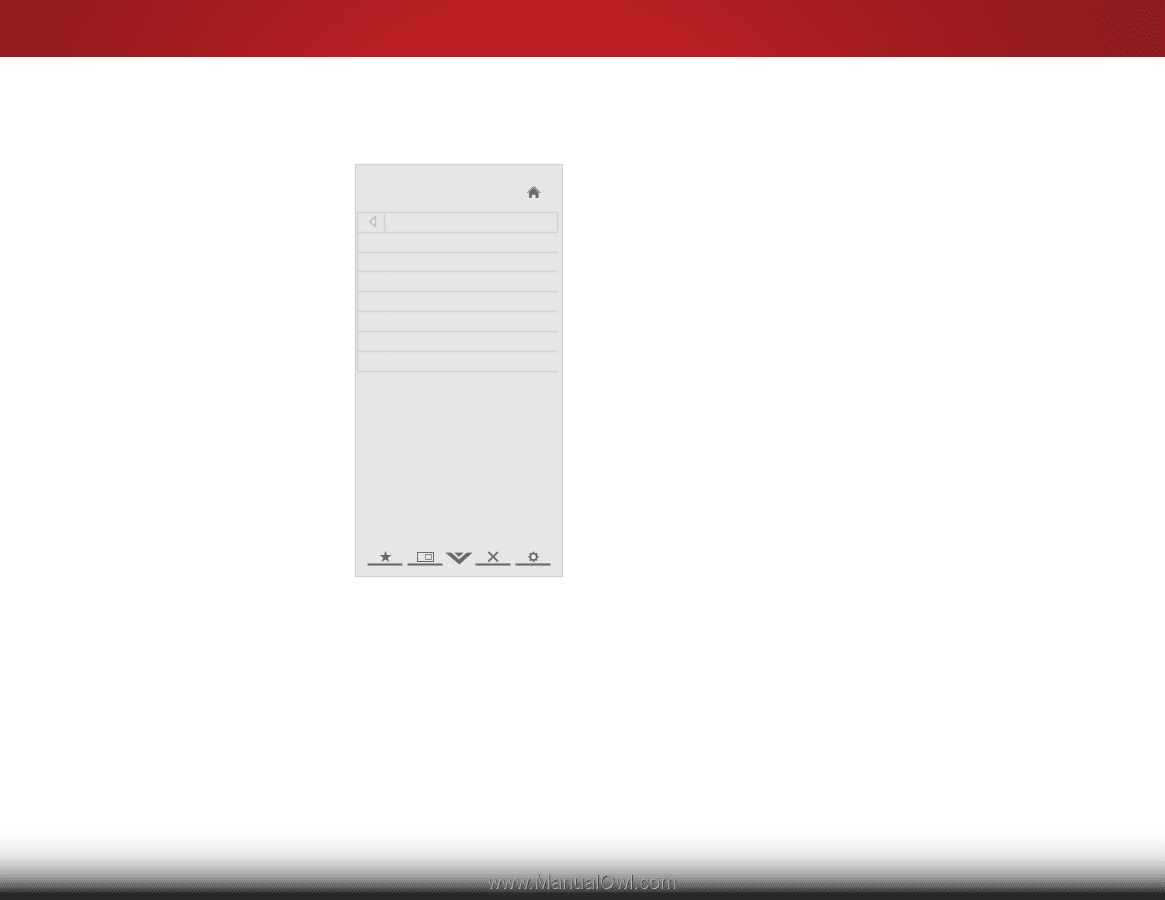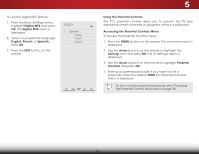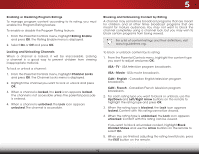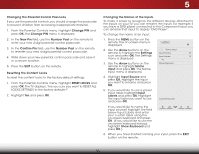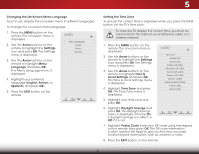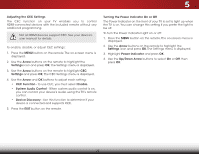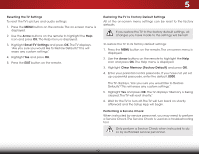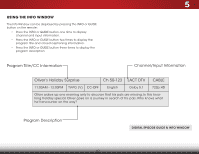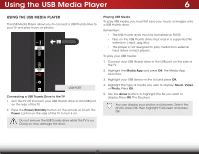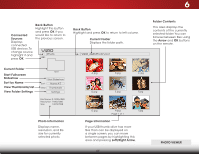Vizio E551d-A0 Download - Page 46
Using The Help Menu - review
 |
View all Vizio E551d-A0 manuals
Add to My Manuals
Save this manual to your list of manuals |
Page 46 highlights
Using the Help Menu You can use the TV's Help menu to: • Display the User Manual • Display system information • Reset the TV settings • Restore the TV to its factory default settings • Perform a Service Check • Get guided setup help for the tuner and network • Start the Store Demo VIZIO Help User Manual System Info Reset TV Settings Clear Memory (Factory Default) Service Check Guided Setup Store Demo 5 Displaying System Information To display a summary of the TV settings: 5. Press the MENU button on the remote. The on-screen menu is displayed. 6.WiUdese thZoeomArroNwormbaul ttPoannosraominc the remote to highlight the Help icon and press OK. The Help menu is displayed. 7. Highlight System Info and press OK. 8. ExUitse th2eD Up/D3oDwn Arrow buttons to scroll through the system information. 9. When you areABfiCnished reviewing the system information, press the EXIT button on the remote. Input Wide CC Sleep Timer Picture Audio Network Settings Help 39