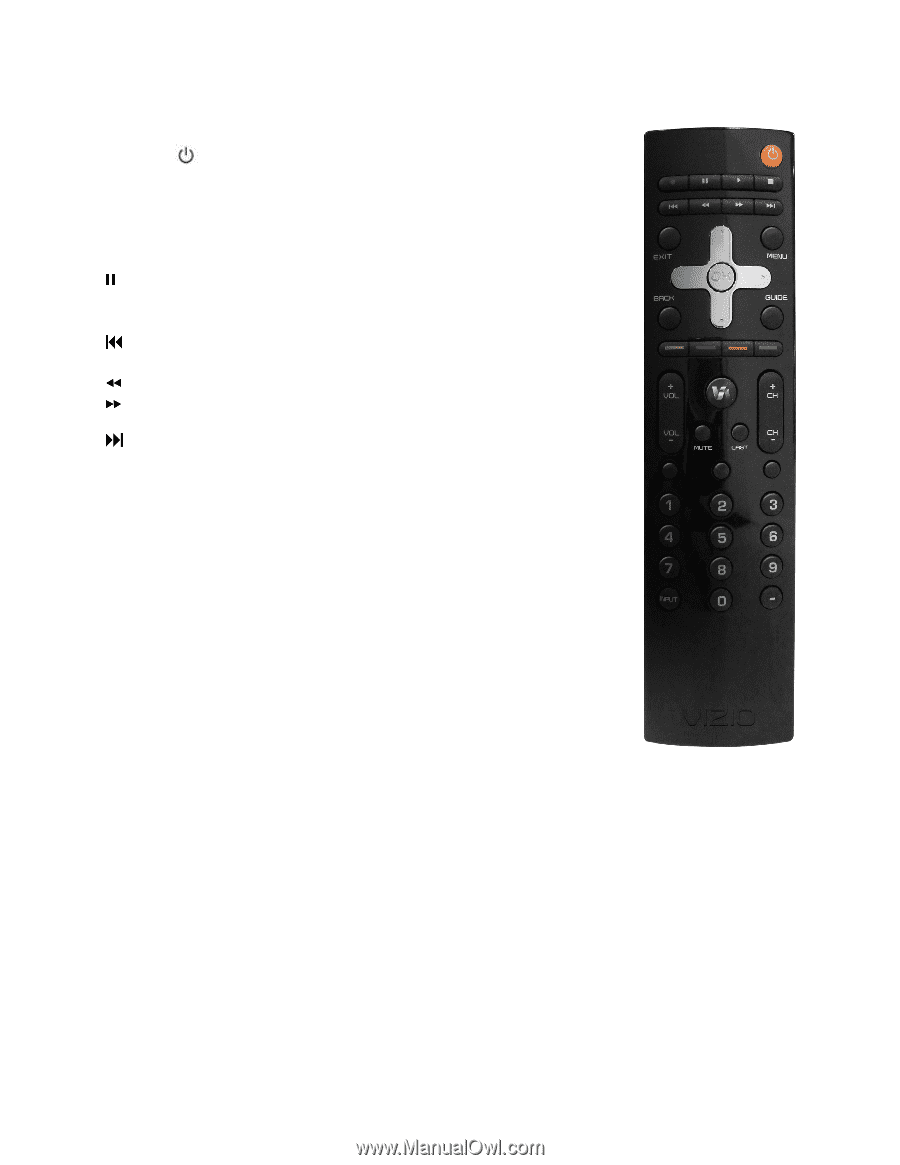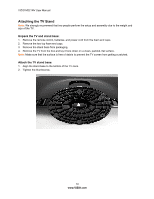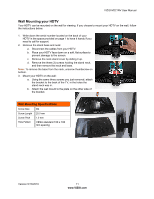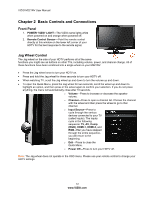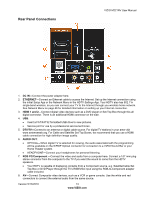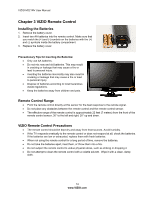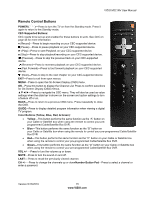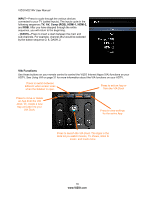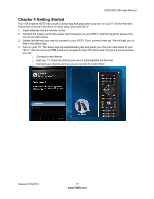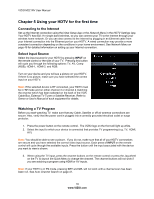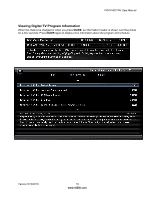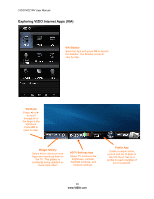Vizio M221NV M221NV User Manual - Page 16
Remote Control Buttons - tv
 |
UPC - 845226004681
View all Vizio M221NV manuals
Add to My Manuals
Save this manual to your list of manuals |
Page 16 highlights
VIZIO M221NV User Manual Remote Control Buttons POWER ( )-Press to turn the TV on from the Standby mode. Press it again to return to the Standby mode. CEC-Supported Buttons: CEC needs to be set up and enabled for these buttons to work. See CEC on page 45 for more information. ● (Record)-Press to begin recording on your CEC-supported device. (Pause)-Press to pause playback on your CEC-supported device. ► (Play)-Press to start Playback on your CEC-supported device. ■ (Stop)-Press to stop playback/recording on your CEC-supported device. (Previous)-Press to skip the previous track on your CEC-supported device. (Reverse)-Press to reverses playback on your CEC-supported device. (Fast Forward)-Press to fast forward playback on your CEC-supported device. (Next)-Press to skip to the next chapter on your CEC-supported device. EXIT-Press to exit from open menus. MENU-Press to open the On-Screen Display (OSD) menu. OK-Press this button to display the Channel List. Press to confirm selections for On-Screen Display (OSD) menus Press to navigate the OSD menu. They will also be used as value settings when the slide bar is shown on the screen and option settings to turn a feature off or on. BACK-Press to return to a previous OSD menu. Press repeatedly to close the OSD. GUIDE-Press to display detailed program information when viewing a digital TV program. Color Buttons (Yellow, Blue, Red, & Green): Yellow-This button performs the same function as the "A" button on your Cable or Satellite box when using the remote to control your preprogrammed Cable/Satellite Box DVR. Blue-This button performs the same function as the "B" button on your Cable or Satellite box when using the remote to control your pre-programmed Cable/Satellite Box DVR. Red-This button performs the same function as the "C" button on your Cable or Satellite box when using the remote to control your pre-programmed Cable/Satellite Box DVR. Green-This button performs the same function as the "D" button on your Cable or Satellite box when using the remote to control your pre-programmed Cable/Satellite Box DVR. VOL +/- -Press to turn the volume up or down. MUTE-Press to turn the sound on and off. LAST- Press to recall the previously viewed channel. CH +/- -Press to change the channels up or downNumber Button Pad-Press to select a channel or enter a password. Version 5/13/2010 15 www.VIZIO.com